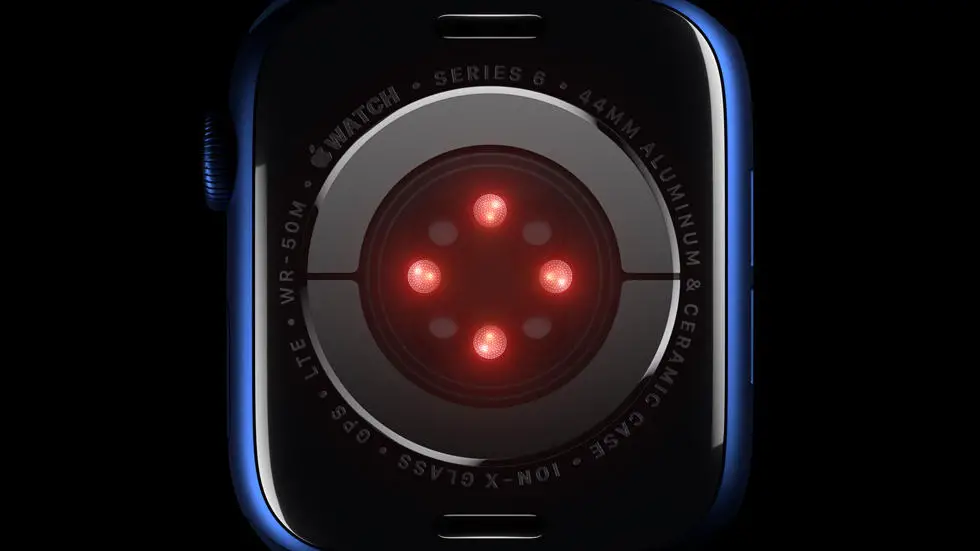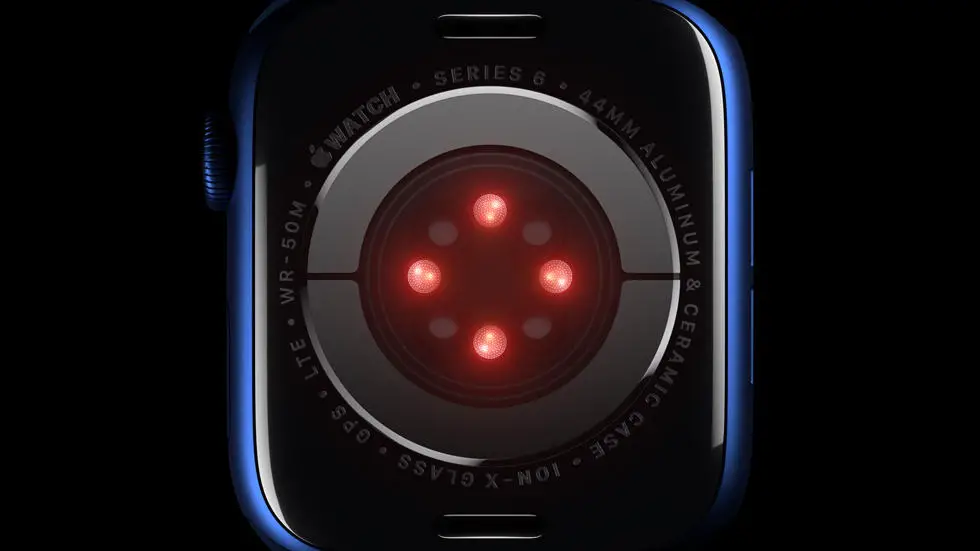Are you frustrated with the autocorrect feature on your Apple Watch 7? Do you find yourself constantly battling with the device as it tries to predict what you’re trying to say? If so, you’re not alone. Many Apple Watch users have encountered this issue and are seeking a solution to turn off autocorrect. In this article, I will share my experience in the field of wearable products and provide you with a potential solution to this problem.
As someone who works for a website that reviews thousands of wearable products, I have come across numerous complaints regarding the autocorrect feature on the Apple Watch 7. Users often express their annoyance with the device constantly changing their intended words, leading to miscommunication and frustration. I understand how important it is to have control over your device’s settings, especially when it comes to something as fundamental as typing.
In my opinion, it is crucial for users to have the ability to turn off autocorrect on their Apple Watch 7 if they prefer to type without any interference. In this article, I will explore various methods and settings that may help you disable autocorrect on your device. While there is no guarantee that every method will work for everyone, I hope that you will find a solution that suits your needs and allows you to type freely on your Apple Watch 7. So, let’s dive in and explore the options together!
How To Turn Off Autocorrect On Apple Watch 7?
Understanding Autocorrect on Apple Watch 7
Autocorrect is a feature on Apple Watch 7 that aims to help users by automatically correcting misspelled words as they type. While this can be helpful, it can also be frustrating at times, especially when the autocorrect feature changes words that were intentionally typed.
Why Turn Off Autocorrect?
There are various reasons why someone might want to turn off autocorrect on their Apple Watch 7. One common reason is that the autocorrect feature may not always recognize specific industry-specific terminology or slang, leading to unnecessary corrections. Additionally, some users simply prefer to have full control over their typing without any automatic corrections.
Steps to Turn Off Autocorrect on Apple Watch 7
To turn off autocorrect on your Apple Watch 7, follow these simple steps:
1. Open the Settings app on your Apple Watch 7.
2. Scroll down and tap on “General.”
3. Tap on “Keyboard.”
4. Toggle off the “Auto-Correction” option.
Alternative Method to Disable Autocorrect
If the above method does not work, you can also try the following alternative method:
1. Open the Settings app on your paired iPhone.
2. Tap on “General.”
3. Select “Keyboard.”
4. Toggle off the “Auto-Correction” option.
Benefits of Turning Off Autocorrect
By turning off autocorrect on your Apple Watch 7, you can avoid the frustration of having your words automatically changed. This can be particularly beneficial for individuals who frequently use industry-specific terminology or those who prefer complete control over their typing.
Conclusion
In conclusion, while autocorrect can be a helpful feature, there are times when turning it off may be more beneficial. By understanding how to disable autocorrect on your Apple Watch 7, you can take control of your typing experience and avoid unnecessary corrections.
FAQs
1. How do I access the Settings menu on my Apple Watch 7 to turn off autocorrect?
To access the Settings menu on your Apple Watch 7, simply press the Digital Crown to go to the Home screen, then tap on the Settings app icon. From there, you can navigate to the Keyboard settings to turn off autocorrect.
2. Can I turn off autocorrect for specific apps on my Apple Watch 7?
Yes, you can turn off autocorrect for specific apps on your Apple Watch 7. Simply go to the Settings app, navigate to the Keyboard settings, and then select the app for which you want to disable autocorrect. You can then toggle the autocorrect feature off for that specific app.
3. Is it possible to customize the autocorrect settings on my Apple Watch 7?
Yes, you can customize the autocorrect settings on your Apple Watch 7. In the Keyboard settings, you can adjust the autocorrect feature by enabling or disabling options such as “Auto-Capitalization,” “Check Spelling,” and “Predictive.”
4. Can I turn off autocorrect temporarily on my Apple Watch 7?
Yes, you can turn off autocorrect temporarily on your Apple Watch 7. When typing a message, simply tap and hold the emoji icon on the keyboard, then slide your finger to the “ABC” icon to switch to the manual entry mode, which will temporarily disable autocorrect.
5. Will turning off autocorrect affect other typing features on my Apple Watch 7?
No, turning off autocorrect will not affect other typing features on your Apple Watch 7. You will still be able to use other features such as predictive text, auto-capitalization, and spell check without any interference.