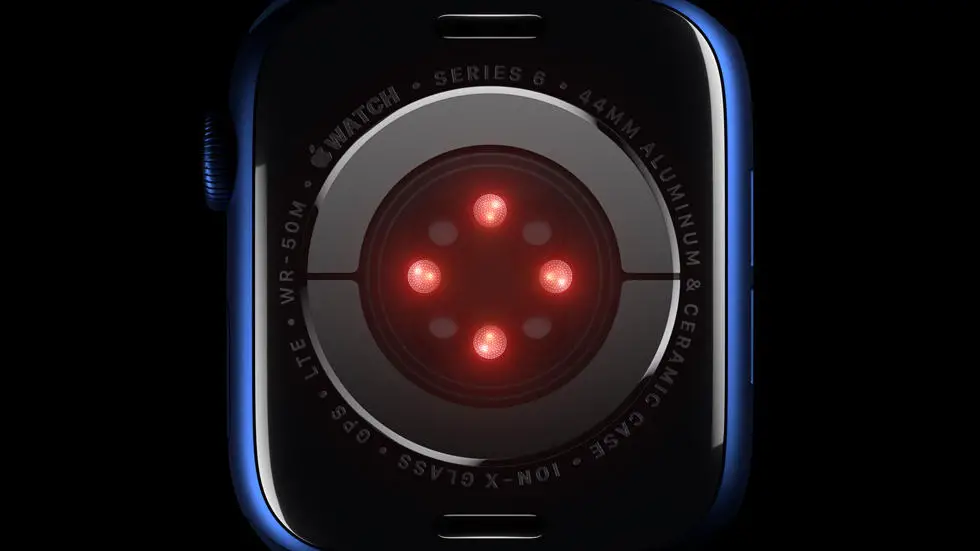Are you struggling to figure out how to use your new Apple Watch 6? You’re not alone. Many people find themselves feeling overwhelmed when they first start using a new piece of technology, and the Apple Watch 6 is no exception. Whether it’s setting up notifications, tracking your fitness goals, or simply navigating the interface, there’s a lot to learn when it comes to using this powerful wearable device.
As someone who works for a website that reviews thousands of wearable products, I’ve had the opportunity to test out the Apple Watch 6 and get a feel for its features and functionality. I’ve spent countless hours exploring its various settings, experimenting with different apps, and putting it through its paces in real-world scenarios. Through this experience, I’ve gained valuable insights into how to get the most out of this innovative piece of technology.
If you’re feeling overwhelmed by the prospect of using your Apple Watch 6, don’t worry – I’ve got you covered. In this article, I’ll walk you through some of the most common challenges that new Apple Watch 6 users face, and provide you with practical tips and tricks for overcoming them. Whether you’re looking to track your fitness progress, stay on top of your notifications, or simply make the most of your new device, you’ll find the solutions you need right here.
How to Use Apple Watch 6: A Comprehensive Guide
1. Setting Up Your Apple Watch 6
To begin using your Apple Watch 6, you will need to pair it with your iPhone. Simply turn on your Apple Watch and follow the on-screen instructions to pair it with your iPhone. Once paired, you can customize your watch face, set up notifications, and adjust other settings to your liking.
2. Navigating the Interface
The Apple Watch 6 features a touch-sensitive display and a digital crown that can be used to navigate the interface. You can swipe to access different apps and features, and use the digital crown to scroll, zoom, and navigate menus.
3. Using Fitness and Health Features
One of the standout features of the Apple Watch 6 is its fitness and health tracking capabilities. You can use the built-in workout app to track your exercise, monitor your heart rate, and even measure your blood oxygen levels. Additionally, the watch can send you reminders to stand up and move throughout the day.
4. Making the Most of Siri
Siri, Apple’s virtual assistant, is integrated into the Apple Watch 6. You can use Siri to set reminders, send messages, make calls, and even control smart home devices. To activate Siri, simply raise your wrist and say “Hey Siri” followed by your command.
5. Managing Notifications
The Apple Watch 6 can receive notifications from your iPhone, allowing you to stay connected without having to constantly check your phone. You can customize which apps send notifications to your watch, and even respond to messages and emails directly from your wrist.
6. Using Apple Pay and Other Apps
The Apple Watch 6 supports Apple Pay, allowing you to make contactless payments with a simple tap of your wrist. Additionally, you can download and use a variety of apps directly on your watch, from weather and news apps to productivity and entertainment apps.
7. Extending Battery Life and Care
To get the most out of your Apple Watch 6, it’s important to take care of the battery. You can extend the battery life by adjusting settings such as screen brightness and notifications. Additionally, be sure to keep your watch clean and avoid exposing it to extreme temperatures or moisture.
FAQs
1. How do I set up my Apple Watch 6?
To set up your Apple Watch 6, make sure it is charged and turned on. Then, hold your iPhone close to your watch and follow the on-screen instructions to pair them. You can also set it up manually by opening the Apple Watch app on your iPhone and following the prompts.
2. What are the key features of the Apple Watch 6?
The Apple Watch 6 comes with features such as blood oxygen monitoring, ECG app, always-on Retina display, fitness and activity tracking, sleep tracking, and water resistance. It also offers access to the App Store, Siri, and customizable watch faces.
3. How do I use the blood oxygen monitoring feature on the Apple Watch 6?
To use the blood oxygen monitoring feature, simply open the Blood Oxygen app on your Apple Watch 6 and follow the on-screen instructions. Make sure that your watch is snugly fitted on your wrist and that your wrist is at heart level.
4. Can I make calls and send messages with the Apple Watch 6?
Yes, you can make calls and send messages with the Apple Watch 6. It allows you to make and receive calls, send and receive messages, and even use walkie-talkie or intercom features when connected to your iPhone or Wi-Fi.
5. How do I customize watch faces on the Apple Watch 6?
To customize watch faces, simply touch and hold the display of your Apple Watch 6, then swipe left or right to choose a watch face. You can customize the watch face by adding complications, changing colors, and adjusting settings to suit your preferences.