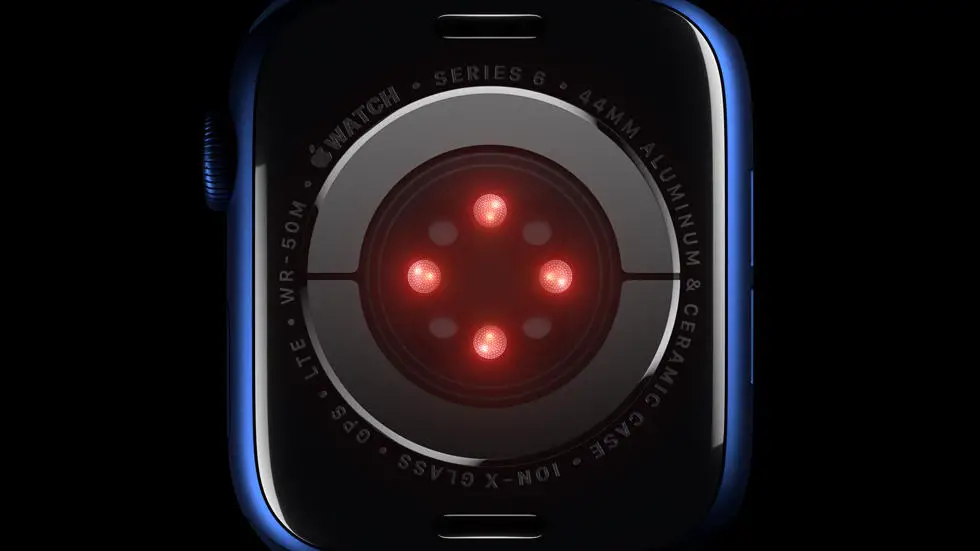Are you struggling to figure out if your Fitbit Versa 2 is charging? You’re not alone! Many users find it difficult to tell if their device is actually charging, especially when the screen is off. It can be frustrating to plug in your Fitbit, only to wonder if it’s actually receiving any power. But don’t worry, I’m here to help you solve this problem and put your mind at ease.
As someone who works for a website that reviews thousands of wearable products, I’ve had the opportunity to test and troubleshoot various issues related to fitness trackers and smartwatches. I’ve heard from many users who have encountered the same problem with their Fitbit Versa 2, and I understand how confusing it can be. It’s important to know for sure whether your device is charging, so you can ensure it’s ready to use when you need it.
In this article, I’ll walk you through some simple steps to help you determine if your Fitbit Versa 2 is charging. I’ll share my insights and tips based on my experience with this device, and I’ll provide a clear solution to this common issue. By the end of this article, you’ll have a better understanding of how to tell if your Fitbit Versa 2 is charging, and you’ll feel more confident in using your device.
How To Tell If Fitbit Versa 2 Is Charging?
1. Check the Battery Icon
When you place your Fitbit Versa 2 on the charger, the battery icon on the screen should show a charging symbol, such as a lightning bolt. If you see this symbol, it means that your device is charging.
2. Look for the Charging Indicator Light
The Fitbit Versa 2 charger has a small LED light that indicates the charging status. When you connect the charger to a power source, the light should turn on. This light will turn off once the device is fully charged.
3. Use the Fitbit App
You can also check the charging status of your Fitbit Versa 2 using the Fitbit app on your smartphone. Simply open the app, select your device, and look for the battery icon to see if it is charging.
4. Check the Battery Percentage
Another way to tell if your Fitbit Versa 2 is charging is to check the battery percentage on the screen. If the percentage is increasing while the device is connected to the charger, it means that it is indeed charging.
5. Ensure Proper Connection
If you are unsure whether your Fitbit Versa 2 is charging, make sure that the charger is properly connected to the device. Sometimes, a loose connection can prevent the device from charging.
6. Restart the Device
If you are still unable to determine if your Fitbit Versa 2 is charging, you can try restarting the device. This may help reset any charging issues and allow you to see if it is charging properly.
7. Contact Fitbit Support
If none of the above methods work, it is possible that there is a hardware issue with your Fitbit Versa 2. In this case, it is best to contact Fitbit support for further assistance in diagnosing and resolving the problem.
FAQs
1. How can I tell if my Fitbit Versa 2 is charging?
To check if your Fitbit Versa 2 is charging, simply connect the charging cable to the device and plug it into a power source. The screen should light up and display a battery icon indicating that it is charging.
2. What does the charging indicator look like on the Fitbit Versa 2?
When the Fitbit Versa 2 is charging, a small battery icon will appear on the screen, along with a lightning bolt symbol to indicate that it is connected to a power source.
3. How long does it take to fully charge the Fitbit Versa 2?
The Fitbit Versa 2 typically takes about 2 hours to fully charge from 0% to 100% when using the included charging cable and a standard power source.
4. Can I use a different charger to charge my Fitbit Versa 2?
It is recommended to use the charging cable that comes with the Fitbit Versa 2 to ensure proper charging. Using a different charger may not provide the correct voltage and could potentially damage the device.
5. What should I do if my Fitbit Versa 2 is not charging?
If your Fitbit Versa 2 is not charging, try using a different power source or cleaning the charging contacts on the device and the cable. If the issue persists, contact Fitbit customer support for further assistance.