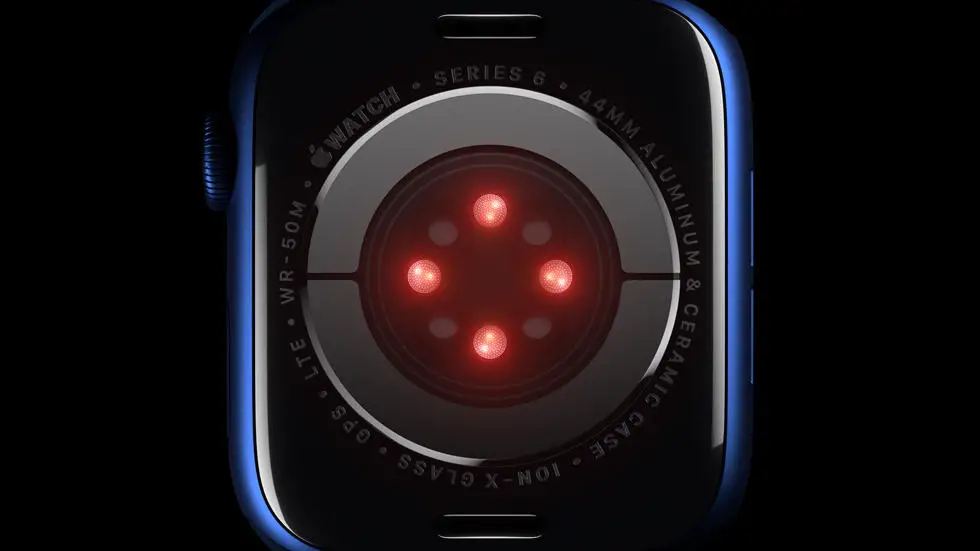Are you struggling to figure out how to text on your new Apple Watch 7? Don’t worry, you’re not alone! Many Apple Watch users find themselves scratching their heads when it comes to texting on this sleek wearable device. But fear not, because in this article, I’ll guide you through the process and provide you with a solution to this common problem.
As someone who works for a website that reviews thousands of wearable products, I have had the opportunity to explore and test various features of the Apple Watch 7. Texting on this device can be a bit tricky at first, especially if you’re used to typing on a larger screen. However, with a little practice and guidance, you’ll be texting effortlessly on your Apple Watch 7 in no time.
If you’re feeling frustrated or overwhelmed with the texting capabilities of your Apple Watch 7, don’t worry! I’m here to help. In this article, I will walk you through the step-by-step process of texting on your Apple Watch 7, providing you with clear instructions and valuable tips along the way. Whether you’re a tech-savvy individual or a beginner, I believe you’ll find the solution you’re looking for right here. So, let’s dive in and discover how to text on your Apple Watch 7!
How To Text On Apple Watch 7?
Setting up your Messages app
To start texting on your Apple Watch 7, you need to set up the Messages app on your device. This can be done by opening the Watch app on your iPhone, selecting “My Watch,” and then tapping on “Messages.” From there, you can customize your message settings and choose which conversations you want to sync to your watch.
Using Siri to dictate messages
One of the easiest ways to send a text on your Apple Watch 7 is by using Siri to dictate your message. Simply raise your wrist and say “Hey Siri, send a message to [contact name]” followed by your message. Siri will then transcribe your message and send it to the recipient.
Using the Scribble feature
If you prefer to write out your messages, you can use the Scribble feature on your Apple Watch 7. This allows you to draw letters on the watch face to spell out your message. It may take some practice to get the hang of it, but it can be a fun and unique way to communicate with others.
Adding emojis and stickers
To add some personality to your messages, you can use emojis and stickers on your Apple Watch 7. Simply tap the smiley face icon on the Messages app to access a variety of emojis and stickers that you can add to your messages.
Customizing your quick replies
Apple Watch 7 allows you to customize your quick replies, which are pre-written responses that you can send with just a tap. To do this, open the Watch app on your iPhone, select “My Watch,” and then tap on “Messages.” From there, you can customize your quick replies to better suit your messaging needs.
Responding to messages from your wrist
When you receive a message on your Apple Watch 7, you can respond directly from your wrist without having to take out your iPhone. Simply raise your wrist to wake the watch, tap on the message, and then choose from the available response options.
Managing notifications
To ensure that you stay on top of your messages, it’s important to manage your notifications on your Apple Watch 7. You can customize which messages you receive notifications for and how you receive them by opening the Watch app on your iPhone, selecting “My Watch,” and then tapping on “Notifications.” From there, you can tailor your notification settings to your preferences.
FAQs
1. How do I send a text message on Apple Watch 7?
To send a text message on your Apple Watch 7, simply open the Messages app and select the contact you want to message. Then, tap the compose button and use the dictation, scribble, or emoji feature to create and send your message.
2. Can I reply to text messages on Apple Watch 7?
Yes, you can reply to text messages on your Apple Watch 7 by using the built-in quick replies, dictation, or scribble feature. Simply tap on the message notification and choose your preferred method of reply.
3. Is it possible to send an audio message on Apple Watch 7?
Yes, you can send an audio message on your Apple Watch 7 by using the Messages app. Simply open a conversation, tap the microphone icon, and record your message. Once you’re done, tap send to send the audio message.
4. How do I access my message history on Apple Watch 7?
To access your message history on your Apple Watch 7, open the Messages app and scroll through your conversations to view past messages. You can also use the Digital Crown to scroll through your message history.
5. Can I customize my text message settings on Apple Watch 7?
Yes, you can customize your text message settings on your Apple Watch 7 by going to the Settings app, selecting Messages, and adjusting options such as message alerts, notifications, and quick replies to suit your preferences.