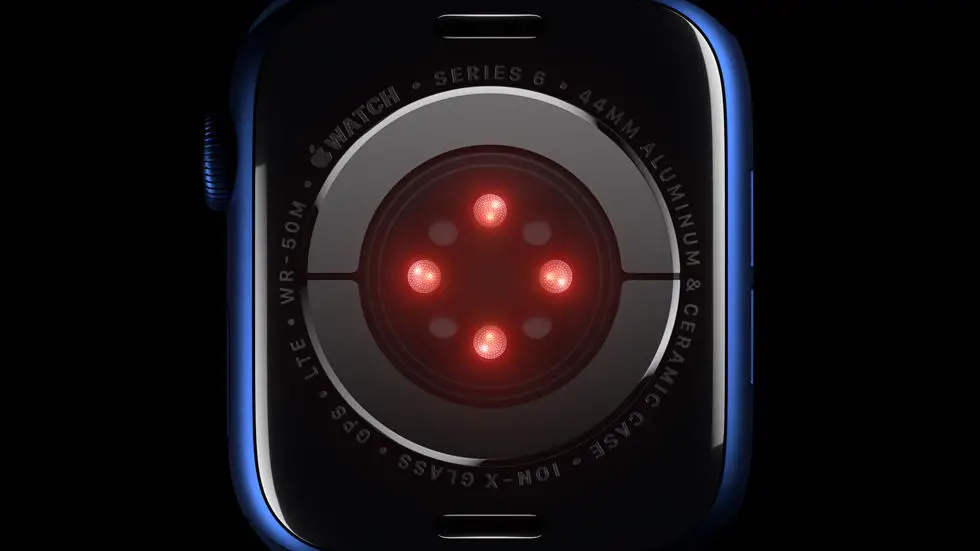Are you having trouble figuring out how to turn on email notifications on your Fitbit Versa 2? You’re not alone! Many users struggle with this issue, and it can be frustrating when you can’t seem to find a solution. But don’t worry, I’m here to help you out.
As someone who works for a website that reviews thousands of wearable products, I’ve had plenty of experience with Fitbit devices. I’ve seen many users struggle with the same issue, and I’ve spent a lot of time researching and testing different methods to find the best solution.
In this article, I’ll walk you through the steps to turn on email notifications on your Fitbit Versa 2. I’ll share my tips and tricks, as well as any potential workarounds that I’ve discovered. By the end of this article, I hope you’ll have a clearer understanding of how to get your email notifications up and running on your Fitbit Versa 2.
How To Turn On Email Fitbit Versa 2?
Check Compatibility
Before attempting to turn on email notifications on your Fitbit Versa 2, it’s important to ensure that your device is compatible with this feature. Not all email providers and devices are supported, so it’s crucial to check the Fitbit website for a list of compatible devices and email providers.
Update Firmware
One of the most common reasons why email notifications may not be working on your Fitbit Versa 2 is due to outdated firmware. Ensure that your device is running the latest firmware by checking for updates in the Fitbit app on your smartphone.
Enable Notifications
To turn on email notifications on your Fitbit Versa 2, you’ll need to enable notifications for your email app on your smartphone. Go to the settings of your smartphone, select the email app, and enable notifications for new emails.
Sync Devices
In order for email notifications to work on your Fitbit Versa 2, you’ll need to ensure that your smartphone and Fitbit are properly synced. Open the Fitbit app on your smartphone, go to the device settings, and ensure that your Fitbit Versa 2 is properly connected.
Configure Email Settings
Once your devices are synced, you’ll need to configure the email settings on your Fitbit Versa 2. Open the Fitbit app on your smartphone, go to the notifications settings, and select the email app. From there, you can customize the email notifications to your preference.
Test Notifications
After configuring the email settings on your Fitbit Versa 2, it’s important to test the notifications to ensure that they are working properly. Send a test email to your email account and check to see if the notification appears on your Fitbit Versa 2.
Troubleshooting
If you’ve followed all the steps above and are still unable to turn on email notifications on your Fitbit Versa 2, it may be helpful to troubleshoot the issue. Contact Fitbit customer support for further assistance or visit their website for troubleshooting tips.
FAQs
1. How do I turn on my Fitbit Versa 2 for email notifications?
To turn on email notifications on your Fitbit Versa 2, follow these steps:
1. Open the Fitbit app on your mobile device.
2. Tap on your profile picture in the top left corner.
3. Select your Fitbit Versa 2 from the list of devices.
4. Tap on Notifications and make sure email notifications are turned on.
2. Why am I not receiving email notifications on my Fitbit Versa 2?
If you are not receiving email notifications on your Fitbit Versa 2, try the following troubleshooting steps:
1. Make sure your Fitbit Versa 2 is connected to your mobile device.
2. Check the notification settings in the Fitbit app to ensure email notifications are enabled.
3. Restart your Fitbit Versa 2 and mobile device.
4. Ensure that your email app is allowed to send notifications to your Fitbit Versa 2.
3. Can I customize the email notifications on my Fitbit Versa 2?
Yes, you can customize the email notifications on your Fitbit Versa 2. In the Fitbit app, go to your device settings and select Notifications. From there, you can choose which email account to receive notifications from and customize the notification settings.
4. Will I be able to read full emails on my Fitbit Versa 2?
No, the Fitbit Versa 2 does not support reading full emails. You will only receive a notification with a preview of the email sender and subject.
5. Can I reply to emails from my Fitbit Versa 2?
No, the Fitbit Versa 2 does not have the capability to reply to emails. It can only display notifications for incoming emails.