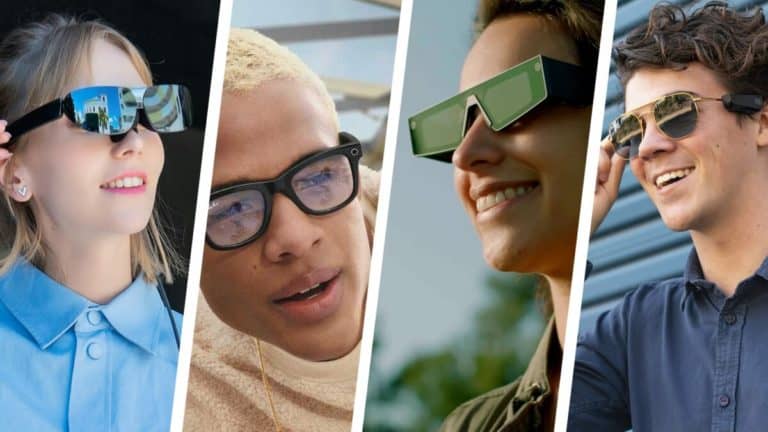Are you struggling to figure out how to install apps on your Garmin Fenix 5? You’re not alone! Many people find it difficult to navigate the process of adding new apps to their smartwatches, and it can be frustrating when you just want to customize your device to fit your needs. Whether you’re looking to add fitness tracking apps, productivity tools, or entertainment options, knowing how to install apps on your Garmin Fenix 5 is essential for getting the most out of your device.
As someone who works for a website that reviews thousands of wearable products, I’ve had the opportunity to test out various smartwatches and fitness trackers, including the Garmin Fenix 5. I’ve seen firsthand how confusing it can be to install apps on these devices, and I understand the frustration that comes with trying to figure it out on your own. That’s why I’m excited to share my knowledge and experience with you in this article, so you can spend less time struggling with your device and more time enjoying all the features it has to offer.
In this article, I’ll walk you through the process of installing apps on your Garmin Fenix 5, step by step. I’ll share tips and tricks that I’ve learned along the way, and I’ll do my best to provide a clear and easy-to-follow guide that will help you get the apps you want on your smartwatch in no time. So if you’ve been feeling stuck or confused about how to customize your Garmin Fenix 5 with new apps, you’ve come to the right place. I’m here to help you find a solution to your problem and make the process as simple and straightforward as possible.
How To Install Apps On The Garmin Fenix 5
Understanding the Garmin Fenix 5
The Garmin Fenix 5 is a high-performance GPS smartwatch that offers a range of features for outdoor and fitness enthusiasts. It comes with a built-in activity tracker, heart rate monitor, and GPS navigation, making it a popular choice for athletes and adventurers.
Accessing the Connect IQ Store
To install apps on your Garmin Fenix 5, you will need to access the Connect IQ Store. This is Garmin’s platform for downloading apps, widgets, watch faces, and data fields that are compatible with your device. You can access the Connect IQ Store through the Garmin Connect app on your smartphone or through the Garmin Express software on your computer.
Browsing and Selecting Apps
Once you are in the Connect IQ Store, you can browse through the different categories of apps available for the Garmin Fenix 5. These include fitness, health, navigation, and more. You can also search for specific apps using the search function. Once you find an app that you want to install, simply click on it to view more details.
Installing Apps
To install an app on your Garmin Fenix 5, simply click the “Download” or “Install” button on the app’s page in the Connect IQ Store. The app will then be transferred to your Garmin Fenix 5 the next time you sync your device with the Garmin Connect app or Garmin Express software. Once the app is installed, you can access it through the “Apps” menu on your Garmin Fenix 5.
Managing Installed Apps
After installing apps on your Garmin Fenix 5, you can manage them through the Garmin Connect app on your smartphone. From the “Devices” menu, select your Garmin Fenix 5 and then choose “IQ Apps.” Here, you can view all the apps installed on your device, enable or disable them, and adjust their settings.
Updating Apps
It’s important to keep your apps up to date to ensure they are functioning properly and to access any new features or improvements. To update apps on your Garmin Fenix 5, simply check for updates in the Connect IQ Store or enable automatic updates through the Garmin Connect app.
Conclusion
Installing apps on your Garmin Fenix 5 is a simple process that allows you to customize and enhance the functionality of your device. Whether you’re looking for fitness tracking, navigation, or other features, the Connect IQ Store offers a wide range of options to suit your needs. By following these steps, you can easily install, manage, and update apps on your Garmin Fenix 5 to make the most of your smartwatch experience.
FAQs
1. What are the steps to install apps on the Garmin Fenix 5?
To install apps on your Garmin Fenix 5, follow these steps:
- Open the Garmin Connect app on your smartphone.
- Select the “More” option at the bottom right corner of the screen.
- Choose “Connect IQ Store” and browse for apps.
- Once you find an app you want, select it and follow the on-screen instructions to install it on your device.
2. Can I install apps on my Garmin Fenix 5 using a computer?
Yes, you can install apps on your Garmin Fenix 5 using a computer by following these steps:
- Go to the Garmin Connect IQ website on your computer.
- Find the app you want to install and click on it.
- Click the “Send to Device” button and select your Garmin Fenix 5 from the list of compatible devices.
- Follow the on-screen instructions to complete the installation process.
3. Are there any restrictions on the types of apps that can be installed on the Garmin Fenix 5?
Yes, there are some restrictions on the types of apps that can be installed on the Garmin Fenix 5. The device is designed to support apps that are compatible with its operating system and hardware capabilities. It’s important to check the compatibility of an app before attempting to install it on your Garmin Fenix 5.
4. Can I uninstall apps from my Garmin Fenix 5?
Yes, you can uninstall apps from your Garmin Fenix 5 by following these steps:
- Open the Garmin Connect app on your smartphone.
- Select the “More” option at the bottom right corner of the screen.
- Choose “Connect IQ Store” and select “My Apps” to view the apps installed on your device.
- Select the app you want to uninstall and follow the on-screen instructions to remove it from your device.
5. Are there any risks associated with installing third-party apps on the Garmin Fenix 5?
While installing third-party apps on the Garmin Fenix 5 is generally safe, there is a potential risk of compatibility issues or software conflicts. It’s important to only install apps from trusted sources and to regularly update your device’s software to minimize these risks.