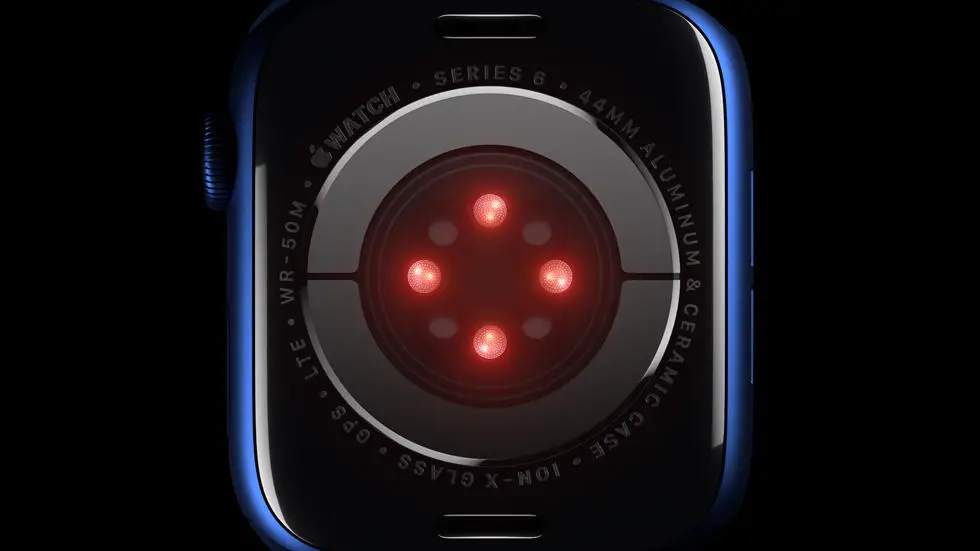Have you ever struggled with changing the watch faces on your Garmin device? If so, you are not alone. Many Garmin users find it difficult to change watch faces on Connect IQ. This can be frustrating, especially if you want to customize your device to suit your style or mood. But don’t worry, there is a solution, and it’s easier than you think!
As someone who works for a website that reviews thousands of wearable products, I have seen many users struggle with this issue. I have tested various methods and found the most effective way to change watch faces on Connect IQ. I understand the importance of having a personalized device that suits your needs, and that’s why I’m excited to share my knowledge with you.
In this article, you will find a step-by-step guide on how to change watch faces on Connect IQ. I believe this guide will be helpful for both beginners and advanced users. Whether you’re looking for a simple and elegant watch face or a more complex and feature-rich one, you will find everything you need in this article. So, let’s get started and make your Garmin device truly yours!
How to Change Garmin Watch Faces on Connect IQ?
Introduction
Garmin watches are popular among fitness enthusiasts because of their advanced features and capabilities. One of the most exciting features of Garmin watches is the ability to customize the watch face. With Connect IQ, users can download and install new watch faces that suit their style and preferences. In this article, we will discuss how to change Garmin watch faces on Connect IQ.
Step 1: Download Connect IQ
Before you can change your Garmin watch face, you need to download Connect IQ. Connect IQ is a free app store that allows users to download new watch faces, apps, and widgets for their Garmin watches. You can download Connect IQ from the Garmin website or through the Garmin Connect app on your smartphone.
Step 2: Browse and Choose a Watch Face
Once you have downloaded Connect IQ, you can browse through the available watch faces and choose one that you like. You can sort the watch faces by popularity, rating, or category. You can also search for a specific watch face by name.
Step 3: Install the Watch Face
After you have chosen a watch face, you can install it on your Garmin watch. To do this, click on the watch face and then click on the “Download” button. The watch face will then be downloaded and installed on your Garmin watch.
Step 4: Customize the Watch Face
Once the watch face is installed on your Garmin watch, you can customize it to suit your preferences. You can change the color, layout, and information displayed on the watch face. Some watch faces also allow you to add custom widgets, such as weather, calendar, or music controls.
Step 5: Set the Watch Face as Default
After you have customized the watch face, you can set it as the default watch face on your Garmin watch. To do this, go to the watch face settings and select the new watch face as the default. The watch face will then be displayed every time you turn on your Garmin watch.
Step 6: Switch Between Watch Faces
If you have downloaded and installed multiple watch faces on your Garmin watch, you can switch between them easily. To switch between watch faces, go to the watch face settings and select the watch face you want to use. The new watch face will then be displayed on your Garmin watch.
Conclusion
Changing the watch face on your Garmin watch is a simple and fun way to personalize your device. With Connect IQ, you can download and install new watch faces that suit your style and preferences. Follow the steps outlined in this article to change your Garmin watch face and customize it to your liking.
FAQs
1. How do I change the watch face on my Garmin watch using Connect IQ?
To change the watch face on your Garmin watch using Connect IQ, follow these steps:
- Open the Connect IQ app on your smartphone or tablet.
- Select the watch face you want to use from the available options.
- Click on the download button to install the watch face on your Garmin watch.
- Once the watch face has been installed, it will automatically appear on your watch.
2. Can I customize the watch face on my Garmin watch?
Yes, you can customize the watch face on your Garmin watch using Connect IQ. Some watch faces allow you to customize the color, font, and layout of the watch face. To customize the watch face, select the watch face you want to use, and then click on the customization options.
3. How do I remove a watch face from my Garmin watch?
To remove a watch face from your Garmin watch, follow these steps:
- Press and hold the watch face on your Garmin watch that you want to remove.
- Select “Settings” from the options that appear.
- Select “Watch Face” from the list of settings.
- Select “Remove” to delete the watch face from your Garmin watch.
4. How do I find new watch faces to download on Connect IQ?
To find new watch faces to download on Connect IQ, follow these steps:
- Open the Connect IQ app on your smartphone or tablet.
- Select “Watch Faces” from the list of available options.
- Browse through the available watch faces and select the one you want to download.
- Click on the download button to install the watch face on your Garmin watch.
5. Can I use third-party watch faces on my Garmin watch?
Yes, you can use third-party watch faces on your Garmin watch using Connect IQ. However, it is important to note that not all third-party watch faces are compatible with Garmin watches. Make sure to check the compatibility of the watch face before downloading and installing it on your Garmin watch.