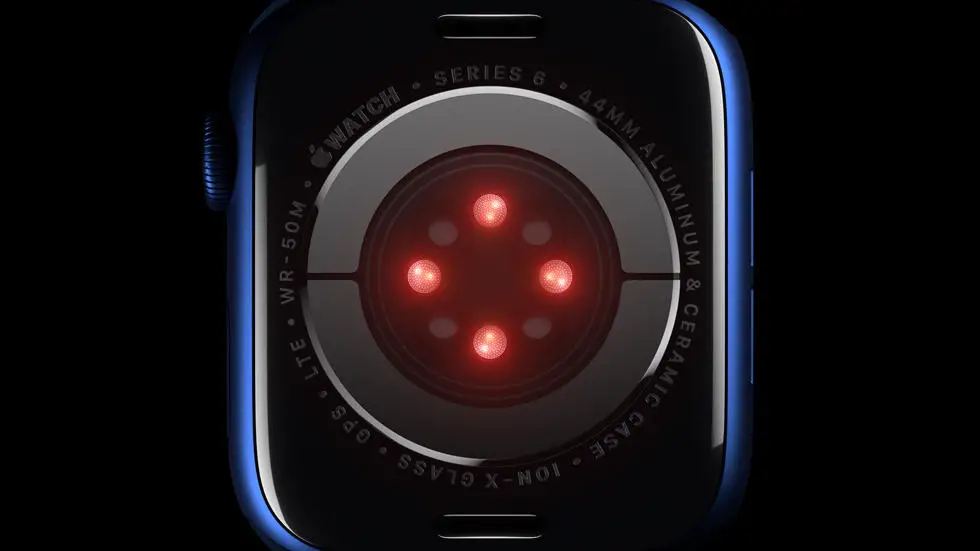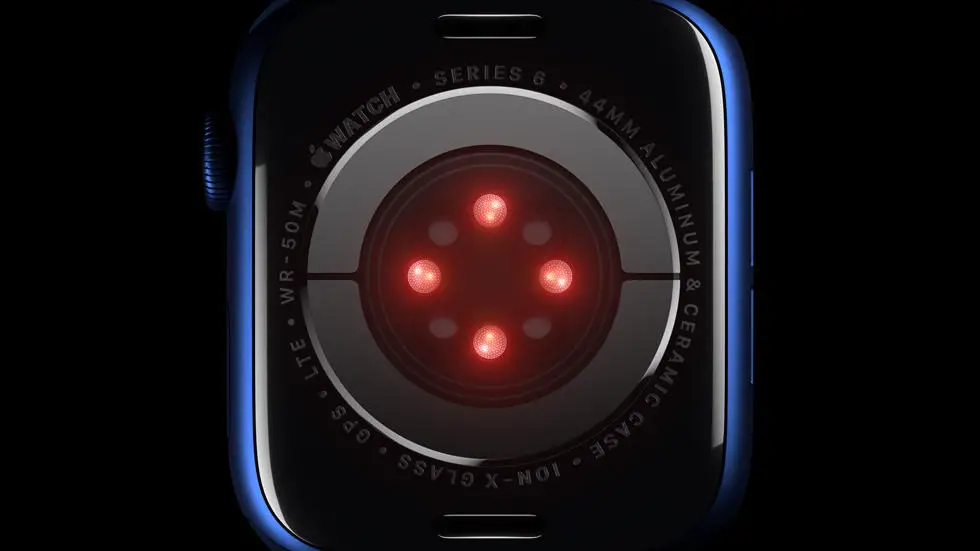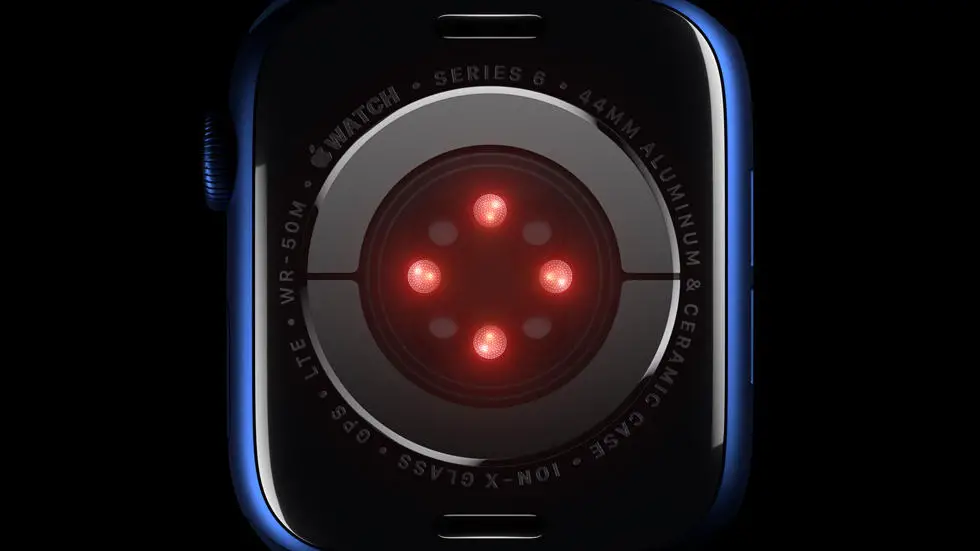Have you ever wondered how to export your Runkeeper data to Garmin Connect? If you’re like me, you’ve probably tried to figure it out and ended up feeling frustrated and confused. It can be a daunting task, but fear not! In this article, we’ll explore some solutions to help you export your Runkeeper data to Garmin Connect.
As someone who works for a website that reviews wearable products, I’ve had my fair share of experience with fitness trackers and apps. I’ve tested out various devices and apps, and I know just how important it is to have all your data in one place. Whether you’re trying to track your progress or simply want to keep all your data organized, it can be frustrating when you can’t get your Runkeeper data into Garmin Connect.
If you’re struggling with this issue, you’ve come to the right place. In this article, I’ll share some tips and tricks to help you export your Runkeeper data to Garmin Connect. I’ll explore various methods and offer my opinion on what works best. So, if you’re ready to finally get your data where it needs to be, read on!
How to Export Runkeeper Data to Garmin Connect?
Introduction
If you are a fitness enthusiast, you may have used different fitness tracking applications like Runkeeper and Garmin Connect. Runkeeper is a popular fitness tracking app that helps you track your running, walking, cycling, and other fitness activities. Garmin Connect, on the other hand, is a platform that allows you to track your fitness activities and connect with other fitness enthusiasts. In this article, we will discuss how to export Runkeeper data to Garmin Connect.
Step 1: Export Runkeeper Data
The first step to export your Runkeeper data is to log in to your Runkeeper account and go to the settings page. On the settings page, you will see an option to export your data. Click on the export data button, and Runkeeper will generate a file containing all your fitness data.
Step 2: Convert the Data File
Once you have exported your Runkeeper data, you need to convert the file to a format that is compatible with Garmin Connect. To do this, you can use a third-party tool like Tapiriik or FitnessSyncer. These tools allow you to convert your Runkeeper data file to a format that can be imported into Garmin Connect.
Step 3: Import Data into Garmin Connect
After you have converted your Runkeeper data file, you can now import it into Garmin Connect. To do this, log in to your Garmin Connect account and go to the import page. On the import page, select the file that you converted in step 2 and click on the import button. Garmin Connect will then import your Runkeeper data and add it to your fitness activity history.
Step 4: Review and Analyze Your Data
Once you have imported your Runkeeper data into Garmin Connect, you can now review and analyze your fitness activity history. Garmin Connect provides a range of tools and features that allow you to analyze your fitness data, set goals, and track your progress over time. You can also connect with other fitness enthusiasts and share your progress with them.
Conclusion
Exporting your Runkeeper data to Garmin Connect is a simple process that can help you consolidate your fitness activity history and gain insights into your fitness progress. By following the steps outlined in this article, you can easily export your Runkeeper data to Garmin Connect and take advantage of the powerful features and tools that Garmin Connect has to offer. So, start exporting your data today and take your fitness journey to the next level.
FAQs
1. What is Runkeeper and Garmin Connect?
Runkeeper is a fitness tracking app that allows users to track their fitness activities such as running, cycling, and walking. Garmin Connect is a platform that allows users to track their fitness activities and connect with other fitness enthusiasts. It also provides users with insights into their fitness data and allows them to set goals and track progress.
2. How can I export my Runkeeper data to Garmin Connect?
To export your Runkeeper data to Garmin Connect, you need to follow these steps:
- Log in to your Runkeeper account.
- Go to the settings page and click on the “Export Data” button.
- Select the activities you want to export and choose the format as “GPX.”
- Log in to your Garmin Connect account.
- Click on the “Import Data” button and select the GPX file you exported from Runkeeper.
- Your Runkeeper data will now be imported into Garmin Connect.
3. What types of fitness data can be exported from Runkeeper to Garmin Connect?
You can export a variety of fitness data from Runkeeper to Garmin Connect, including your activity type, distance, duration, pace, calories burned, heart rate, and GPS data. However, note that not all data may be compatible with Garmin Connect.
4. Can I export my Runkeeper data to Garmin Connect using a mobile device?
Yes, you can export your Runkeeper data to Garmin Connect using a mobile device. However, the process may vary depending on your device and operating system. It is recommended to export your data using a computer for a more seamless experience.
5. Is it possible to automatically sync my Runkeeper data with Garmin Connect?
Yes, it is possible to automatically sync your Runkeeper data with Garmin Connect using third-party apps such as Tapiriik or FitnessSyncer. These apps allow you to sync your fitness data across multiple platforms, including Runkeeper and Garmin Connect, without the need for manual exports and imports.