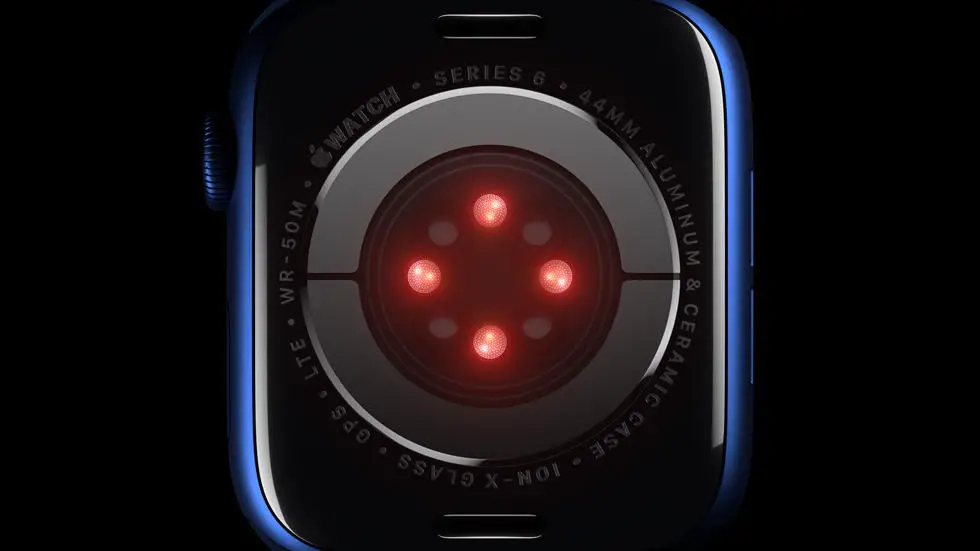Are you having trouble viewing reports on your Garmin Connect app? Do you feel lost and confused when trying to access your data? You’re not alone! Many Garmin users struggle with navigating through the app and finding the information they need. One common issue is adding sleep data to the app. But don’t worry, I’m here to help!
As someone who works for a website that reviews thousands of wearable products, I’ve had plenty of experience with the Garmin Connect app. I’ve seen firsthand how frustrating it can be to navigate through the app and find the information you need. But I’ve also discovered some helpful tips and tricks along the way that can make your experience much smoother.
In this blog article, I’ll be sharing my insights and expertise on how to view reports on the Garmin Connect app. Whether you’re struggling with adding sleep data or simply want to learn how to access your workout reports, I’ve got you covered. So sit back, relax, and let’s dive into the world of Garmin Connect!
How to View Reports on Garmin Connect App?
Step 1: Log in to Garmin Connect App
To view reports on the Garmin Connect app, you need to first log in to the app. If you haven’t downloaded the app yet, you can download it from the App Store or Google Play Store.
Step 2: Navigate to the Reports Section
Once you have logged in, navigate to the Reports section on the app. This section can be found on the bottom menu bar of the app.
Step 3: Choose the Report You Want to View
In the Reports section, you will find a list of different reports that you can view. Choose the report that you want to view by clicking on it.
Step 4: Customize the Report
Once you have selected the report, you can customize it to your liking. You can choose the date range for the report, the type of activity, and the metrics you want to view.
Step 5: View the Report
After customizing the report, click on the “View Report” button to view the report. The report will be displayed on your screen, and you can scroll through it to see all the details.
Step 6: Share the Report
If you want to share the report with someone else, you can do so by clicking on the “Share” button. You can share the report via email, social media, or any other platform.
Step 7: Save the Report
If you want to save the report for future reference, you can do so by clicking on the “Save” button. The report will be saved to your account, and you can access it anytime you want.
In conclusion, viewing reports on the Garmin Connect app is a simple and straightforward process. By following these steps, you can view, customize, share, and save reports with ease. So, start exploring the Reports section on the Garmin Connect app and get valuable insights into your fitness journey.
FAQs – How To View Reports On Garmin Connect App?
1. How do I access reports on Garmin Connect app?
To access reports on Garmin Connect app, first open the app on your device. Then, tap on the “More” option located at the bottom right corner of the screen. From the list of options, select “Reports”. This will take you to the Reports section where you can view and analyze your data.
2. What types of reports are available on Garmin Connect app?
Garmin Connect app offers a variety of reports to help you track and analyze your fitness data. Some of the most popular reports include Daily Summaries, Weekly Summaries, Monthly Summaries, and Activity Reports. You can also view reports on your sleep, heart rate, steps, and more.
3. How can I customize my reports on Garmin Connect app?
To customize your reports on Garmin Connect app, go to the Reports section and select the report you want to customize. Then, tap on the “Settings” icon located at the top right corner of the screen. Here, you can choose the date range, data fields, and other options to personalize your report.
4. Can I share my reports with others on Garmin Connect app?
Yes, you can share your reports with others on Garmin Connect app. To do this, go to the Reports section and select the report you want to share. Then, tap on the “Share” icon located at the top right corner of the screen. From here, you can choose the sharing method, such as email or social media.
5. How often should I view reports on Garmin Connect app?
It is recommended to view reports on Garmin Connect app regularly to track your progress and identify areas for improvement. Depending on your fitness goals, you may want to view reports daily, weekly, or monthly. It is important to find a frequency that works best for you and your fitness routine.