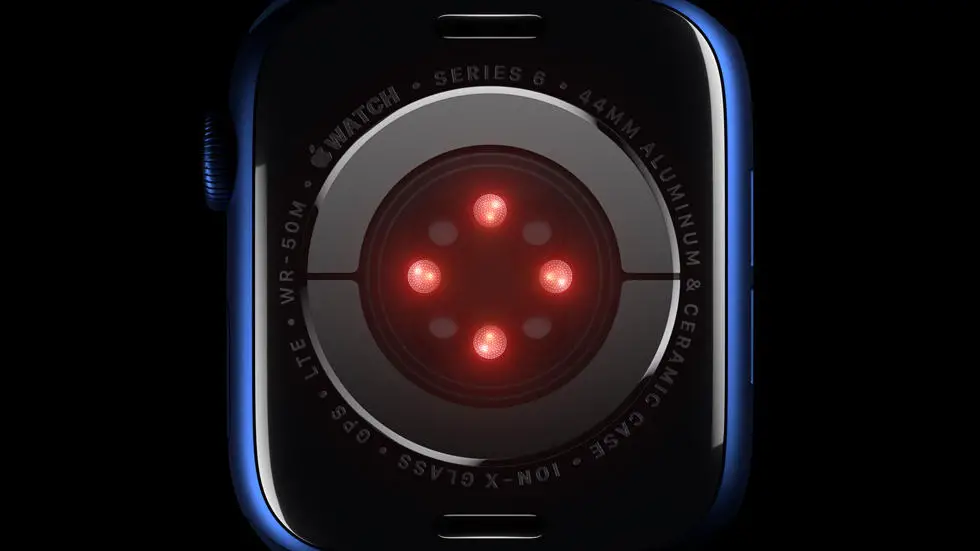Are you struggling to figure out how to add apps to your Apple Watch 7? Well, you’re not alone! Many Apple Watch users find themselves facing this same dilemma. But fear not, because in this article, I’ll be sharing my experience and knowledge in the field to help you find a solution to this problem.
As someone who works for a website that reviews thousands of wearable products, including smartwatches like the Apple Watch 7, I have had the opportunity to explore and experiment with various features and functionalities. Through my experience, I have come across numerous inquiries from users who have had trouble adding apps to their Apple Watch 7. It can be quite frustrating when you’re excited to try out new apps on your watch, but don’t know where to start.
But here’s the good news – I believe I can help you find a solution to your problem. In this article, I will delve into the step-by-step process of adding apps to your Apple Watch 7, providing you with clear and easy-to-follow instructions. Whether you’re a tech-savvy individual or a beginner, I aim to make this guide accessible to everyone. So, if you’re ready to unlock the full potential of your Apple Watch 7 and explore a world of exciting apps, keep reading!
How To Add Apps To Apple Watch 7
Understanding the Process
Adding apps to your Apple Watch 7 can enhance its functionality and make it more personalized to your needs. The process of adding apps to your Apple Watch 7 is simple and can be done directly from your iPhone.
Compatibility Check
Before adding apps to your Apple Watch 7, it is important to ensure that the apps are compatible with the watchOS. Not all iPhone apps have a corresponding Apple Watch app, so it is essential to check the App Store to see if the app you want to add has a version for the Apple Watch.
Using the Watch App on iPhone
To add apps to your Apple Watch 7, open the Watch app on your paired iPhone. From the “My Watch” tab, scroll down to the “Available Apps” section. Here, you will see a list of apps that are compatible with your Apple Watch 7.
Installing Apps
Once you have found the app you want to add, tap on it to view more details. If the app is free, you can simply tap “Get” to download and install it on your Apple Watch 7. If the app is a paid one, you will need to purchase it before being able to install it on your watch.
Customizing App Layout
After installing the app on your Apple Watch 7, you can customize its layout by rearranging the app icons on the watch face. Simply press and hold an app icon until it starts to jiggle, then drag it to a new position on the screen. This allows you to prioritize the apps you use most frequently.
Managing Apps from the Watch
You can also manage the apps on your Apple Watch 7 directly from the watch itself. Press the Digital Crown to access the app grid, then tap and hold an app icon until the option to rearrange or delete it appears. This gives you the flexibility to organize and remove apps without needing to use your iPhone.
Final Thoughts
Adding apps to your Apple Watch 7 can significantly improve its functionality and cater to your specific needs. By following these simple steps, you can easily enhance your Apple Watch experience with the apps that matter most to you.
FAQs
1. How do I add apps to my Apple Watch 7?
To add apps to your Apple Watch 7, you can simply open the App Store on your Apple Watch, browse for the app you want, and then tap the “Get” button to download and install it.
2. Can I add apps to my Apple Watch 7 from my iPhone?
Yes, you can add apps to your Apple Watch 7 from your iPhone by opening the Watch app, scrolling down to the “Available Apps” section, and then tapping “Install” next to the app you want to add.
3. Are there any limitations on the types of apps I can add to my Apple Watch 7?
While there are thousands of apps available for the Apple Watch 7, not all iPhone apps have a corresponding Apple Watch app. You can only add apps to your Apple Watch 7 that have been specifically designed for the watch.
4. Can I rearrange the apps on my Apple Watch 7?
Yes, you can rearrange the apps on your Apple Watch 7 by pressing and holding an app icon until it starts to jiggle, then dragging it to a new location on the screen.
5. How do I remove apps from my Apple Watch 7?
To remove apps from your Apple Watch 7, simply press and hold the app icon until it starts to jiggle, then tap the “X” button that appears to delete the app from your watch.