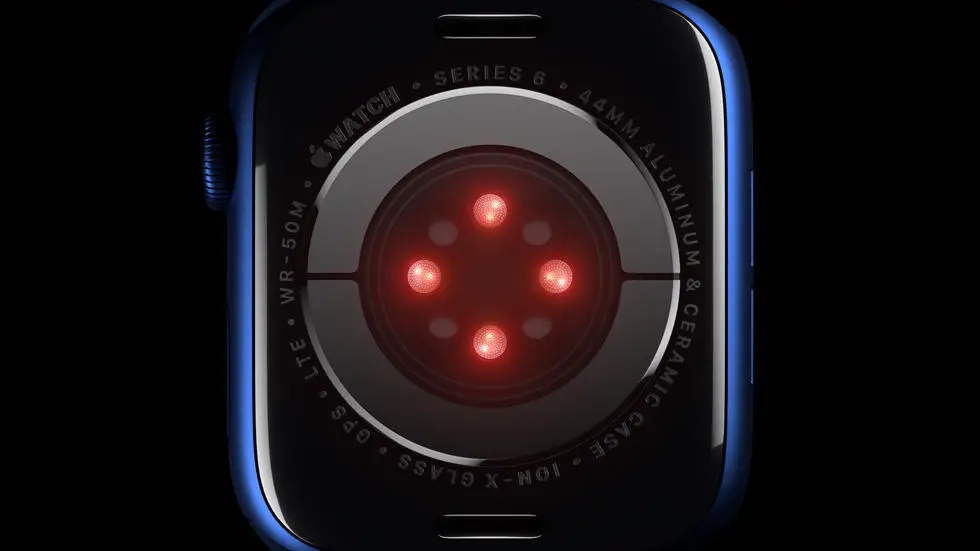Are you struggling to figure out how to update your Fitbit Versa 2? You’re not alone! Many people find it difficult to navigate the process of updating their fitness tracker, and it can be frustrating when you’re not sure where to start. But don’t worry, I’m here to help you through it!
As someone who works for a website that reviews thousands of wearable products, I’ve had plenty of experience with updating fitness trackers. I’ve seen all kinds of issues and I’ve learned the best ways to troubleshoot and solve them. I understand how important it is to keep your Fitbit Versa 2 up to date, as updates often include new features and improvements that can enhance your overall experience with the device.
In this article, I’ll walk you through the steps to update your Fitbit Versa 2. I’ll provide you with clear and easy-to-follow instructions so that you can quickly and easily get your fitness tracker up to date. Whether you’re a tech novice or a seasoned pro, I’m confident that you’ll be able to follow along and find a solution to your problem. So, let’s get started!
How To Update Fitbit Versa 2?
1. Understanding the Importance of Updating
Updating your Fitbit Versa 2 is crucial for ensuring that your device is running on the latest software version. These updates often include bug fixes, performance improvements, and new features that can enhance your overall experience with the device.
2. Checking for Updates
To check for updates on your Fitbit Versa 2, you will need to open the Fitbit app on your smartphone and navigate to the device settings. From there, you can check for updates and download the latest software version if one is available.
3. Ensuring Proper Connectivity
Before updating your Fitbit Versa 2, it is important to ensure that your device is properly connected to your smartphone and that both devices have a stable internet connection. This will ensure that the update process goes smoothly without any interruptions.
4. Initiating the Update
Once you have confirmed that your Fitbit Versa 2 is connected and has access to the internet, you can initiate the update process through the Fitbit app. Simply follow the on-screen instructions to download and install the latest software version onto your device.
5. Allowing Sufficient Time for the Update
Depending on the size of the update and the speed of your internet connection, the update process for your Fitbit Versa 2 may take some time to complete. It is important to allow the device ample time to download and install the update without interrupting the process.
6. Restarting Your Device
Once the update is complete, it is recommended to restart your Fitbit Versa 2 to ensure that the new software version is fully integrated. This can help to resolve any lingering issues and ensure that your device is running smoothly.
7. Enjoying the Benefits of the Update
After successfully updating your Fitbit Versa 2, you can now enjoy the benefits of the latest software version, including improved performance, new features, and a more seamless user experience. Keeping your device updated is key to getting the most out of your Fitbit Versa 2.
FAQs
1. How do I update my Fitbit Versa 2?
To update your Fitbit Versa 2, first ensure that your device is connected to Wi-Fi and fully charged. Then, open the Fitbit app on your smartphone and tap on your profile picture. Select your Fitbit Versa 2 from the list of devices and tap on “Update” to check for any available updates. Follow the on-screen instructions to complete the update process.
2. Can I update my Fitbit Versa 2 using a computer?
Yes, you can update your Fitbit Versa 2 using a computer. Simply connect your device to the computer using the charging cable and open the Fitbit Connect application. If an update is available, you will be prompted to install it. Follow the on-screen instructions to complete the update.
3. How do I know if my Fitbit Versa 2 is up to date?
To check if your Fitbit Versa 2 is up to date, open the Fitbit app on your smartphone and tap on your profile picture. Select your Fitbit Versa 2 from the list of devices and scroll down to the “Version” section. If there is an update available, you will see an option to update your device.
4. What should I do if the update for my Fitbit Versa 2 fails?
If the update for your Fitbit Versa 2 fails, ensure that your device is connected to a stable Wi-Fi network and has sufficient battery life. Restart your device and try updating it again. If the issue persists, contact Fitbit customer support for further assistance.
5. How often should I update my Fitbit Versa 2?
It is recommended to regularly check for updates for your Fitbit Versa 2 as new features and improvements are often included in updates. However, there is no specific timeframe for how often you should update your device. Simply check for updates periodically to ensure that your Fitbit Versa 2 is running the latest software.