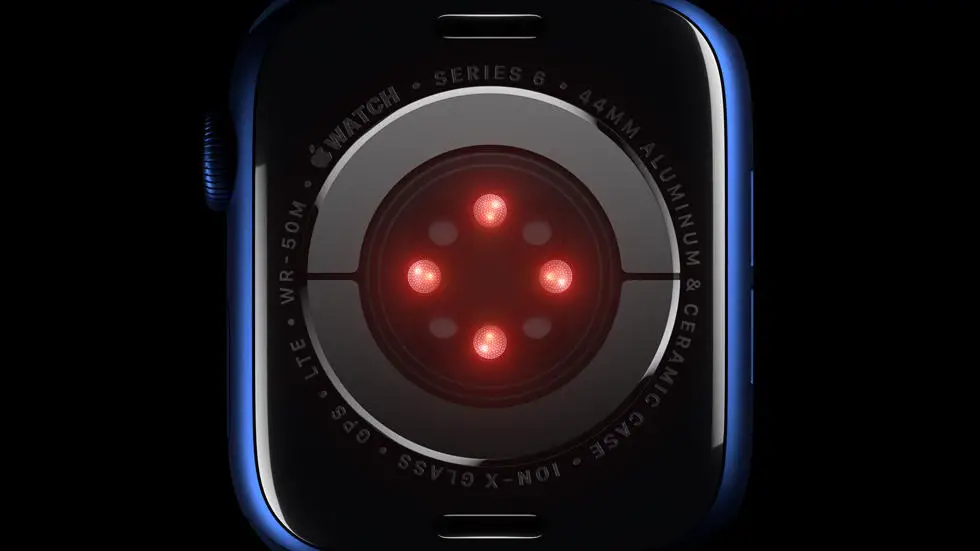Are you struggling to figure out how to text on your new Apple Watch Series 6? You’re not alone! Many people find it difficult to navigate the messaging features on their Apple Watch, especially with the new Series 6 model. Whether you’re new to Apple Watch or just upgrading from an older model, getting the hang of texting on the Series 6 can be a bit tricky. But don’t worry, I’m here to help you figure it out!
As someone who works for a website that reviews thousands of wearable products, I’ve had the opportunity to test out the Apple Watch Series 6 and explore its messaging capabilities. I’ve seen firsthand how confusing it can be to send and receive texts on this device, and I’ve also discovered some tips and tricks that can make the process a lot easier. I’ve spent hours researching and experimenting with different methods to find the most effective ways to text on the Apple Watch Series 6, and I’m excited to share my findings with you.
In this article, I’ll walk you through the steps to text on your Apple Watch Series 6, from setting up your messaging preferences to sending and receiving messages. I’ll also provide some troubleshooting tips for common issues that users encounter when trying to text on their Series 6. By the end of this article, I hope you’ll feel more confident and comfortable using your Apple Watch to stay connected with friends and family. Let’s get started!
How To Text On Apple Watch Series 6?
Setting up Messages on Apple Watch Series 6
To start texting on your Apple Watch Series 6, you need to set up the Messages app. Open the Watch app on your iPhone, go to the My Watch tab, and scroll down to find the Messages section. Tap on it and make sure that the “Mirror my iPhone” option is enabled. This will ensure that the messages on your iPhone are also mirrored on your Apple Watch.
Using Siri to Send Texts
One of the easiest ways to send a text on your Apple Watch Series 6 is by using Siri. Simply raise your wrist and say “Hey Siri, send a message to [contact’s name]” followed by your message. Siri will then transcribe your message and send it to the specified contact.
Using Quick Replies
Apple Watch Series 6 comes with a feature called Quick Replies, which allows you to quickly respond to messages with pre-written responses. When you receive a message, simply scroll down and select one of the suggested replies to send it instantly.
Dictating Messages
If you prefer to speak your messages rather than type them out, you can use the Dictation feature on your Apple Watch Series 6. Tap on the microphone icon in the Messages app, speak your message, and then tap Done to send it.
Using Scribble to Write Messages
For more personalized messages, you can use the Scribble feature on your Apple Watch Series 6 to write out your messages. Simply tap on the Scribble icon in the Messages app, use your finger to write out your message on the screen, and then tap Done to send it.
Adding Emojis and Digital Touch
To add a bit of fun to your messages, you can use emojis and Digital Touch on your Apple Watch Series 6. Tap on the smiley face icon in the Messages app to access a variety of emojis, or use Digital Touch to send sketches, taps, or your heartbeat to your contacts.
Customizing Message Settings
Lastly, you can customize your message settings on your Apple Watch Series 6 by going to the Messages section in the Watch app on your iPhone. Here, you can adjust notifications, turn on or off the ability to send read receipts, and customize the way messages are displayed on your watch.
FAQs
1. Can I send a text message from my Apple Watch Series 6?
Yes, you can send text messages from your Apple Watch Series 6. You can use the Messages app to compose and send text messages directly from your wrist.
2. How do I compose a text message on my Apple Watch Series 6?
To compose a text message on your Apple Watch Series 6, open the Messages app and tap on the new message icon. From there, you can select a contact, use Siri to dictate the message, or use pre-set responses.
3. Can I use voice-to-text to send messages on my Apple Watch Series 6?
Yes, you can use voice-to-text to send messages on your Apple Watch Series 6. Simply open the Messages app, tap on the new message icon, and then tap on the microphone icon to start dictating your message.
4. Are there any pre-set responses available for texting on the Apple Watch Series 6?
Yes, the Apple Watch Series 6 comes with pre-set responses that you can use to quickly reply to messages. These responses can be customized in the Watch app on your iPhone.
5. Can I view and respond to text message notifications on my Apple Watch Series 6?
Yes, you can view and respond to text message notifications on your Apple Watch Series 6. When you receive a text message, you can read it on your watch and choose to reply with a pre-set response, dictate a message, or use emojis.