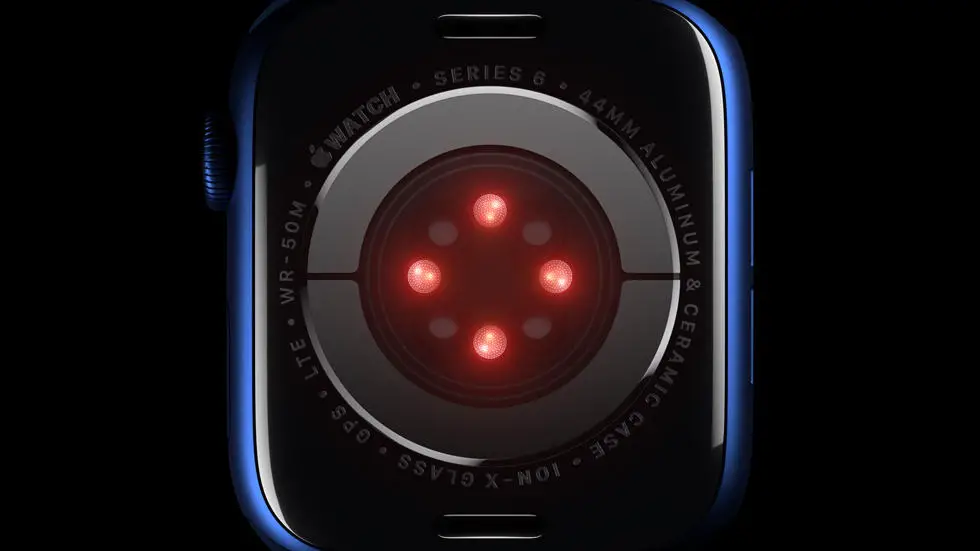Are you struggling to figure out how to zoom out on your Apple Watch 7? You’re not alone! Many Apple Watch users face this challenge and find themselves searching for a solution. In this blog article, I will address this common problem and provide you with a step-by-step guide on how to zoom out on your Apple Watch 7.
As someone who works for a website that reviews thousands of wearable products, I have had the opportunity to explore various features and functionalities of different smartwatches, including the Apple Watch 7. Through my experience, I have come across numerous inquiries from users who are puzzled about how to zoom out on their Apple Watch 7 screens. It can be frustrating when you’re unable to view content or navigate through apps properly due to the lack of zooming out knowledge.
But fear not! In this article, I will share my insights and provide you with a solution, if one exists, to your zooming out dilemma. I understand the importance of finding a clear and concise answer to your problem, and I believe that by the end of this article, you will have the necessary knowledge and steps to successfully zoom out on your Apple Watch 7. So, let’s dive in and unravel the mystery together!
How To Zoom Out On Apple Watch 7?
Understanding the Zoom Feature on Apple Watch 7
The Apple Watch 7 comes with a zoom feature that allows users to magnify the content on the screen for better visibility. This feature is particularly useful for individuals with visual impairments or those who simply prefer larger text and images on their watch display.
Accessing the Zoom Feature
To access the zoom feature on your Apple Watch 7, you can use the Digital Crown, which is the small wheel on the side of the watch. Simply double-tap the screen with two fingers to enable zoom, and then use the Digital Crown to adjust the zoom level to your preference.
Zooming Out on Apple Watch 7
If you have accidentally zoomed in too much or simply want to zoom out on your Apple Watch 7, you can easily do so by double-tapping the screen with two fingers again. This will disable the zoom feature and return the display to its original size.
Customizing Zoom Settings
Apple Watch 7 allows you to customize the zoom settings to suit your specific needs. You can adjust the maximum zoom level, enable or disable the zoom controller, and choose whether to have the zoom window follow your finger movements or stay in one place.
Benefits of Zooming Out
Zooming out on your Apple Watch 7 can be beneficial for several reasons. It allows you to see more content on the screen at once, making it easier to navigate and interact with apps. Additionally, it can reduce eye strain and improve overall usability for individuals with visual impairments.
Conclusion
The zoom feature on Apple Watch 7 is a valuable tool for enhancing visibility and usability. By understanding how to access and customize the zoom settings, as well as how to zoom out when needed, users can make the most of this feature and enjoy a more personalized and comfortable experience with their Apple Watch 7.
FAQs
1. How do I zoom out on my Apple Watch 7?
To zoom out on your Apple Watch 7, simply double-tap the screen with two fingers and then spread them apart to zoom out.
2. Can I adjust the zoom level on my Apple Watch 7?
Yes, you can adjust the zoom level on your Apple Watch 7 by going to Settings > Accessibility > Zoom and then adjusting the slider to your preferred zoom level.
3. Is there a shortcut for zooming out on Apple Watch 7?
Yes, you can enable a shortcut for zooming out on your Apple Watch 7 by going to Settings > Accessibility > Zoom > Zoom Region and selecting “Full Screen Zoom”. Then, you can triple-tap the screen with two fingers to zoom in and out.
4. Can I use the Digital Crown to zoom out on my Apple Watch 7?
Yes, you can use the Digital Crown to zoom out on your Apple Watch 7 by double-tapping the screen with two fingers and then turning the Digital Crown counterclockwise.
5. How can I disable zoom on my Apple Watch 7?
You can disable zoom on your Apple Watch 7 by going to Settings > Accessibility > Zoom and then toggling off the Zoom switch.