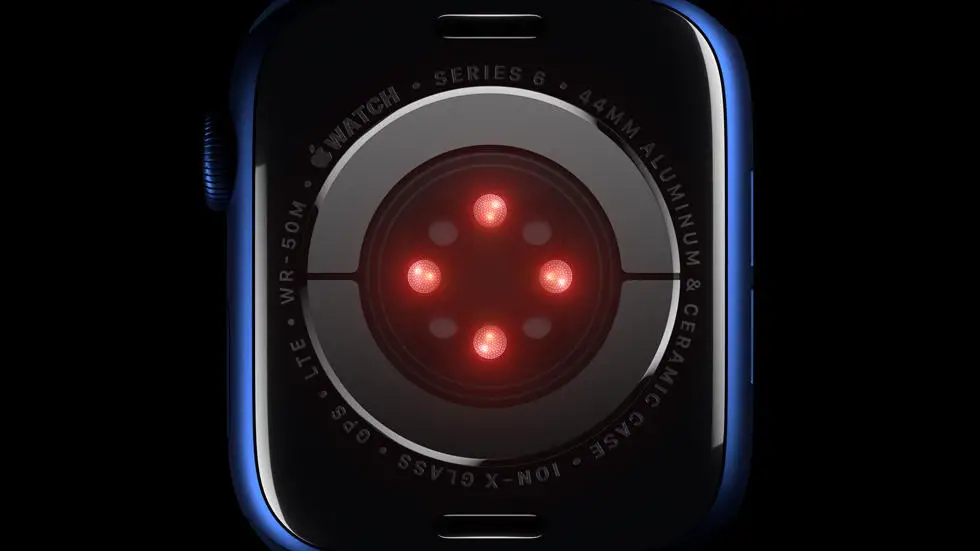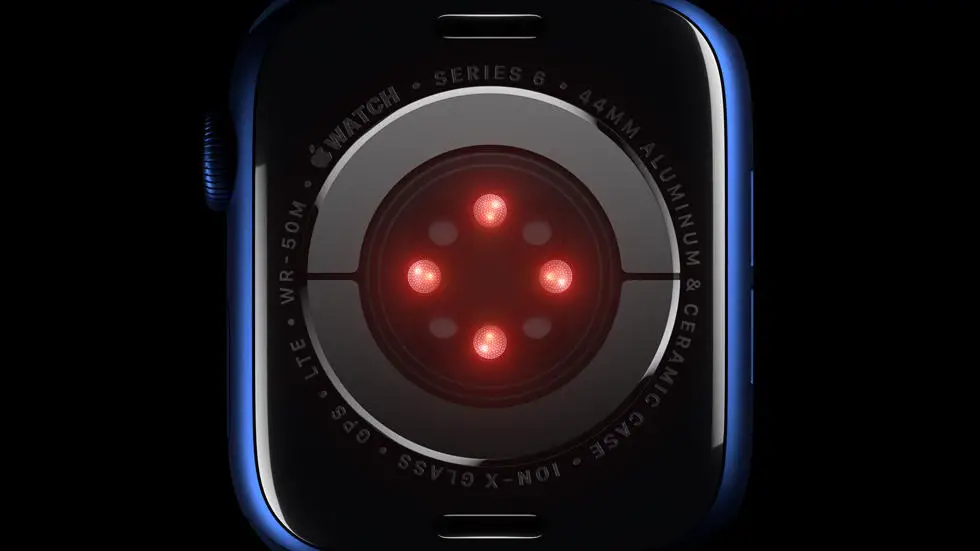Are you having trouble figuring out how to use Siri on your new Apple Watch 6? You’re not alone. Many users struggle to navigate through the features and functions of the latest wearable technology. Whether you’re trying to send a text, set a reminder, or make a phone call, understanding how to effectively use Siri on your Apple Watch 6 can be a challenge.
As someone who works for a website that reviews thousands of wearable products, I have had the opportunity to test and explore the capabilities of various smartwatches, including the Apple Watch 6. Through my experience, I have gained valuable insights into how to make the most of Siri on this device. I have learned tips and tricks that have helped me streamline my daily tasks and make the most of the features available to me.
In this article, I will share my knowledge and provide a step-by-step guide on how to use Siri on your Apple Watch 6. I will walk you through the process of setting up and using Siri to perform a variety of tasks, making your experience with this smartwatch more enjoyable and efficient. If you’ve been struggling with using Siri on your Apple Watch 6, you’ve come to the right place. I’m confident that you’ll find the solution you’ve been looking for right here.
How To Use Siri On Apple Watch 6?
1. Activating Siri on Apple Watch 6
To activate Siri on your Apple Watch 6, simply raise your wrist or press and hold the Digital Crown. You will hear a chime and see the Siri waveform on the display, indicating that Siri is ready to listen to your command.
2. Using Siri for Basic Tasks
Siri on Apple Watch 6 can perform a variety of basic tasks such as setting reminders, sending messages, making calls, and checking the weather. Simply ask Siri to perform these tasks using natural language commands.
3. Controlling HomeKit Devices with Siri
If you have HomeKit-compatible devices in your home, you can use Siri on your Apple Watch 6 to control them. For example, you can ask Siri to turn on the lights, adjust the thermostat, or lock the doors.
4. Getting Information with Siri
Siri on Apple Watch 6 can also provide you with information on a wide range of topics. You can ask Siri for sports scores, stock prices, news updates, and even general knowledge questions.
5. Using Siri Shortcuts
Siri Shortcuts allow you to create custom voice commands for tasks you frequently perform. You can set up Siri Shortcuts on your iPhone and they will be available on your Apple Watch 6 as well.
6. Troubleshooting Siri on Apple Watch 6
If you are experiencing issues with Siri on your Apple Watch 6, you can try restarting the device, ensuring that it is connected to your iPhone, and checking for any software updates.
7. Enhancing Siri Experience on Apple Watch 6
To enhance your Siri experience on Apple Watch 6, consider enabling “Hey Siri” for hands-free activation, customizing your Siri voice, and exploring third-party apps that integrate with Siri for added functionality.
FAQs
1. How do I activate Siri on Apple Watch 6?
To activate Siri on your Apple Watch 6, simply raise your wrist or press and hold the Digital Crown until you see the Siri interface. You can also use the “Hey Siri” command if it’s enabled in your settings.
2. What can Siri do on Apple Watch 6?
Siri on Apple Watch 6 can perform various tasks such as sending messages, making calls, setting reminders, checking the weather, controlling smart home devices, and more. It can also provide quick answers to questions and help with navigation.
3. How can I customize Siri settings on Apple Watch 6?
To customize Siri settings on your Apple Watch 6, open the Settings app, select Siri, and then adjust options such as Voice Feedback, Language, and Siri Voice.
4. Can I use Siri to control third-party apps on Apple Watch 6?
Yes, Siri on Apple Watch 6 can control certain third-party apps if they have integrated Siri functionality. You can ask Siri to perform specific actions within compatible apps.
5. Is Siri on Apple Watch 6 always listening?
Siri on Apple Watch 6 is designed to listen for the “Hey Siri” command or the activation gesture, but it does not continuously listen to your conversations. It respects privacy and only activates when prompted.