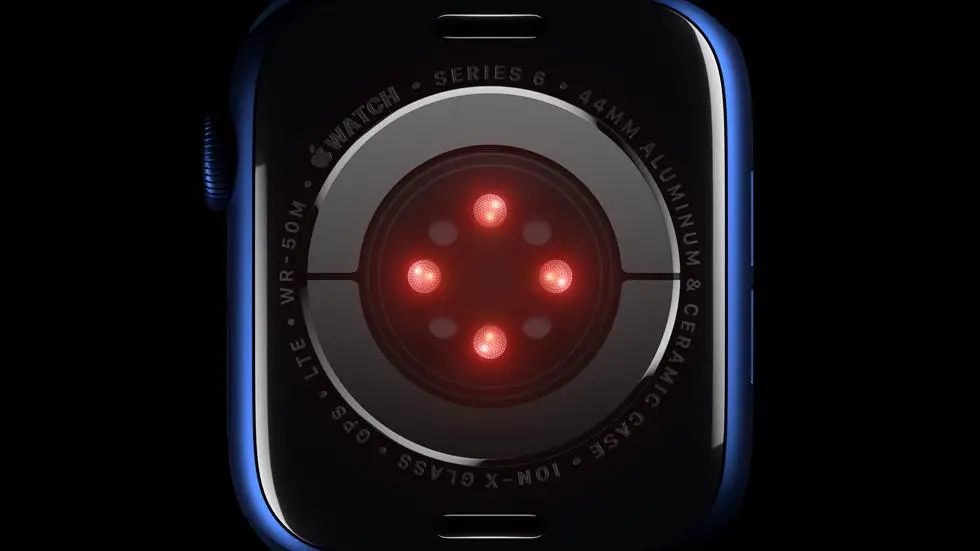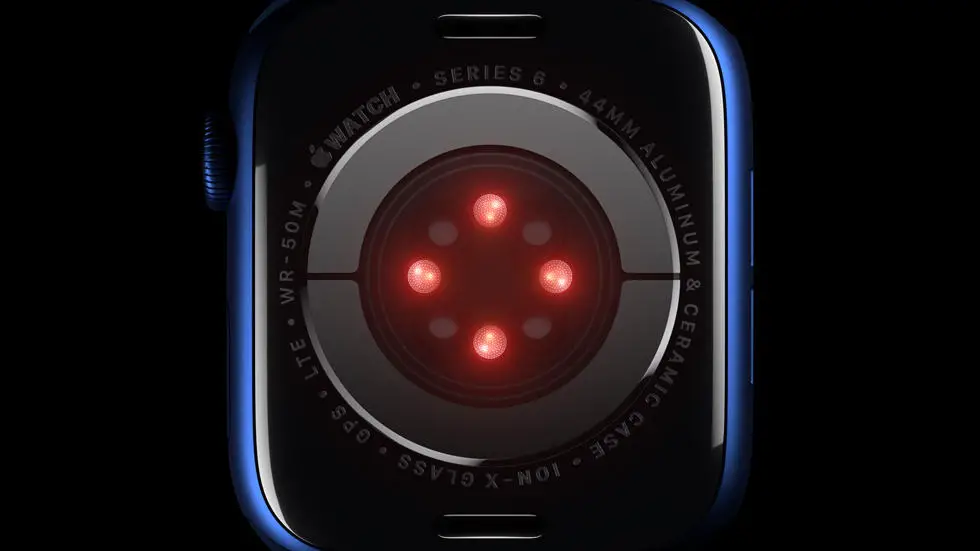Are you struggling with how to use data fields on your Garmin Fenix 5? Perhaps you’re having trouble adding sleep data to Garmin Connect and need some guidance. You’re not alone! Many Garmin users find the process of customizing data fields and adding specific metrics to their watch a bit confusing. But fear not, because I’m here to help you navigate through this issue and make the most out of your Garmin Fenix 5.
As someone who works for a website that reviews thousands of wearable products, I’ve had the opportunity to test and explore the functionalities of the Garmin Fenix 5 extensively. I’ve encountered various challenges and questions from users about how to effectively utilize the data fields feature. Through my experience, I’ve gained valuable insights and knowledge on how to streamline the process and make it easier for users to customize their watch according to their specific needs.
In this article, I will walk you through the steps of using data fields on your Garmin Fenix 5 and provide you with practical tips and solutions to common issues. Whether you’re looking to add sleep data to Garmin Connect or customize your watch face with specific metrics, I’ve got you covered. By the end of this article, I’m confident that you’ll feel more confident and empowered to make the most out of your Garmin Fenix 5.
Maximizing Your Garmin Fenix 5: How To Use Data Fields
Understanding Data Fields
Data fields on your Garmin Fenix 5 are the customizable widgets that display various types of information on your watch face. These fields can show your heart rate, distance, pace, time, and much more. Understanding how to use and customize these data fields can greatly enhance your Fenix 5 experience.
Accessing Data Fields
To access and customize data fields on your Garmin Fenix 5, simply press the “Up” or “Down” button on the watch face to view the widget loop. From there, select the “Menu” button and choose “Settings” followed by “Widgets.” Here, you can customize the data fields to display the information that is most relevant to your fitness and activity goals.
Customizing Data Fields
Once you have accessed the data fields menu, you can customize the information displayed by selecting the specific data field you want to customize. From here, you can choose from a wide range of options such as heart rate, steps, calories, weather, and more. You can also adjust the layout and appearance of the data fields to suit your preferences.
Adding New Data Fields
In addition to customizing existing data fields, you can also add new data fields to your Garmin Fenix 5. To do this, simply select the “Add” option in the data fields menu and choose from the available options. Whether you want to track your hydration, stress levels, or training status, adding new data fields can provide valuable insights into your overall health and fitness.
Syncing Data Fields
Once you have customized and added new data fields, it is important to sync your Garmin Fenix 5 with the Garmin Connect app to ensure that all changes are applied. By syncing your device, you can also access additional data field options and updates that can further enhance your user experience.
Utilizing Data Fields for Training
One of the key benefits of using data fields on your Garmin Fenix 5 is the ability to track and monitor your training progress in real-time. By customizing your data fields to display metrics such as heart rate, pace, and distance, you can stay informed and motivated during your workouts, ultimately leading to improved performance and results.
Maximizing Your Fenix 5 Experience
In conclusion, understanding how to use and customize data fields on your Garmin Fenix 5 can greatly enhance your overall experience with the device. By accessing, customizing, and adding new data fields, you can gain valuable insights into your health and fitness, track your training progress, and ultimately maximize the potential of your Fenix 5. So, take the time to explore the data fields menu and tailor your watch to meet your specific needs and goals.
FAQs
1. What are data fields on Garmin Fenix 5?
Data fields on Garmin Fenix 5 are customizable screens that display various types of information during your activities, such as heart rate, speed, distance, and more.
2. How do I customize data fields on Garmin Fenix 5?
To customize data fields on Garmin Fenix 5, go to the settings menu, select the activity profile you want to customize, and then choose the data screen option. From there, you can add, remove, or rearrange data fields to suit your preferences.
3. Can I create my own data fields on Garmin Fenix 5?
Yes, you can create custom data fields on Garmin Fenix 5 using the Connect IQ app. This allows you to add unique data fields that are not included in the default options, giving you even more control over the information displayed during your activities.
4. How many data fields can be displayed at once on Garmin Fenix 5?
Garmin Fenix 5 can display up to 4 data fields on a single screen, allowing you to monitor multiple metrics simultaneously without having to switch between screens.
5. Can I change data fields during an activity on Garmin Fenix 5?
Yes, you can change data fields during an activity on Garmin Fenix 5 by using the up and down buttons to scroll through the available data screens. This allows you to easily access different sets of data fields without interrupting your workout.