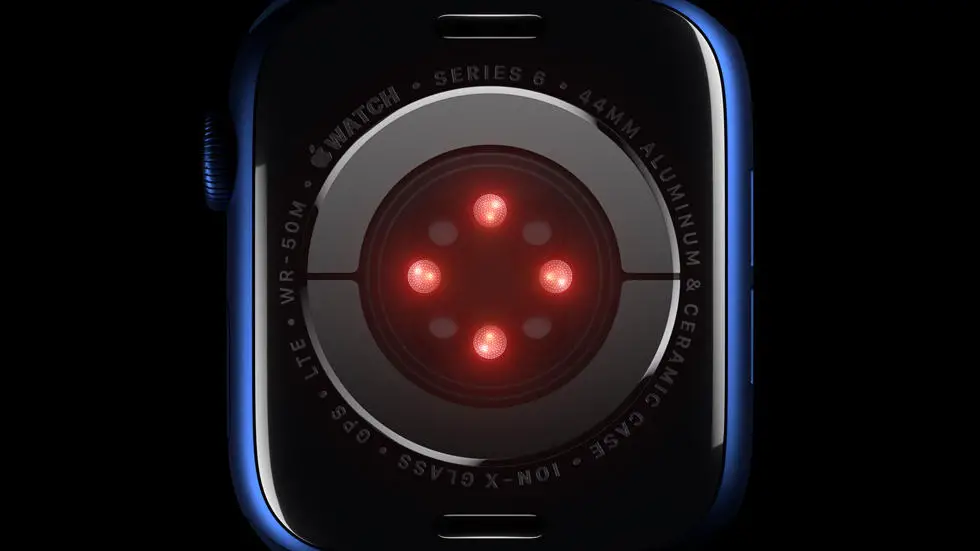Have you ever struggled with uploading your data to Garmin Connect? Maybe you’re wondering how to add sleep data to your account, or perhaps you’re having trouble syncing your activity tracker. Whatever the issue may be, it can be frustrating trying to figure out how to upload to Garmin Connect. But don’t worry – you’re not alone!
As someone who works for a website that reviews wearable products, I’ve seen my fair share of upload problems. In my experience, the most common issues are related to syncing and compatibility. Some devices simply don’t work well with Garmin Connect, while others require a bit of troubleshooting to get them up and running.
In this article, I’ll be sharing some tips and tricks for uploading to Garmin Connect. Whether you’re a seasoned user or a newbie, I think you’ll find some helpful information here. So if you’re struggling with how to upload to Garmin Connect, keep reading – I feel confident that you’ll find a solution to your problem.
How to Upload to Garmin Connect?
Step 1: Create a Garmin Connect Account
To upload your activities to Garmin Connect, you need to first create an account on the platform. You can create an account by visiting the Garmin Connect website and following the simple registration process.
Step 2: Connect Your Device to Garmin Connect
Once you have created an account, you need to connect your device to Garmin Connect. To do this, you need to download the Garmin Connect app on your smartphone or tablet and connect your device to it. You can also connect your device to Garmin Connect through a computer using a USB cable.
Step 3: Sync Your Device with Garmin Connect
After you have connected your device to Garmin Connect, you need to sync it with the platform. This will allow your device to transfer all the data from your activities to Garmin Connect. You can sync your device by following the instructions provided in the Garmin Connect app or the Garmin Connect website.
Step 4: Upload Your Activities to Garmin Connect
Once your device is synced with Garmin Connect, you can start uploading your activities to the platform. To do this, you need to open the Garmin Connect app or website and select the activity you want to upload. You can then click on the upload button and wait for the activity to be uploaded.
Step 5: Edit Your Activity Details
After you have uploaded your activity to Garmin Connect, you can edit the details of the activity. You can add a title, description, and tags to your activity to make it more informative and searchable.
Step 6: Analyze Your Activity Data
Garmin Connect provides a range of tools and features to help you analyze your activity data. You can view your activity on a map, see your pace and heart rate data, and compare your performance to previous activities.
Step 7: Share Your Activity with Others
Finally, you can share your activity with others on Garmin Connect or on social media platforms. This will allow you to connect with other athletes and share your achievements with your friends and followers.
Conclusion
Uploading your activities to Garmin Connect is a simple process that can help you track your progress and connect with other athletes. By following the steps outlined in this article, you can easily upload your activities to Garmin Connect and start analyzing your data. So, what are you waiting for? Start uploading your activities to Garmin Connect today!
FAQs
1. How do I upload data to Garmin Connect?
To upload data to Garmin Connect, follow these steps:
- Connect your Garmin device to your computer using a USB cable.
- Open Garmin Express on your computer.
- Select your device and click “Upload Activities” or “Sync” to transfer the data to Garmin Connect.
2. Can I upload data to Garmin Connect from my smartphone?
Yes, you can upload data to Garmin Connect from your smartphone using the Garmin Connect app. Follow these steps:
- Open the Garmin Connect app on your smartphone.
- Tap the “More” button in the bottom-right corner.
- Select “Garmin Devices” and choose your device.
- Tap “Upload Activities” to transfer the data to Garmin Connect.
3. What types of activities can I upload to Garmin Connect?
You can upload a variety of activities to Garmin Connect, including running, cycling, swimming, hiking, and more. You can also upload data from other Garmin devices, such as GPS watches and bike computers.
4. How do I view my uploaded activities on Garmin Connect?
To view your uploaded activities on Garmin Connect, follow these steps:
- Log in to your Garmin Connect account.
- Click “Activities” in the top menu.
- Select “All Activities” to view a list of all your uploaded activities.
- Click on an activity to view more details, including maps, graphs, and stats.
5. Can I edit or delete activities on Garmin Connect?
Yes, you can edit or delete activities on Garmin Connect. Follow these steps:
- Log in to your Garmin Connect account.
- Click “Activities” in the top menu.
- Select the activity you want to edit or delete.
- Click “Edit” or “Delete” to make the desired changes.