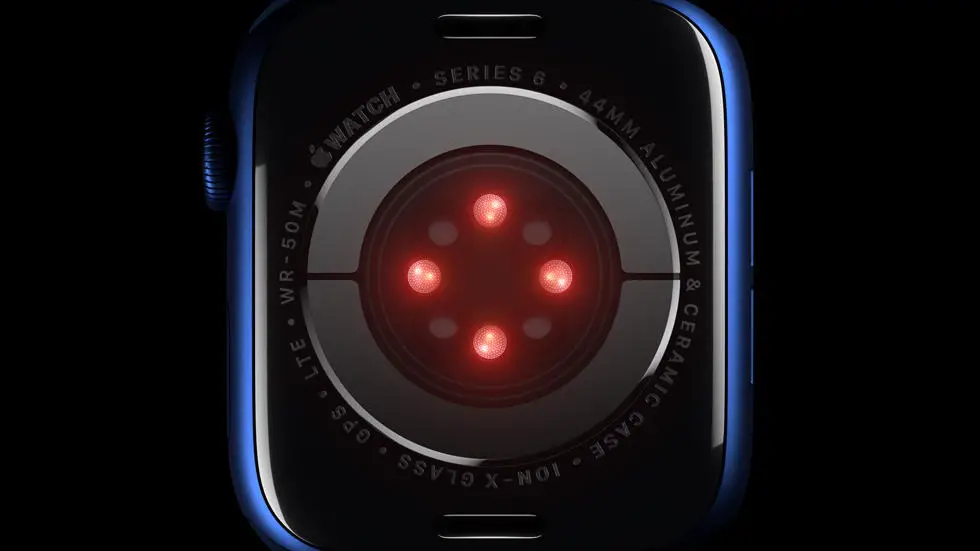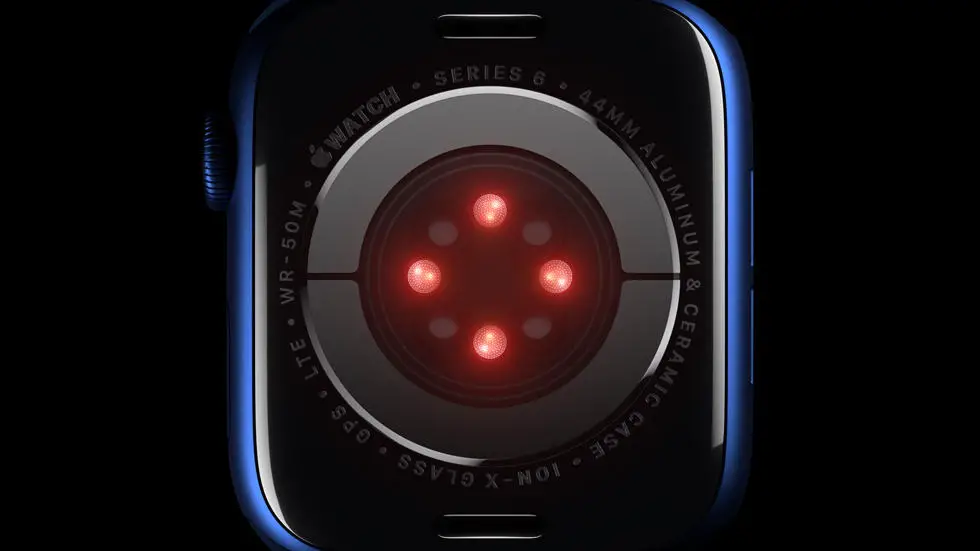Are you struggling with figuring out how to turn on your new Apple Watch 6? You’re not alone. Many users find it challenging to navigate the settings and features of their new smartwatch. But fear not, because I’m here to help you with this common issue.
As someone who works for a website that reviews thousands of wearable products, I’ve had the opportunity to test and explore the Apple Watch 6 extensively. I’ve seen firsthand how confusing it can be for users to get started with their new device, especially when it comes to turning it on for the first time. But through my experience, I’ve learned some tips and tricks that can make the process much easier.
In this article, I’ll walk you through the steps to turn on your Apple Watch 6 and get it up and running in no time. Whether you’re a first-time smartwatch user or a seasoned tech enthusiast, I’m confident that you’ll find the solution you’re looking for right here. So, let’s dive in and get your Apple Watch 6 powered up and ready to go!
How To Turn On Apple Watch 6?
1. Locate the Side Button
The first step to turning on your Apple Watch 6 is to locate the side button. This button is located on the right side of the watch, below the digital crown. It is a small, circular button that is used for various functions, including turning the watch on and off.
2. Press and Hold the Side Button
Once you have located the side button, press and hold it for a few seconds. You will see the Apple logo appear on the screen, indicating that the watch is turning on. Release the button once the logo appears.
3. Wait for the Apple Watch to Boot Up
After releasing the side button, wait for the Apple Watch 6 to boot up. This process may take a few seconds, so be patient. Once the watch has finished booting up, you will be taken to the watch face.
4. Set Up Your Apple Watch
If this is the first time you are turning on your Apple Watch 6, you will be prompted to set it up. Follow the on-screen instructions to pair the watch with your iPhone, set up Apple Pay, and customize your watch face and settings.
5. Use the Digital Crown and Touchscreen
Once your Apple Watch 6 is turned on and set up, you can use the digital crown and touchscreen to navigate through the various features and apps. The digital crown can be rotated and pressed to scroll and select items, while the touchscreen allows you to tap, swipe, and use gestures to interact with the watch.
6. Charge Your Apple Watch
If your Apple Watch 6 does not turn on, it may be out of battery. In this case, you will need to charge the watch using the included magnetic charging cable and power adapter. Simply place the back of the watch against the charger and connect the adapter to a power source.
7. Troubleshooting
If you are still having trouble turning on your Apple Watch 6, try restarting it by pressing and holding the side button and the digital crown simultaneously. If the issue persists, contact Apple Support for further assistance.
FAQs
1. How do I turn on my Apple Watch 6?
To turn on your Apple Watch 6, press and hold the side button until the Apple logo appears on the screen.
2. Can I turn on my Apple Watch 6 without the side button?
No, the side button is the primary way to turn on the Apple Watch 6. Press and hold the side button to power it on.
3. What should I do if my Apple Watch 6 doesn’t turn on?
If your Apple Watch 6 doesn’t turn on, make sure it is charged. If it’s fully charged and still doesn’t turn on, try restarting it by pressing and holding the side button and the Digital Crown simultaneously until the Apple logo appears.
4. Is there a specific way to turn on the Apple Watch 6 for the first time?
When turning on your Apple Watch 6 for the first time, follow the on-screen instructions to pair it with your iPhone and set it up.
5. Can I schedule my Apple Watch 6 to turn on at a specific time?
Apple Watch 6 does not have a scheduled power on feature. You will need to manually turn it on by pressing and holding the side button.