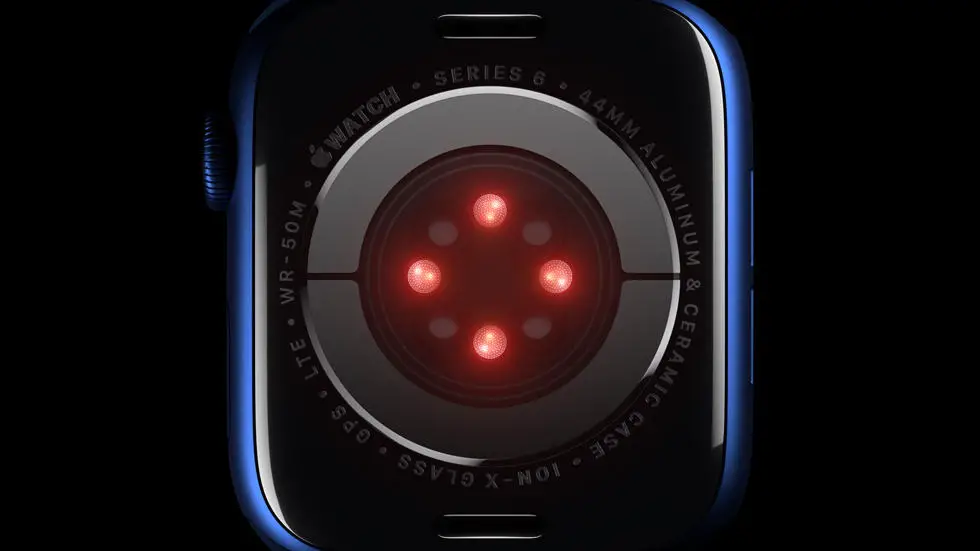Have you ever had trouble figuring out how to share your data on Garmin Connect? Maybe you want to add your sleep information to the app, but you’re not sure how. Well, you’re not alone. Many users struggle with navigating the platform and finding the right settings to share their data. But don’t worry, in this article, we’ll go over how to share on Garmin Connect step by step.
As someone who works for a website that reviews wearable products, I’ve seen firsthand how important it is to be able to share your data on Garmin Connect. It’s a great way to track your progress and share your achievements with friends and family. However, I’ve also seen how confusing it can be to navigate the app and find the right settings. That’s why I’ve put together this guide to help you share your data on Garmin Connect with ease.
If you’re struggling with how to share on Garmin Connect, you’ve come to the right place. In this article, we’ll cover everything from adding sleep data to sharing your activities with friends. So, whether you’re a beginner or an experienced user, you’ll find the solution to your problem here. So, let’s get started and make sharing on Garmin Connect a breeze!
How To Share On Garmin Connect?
Introduction
Garmin Connect is a popular platform for fitness enthusiasts to track their activities and share their progress with others. However, some users may find it challenging to share their activities on the platform. In this article, we will discuss how to share on Garmin Connect and the benefits of doing so.
Step 1: Connect Your Garmin Device
The first step to sharing your activities on Garmin Connect is to connect your Garmin device to the platform. You can do this by downloading the Garmin Connect app on your smartphone and syncing your device with the app. This will allow your activities to be automatically uploaded to the platform.
Step 2: Choose Your Sharing Settings
Once your device is connected, you can choose your sharing settings on Garmin Connect. You can choose to share your activities with specific individuals or groups, or you can make them public for anyone to see. You can also choose to share your activities on social media platforms like Facebook and Twitter.
Step 3: Add Details to Your Activities
To make your activities more informative and engaging, you can add details like the type of activity, duration, distance, and calories burned. You can also add notes and photos to your activities to provide more context and share your experience with others.
Step 4: Join Groups and Challenges
Garmin Connect offers a variety of groups and challenges that you can join to connect with like-minded individuals and stay motivated. You can join groups based on your interests or location, and participate in challenges to push yourself and achieve your fitness goals.
Step 5: Analyze Your Progress
One of the benefits of sharing on Garmin Connect is the ability to analyze your progress over time. You can view your activity history, track your goals, and monitor your performance to see how far you have come and where you can improve.
Step 6: Get Inspired by Others
Finally, sharing on Garmin Connect allows you to get inspired by others and learn from their experiences. You can view other users’ activities, follow their progress, and connect with them to share tips and advice.
Conclusion
Sharing on Garmin Connect is a great way to stay motivated, connect with others, and track your progress. By following these simple steps, you can start sharing your activities on the platform and get the most out of your fitness journey.
FAQs: How To Share On Garmin Connect?
1. How do I share my Garmin Connect activity on social media?
To share your Garmin Connect activity on social media, follow these steps:
- Open the Garmin Connect app and select the activity you want to share.
- Tap the “Share” icon located at the top right corner of the screen.
- Select the social media platform you want to share on.
- Customize your post and share it.
2. How can I share my Garmin Connect activity with specific people?
To share your Garmin Connect activity with specific people, follow these steps:
- Open the Garmin Connect app and select the activity you want to share.
- Tap the “Share” icon located at the top right corner of the screen.
- Select “Email” or “Text” option.
- Add the email address or phone number of the person you want to share with.
- Customize your message and send it.
3. Can I share my Garmin Connect activity with someone who doesn’t have a Garmin account?
Yes, you can share your Garmin Connect activity with someone who doesn’t have a Garmin account. You can share it via email or text message.
4. How do I view activities that have been shared with me on Garmin Connect?
To view activities that have been shared with you on Garmin Connect, follow these steps:
- Open the Garmin Connect app and tap the “More” tab at the bottom right corner of the screen.
- Select “Connections”.
- Select the person who shared the activity with you.
- You will see the shared activity in the “Activities” section.
5. Can I share my Garmin Connect activity with multiple people at once?
Yes, you can share your Garmin Connect activity with multiple people at once. You can share it via email or text message and add multiple recipients.