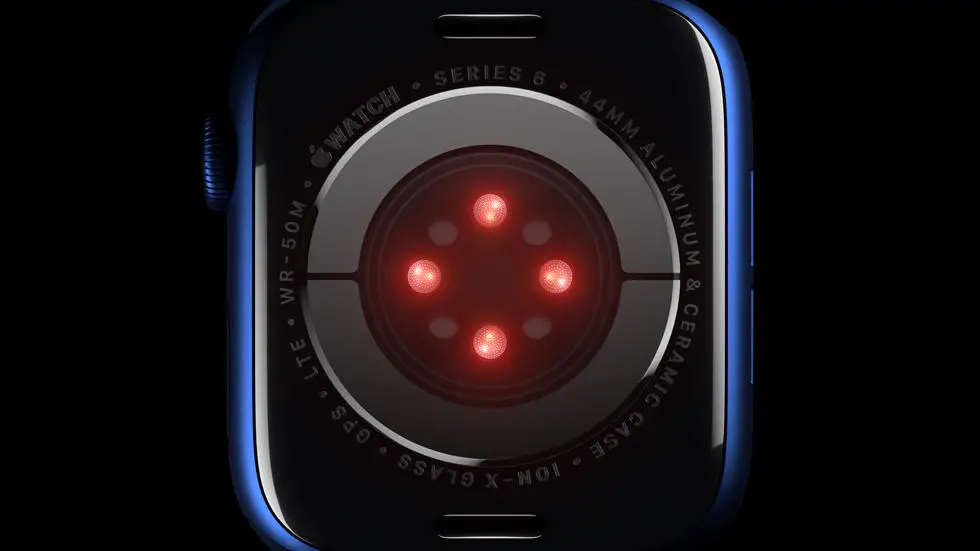Have you ever struggled with setting the time on your Garmin Fenix 5? I know how frustrating it can be to try and figure out the settings on a new device, especially when it comes to something as simple as setting the time. You’re not alone in this struggle, and I’m here to help you navigate through this process.
As someone who works for a website that reviews thousands of wearable products, I have seen my fair share of issues when it comes to setting up and using these devices. I understand the frustration that can come with trying to figure out the settings on a new device, and I’m here to share my knowledge and expertise with you.
In this article, I will provide you with a step-by-step guide on how to set the time on your Garmin Fenix 5. I will walk you through the process and provide you with tips and tricks to make it as easy as possible. By the end of this article, I hope you will feel confident in setting the time on your Garmin Fenix 5 and be able to enjoy all of its features without any hassle.
How To Set Time Garmin Fenix 5?
Understanding the Importance of Setting the Correct Time
Setting the correct time on your Garmin Fenix 5 is crucial for accurate tracking of your activities, such as running, cycling, and swimming. It ensures that your data is recorded accurately and allows you to analyze your performance effectively.
Accessing the Time Settings
To set the time on your Garmin Fenix 5, start by pressing the “Up” or “Down” button to access the watch face. Then, press the “Menu” button to open the main menu. From there, select “Settings” and then “System” to access the time settings.
Setting the Time Manually
If your Garmin Fenix 5 does not automatically update the time based on your location, you can set it manually. Select “Time” from the system menu and then choose “Set Time.” Use the “Up” and “Down” buttons to adjust the hours, minutes, and seconds. Press the “Enter” button to confirm your selection.
Using GPS to Set the Time
Alternatively, you can use the GPS feature on your Garmin Fenix 5 to automatically set the time based on your current location. To do this, select “Time” from the system menu and then choose “Set Time.” Select “GPS Time” and wait for the watch to acquire a GPS signal.
Customizing Time Formats
Your Garmin Fenix 5 allows you to customize the time format to suit your preferences. From the time settings menu, select “Time Format” and choose between 12-hour and 24-hour formats. This feature enables you to display the time in a way that is most convenient for you.
Syncing Time with a Smartphone
If you have paired your Garmin Fenix 5 with a smartphone, you can sync the time with your phone’s time automatically. Simply ensure that your watch is connected to your phone via Bluetooth, and the time will update accordingly.
Verifying the Time Settings
Once you have set the time on your Garmin Fenix 5, it’s essential to verify that the settings are correct. Check the time displayed on the watch face and compare it to the current time. Additionally, ensure that the time zone is accurate to avoid any discrepancies in your activity tracking.
In conclusion, setting the time on your Garmin Fenix 5 is a simple yet essential task that ensures the accuracy of your activity tracking and performance analysis. Whether you choose to set the time manually, use GPS, or sync with your smartphone, it’s important to verify the time settings to ensure they are correct.
FAQs
1. How do I access the settings menu on my Garmin Fenix 5?
To access the settings menu on your Garmin Fenix 5, press and hold the UP button to open the main menu. Then, select the settings icon and press the START button to enter the settings menu.
2. How do I set the time on my Garmin Fenix 5?
To set the time on your Garmin Fenix 5, go to the settings menu and select “System.” Then, choose “Time” and select “Set Time.” You can then manually adjust the time using the UP and DOWN buttons.
3. Can I set the time format to 12-hour or 24-hour on my Garmin Fenix 5?
Yes, you can set the time format to either 12-hour or 24-hour on your Garmin Fenix 5. In the settings menu, select “System,” then choose “Time,” and finally select “Time Format” to switch between 12-hour and 24-hour formats.
4. How do I enable automatic time updates on my Garmin Fenix 5?
To enable automatic time updates on your Garmin Fenix 5, go to the settings menu and select “System.” Then, choose “Time” and toggle the “Auto” option to enable automatic time updates based on your GPS location.
5. What should I do if the time on my Garmin Fenix 5 is incorrect?
If the time on your Garmin Fenix 5 is incorrect, you can manually adjust it in the settings menu by following the steps to set the time. Additionally, ensure that the GPS and satellite reception is strong to accurately update the time based on your location.