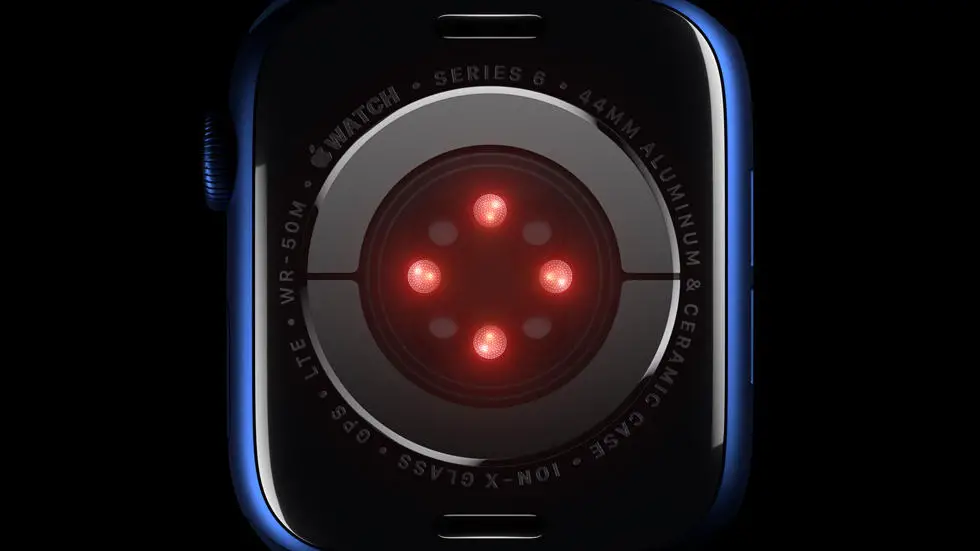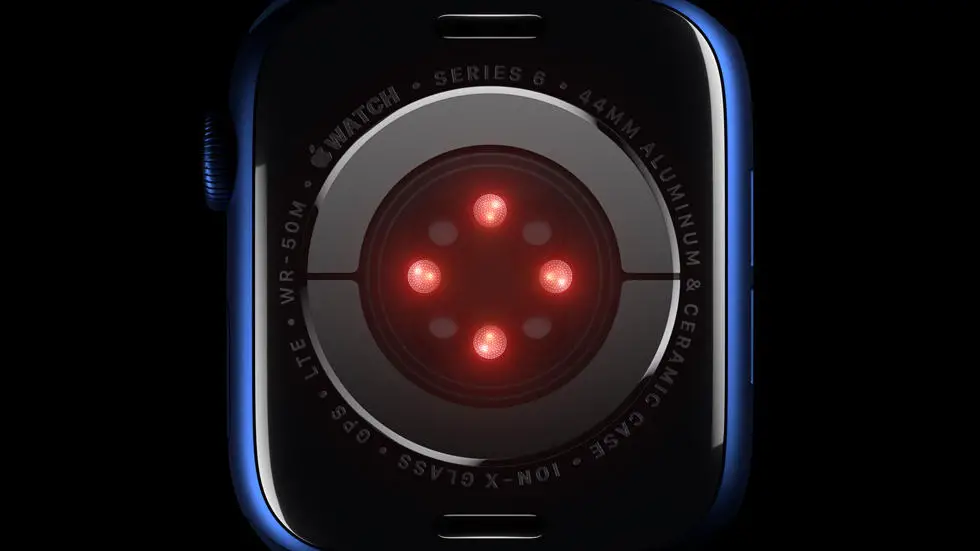Are you having trouble figuring out how to set an alarm on your Apple Watch 6? You’re not alone. Many Apple Watch users find it difficult to navigate the settings and features of their device, especially when it comes to setting alarms. Whether you’re a new Apple Watch owner or have recently upgraded to the latest model, understanding how to set alarms on your Apple Watch 6 can be a bit confusing.
As someone who works for a website that reviews thousands of wearable products, I have seen many users struggle with setting alarms on their Apple Watch 6. I have spent countless hours researching and testing different methods to help users easily set alarms on their devices. Through my experience, I have gained valuable insights into the best practices for setting alarms on the Apple Watch 6, and I’m excited to share my knowledge with you.
In this article, I will provide you with a step-by-step guide on how to set alarms on your Apple Watch 6. I will walk you through the process and offer tips and tricks to make it as simple as possible. By the end of this article, you will have the knowledge and confidence to set alarms on your Apple Watch 6 with ease.
How To Set Alarm On Apple Watch 6?
Understanding the Process
Setting an alarm on your Apple Watch 6 is a simple and convenient way to ensure you wake up on time, stay on schedule, or remind yourself of important tasks. The process is intuitive and can be completed in just a few easy steps.
Accessing the Alarm App
To begin, tap the Digital Crown on your Apple Watch to access the Home screen. From there, locate and tap the “Alarm” app icon, which resembles a traditional alarm clock.
Setting the Alarm
Once you’ve opened the Alarm app, tap the “+” icon to create a new alarm. You can then use the digital crown and touchscreen to adjust the time, frequency, and sound of the alarm to your preferences.
Customizing Alarm Options
In addition to setting the time and frequency of your alarm, you can also customize additional options such as snooze duration and label. This allows for a personalized alarm experience that suits your individual needs.
Using Siri to Set Alarms
If you prefer a hands-free approach, you can also use Siri to set alarms on your Apple Watch 6. Simply raise your wrist and say “Hey Siri, set an alarm for 7 AM” or any other time you desire.
Managing Multiple Alarms
For those with a busy schedule, the Apple Watch 6 allows for the creation and management of multiple alarms. This feature is perfect for individuals who require different wake-up times or reminders throughout the day.
Conclusion
In conclusion, setting an alarm on your Apple Watch 6 is a straightforward process that can be tailored to your specific needs and preferences. Whether you prefer a traditional alarm clock or the convenience of Siri, the Apple Watch 6 offers a variety of options for ensuring you stay on track and start your day on time.
FAQs
1. How do I set an alarm on my Apple Watch 6?
To set an alarm on your Apple Watch 6, follow these steps:
1. Open the Alarms app on your Apple Watch.
2. Tap the “+” button to create a new alarm.
3. Use the digital crown to set the time for the alarm.
4. Tap “Set” to confirm the alarm time.
5. You can also customize the alarm by tapping on it and adjusting the settings, such as the sound and snooze options.
2. Can I set multiple alarms on my Apple Watch 6?
Yes, you can set multiple alarms on your Apple Watch 6. Simply repeat the steps mentioned in the previous question to create additional alarms for different times or days.
3. How do I delete an alarm on my Apple Watch 6?
To delete an alarm on your Apple Watch 6, follow these steps:
1. Open the Alarms app on your Apple Watch.
2. Swipe left on the alarm you want to delete.
3. Tap the “Delete” button to remove the alarm from your list.
4. Can I use Siri to set an alarm on my Apple Watch 6?
Yes, you can use Siri to set an alarm on your Apple Watch 6. Simply raise your wrist and say “Hey Siri, set an alarm for [time]” and Siri will create the alarm for you.
5. How do I adjust the volume of the alarm on my Apple Watch 6?
To adjust the volume of the alarm on your Apple Watch 6, follow these steps:
1. Open the Settings app on your Apple Watch.
2. Scroll down and tap on “Sounds & Haptics.”
3. Use the slider to adjust the volume of the alarm to your preference.