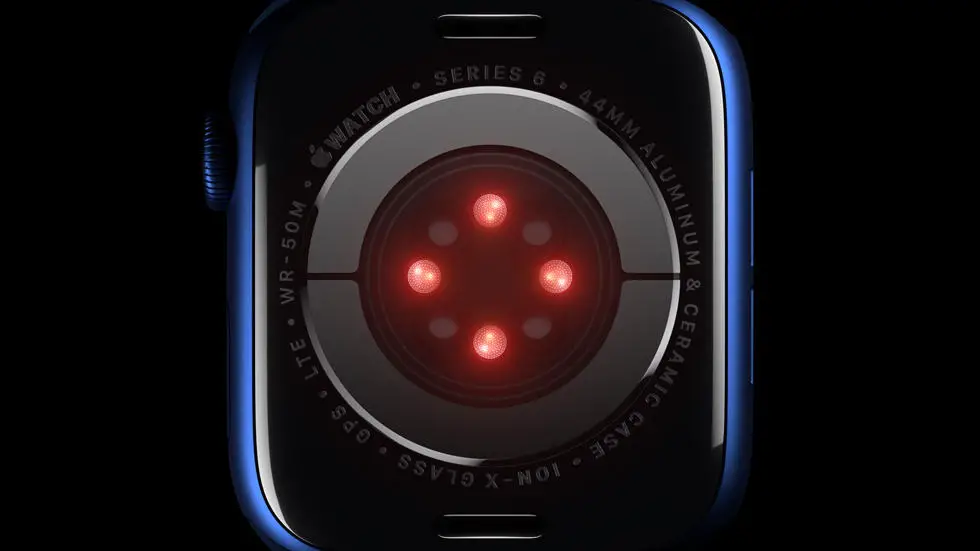Are you having trouble syncing your Edge 520 to Garmin Connect? You’re not alone. Many users have reported experiencing difficulties when trying to connect their device to the app. This can be frustrating, especially when you’re eager to track your progress and review your workout data. But fear not, as there are solutions out there to help you overcome this issue.
As someone who works for a website that reviews thousands of wearable products, I’ve seen my fair share of syncing problems. From my experience, the most common reason why people struggle to sync their Edge 520 to Garmin Connect is due to a poor internet connection or outdated software. However, there can be other factors at play, such as device compatibility issues or incorrect settings.
In this blog article, I’ll be sharing some tips and tricks on how to sync your Edge 520 to Garmin Connect. Whether you’re a seasoned athlete or a beginner, I believe that you’ll find the information in this article helpful. So, if you’re ready to take your fitness tracking to the next level, keep reading!
How To Sync Edge 520 To Garmin Connect?
Introduction
If you’re a fitness enthusiast, you must be familiar with Garmin Connect, the online platform that stores and displays your fitness data. Garmin Connect is compatible with all Garmin devices, including the Edge 520, a popular cycling computer. However, syncing your Edge 520 with Garmin Connect can be a daunting task, especially if you’re new to the device. In this article, we’ll guide you through the process of syncing your Edge 520 to Garmin Connect.
Step 1: Create a Garmin Connect Account
Before you can sync your Edge 520 with Garmin Connect, you need to create a Garmin Connect account. You can do this by visiting the Garmin Connect website and clicking on the “Sign In” button. Follow the prompts to create your account. Once you’ve created your account, you can proceed to the next step.
Step 2: Download and Install Garmin Express
Garmin Express is a software that allows you to manage your Garmin devices and update their software. You’ll need to download and install Garmin Express on your computer before you can sync your Edge 520 with Garmin Connect. You can download Garmin Express from the Garmin website.
Step 3: Connect Your Edge 520 to Your Computer
To sync your Edge 520 with Garmin Connect, you’ll need to connect your device to your computer using a USB cable. Once you’ve connected your device, Garmin Express should automatically detect it.
Step 4: Pair Your Edge 520 with Garmin Connect
To pair your Edge 520 with Garmin Connect, you’ll need to follow the prompts in Garmin Express. You’ll be asked to enter your Garmin Connect login credentials. Once you’ve entered your credentials, Garmin Express will automatically sync your Edge 520 with Garmin Connect.
Step 5: Customize Your Edge 520 Settings
After you’ve synced your Edge 520 with Garmin Connect, you can customize your device settings. You can change the display settings, set up alerts, and customize your data fields. You can also create custom workouts and training plans.
Step 6: Analyze Your Fitness Data
Once you’ve synced your Edge 520 with Garmin Connect, you can analyze your fitness data. You can view your cycling stats, including distance, speed, and elevation. You can also view your heart rate, cadence, and power data.
Step 7: Share Your Fitness Data
Finally, you can share your fitness data with your friends and family. You can share your workouts and achievements on social media or via email. You can also join Garmin Connect groups and participate in challenges.
Conclusion
Syncing your Edge 520 with Garmin Connect is a simple process that can be done in a few easy steps. By following the steps outlined in this article, you can easily sync your device and start analyzing your fitness data. Remember to customize your device settings and share your data with your friends and family. Happy cycling!
FAQs: How To Sync Edge 520 To Garmin Connect?
1. How do I connect my Edge 520 to Garmin Connect?
To connect your Edge 520 to Garmin Connect, you need to follow these steps:
- Ensure that your Edge 520 is turned on and within range of your smartphone or computer.
- Download and install the Garmin Connect app on your smartphone or computer.
- Open the Garmin Connect app and follow the on-screen instructions to create an account or sign in to your existing account.
- Select “Add Device” from the menu and choose “Edge 520” from the list of compatible devices.
- Follow the on-screen instructions to complete the pairing process and sync your Edge 520 with Garmin Connect.
2. Why won’t my Edge 520 sync with Garmin Connect?
If your Edge 520 is not syncing with Garmin Connect, there could be several reasons:
- Your Edge 520 may not be within range of your smartphone or computer.
- Your Edge 520 may not be turned on or may have a low battery.
- Your smartphone or computer may not have a stable internet connection.
- Your Garmin Connect app or device software may be outdated.
To troubleshoot the issue, try the following:
- Ensure that your Edge 520 is turned on and within range of your smartphone or computer.
- Charge your Edge 520 if the battery is low.
- Ensure that your smartphone or computer has a stable internet connection.
- Check for software updates for your Edge 520 and Garmin Connect app.
3. How often should I sync my Edge 520 with Garmin Connect?
It is recommended to sync your Edge 520 with Garmin Connect regularly to ensure that your data is up-to-date and accurate. The frequency of syncing depends on your usage and preferences. Some users prefer to sync after each workout, while others sync once a week or once a month.
4. Can I sync my Edge 520 with other fitness apps?
Yes, you can sync your Edge 520 with other fitness apps such as Strava, TrainingPeaks, and MyFitnessPal. To do so, you need to connect your Garmin Connect account with the respective app and enable data sharing.
5. What data can I view on Garmin Connect after syncing my Edge 520?
After syncing your Edge 520 with Garmin Connect, you can view a wide range of data including:
- Workout details such as distance, time, pace, and heart rate
- GPS maps of your routes
- Training plans and progress tracking
- Health and wellness data such as sleep, nutrition, and stress levels (if synced with compatible devices)