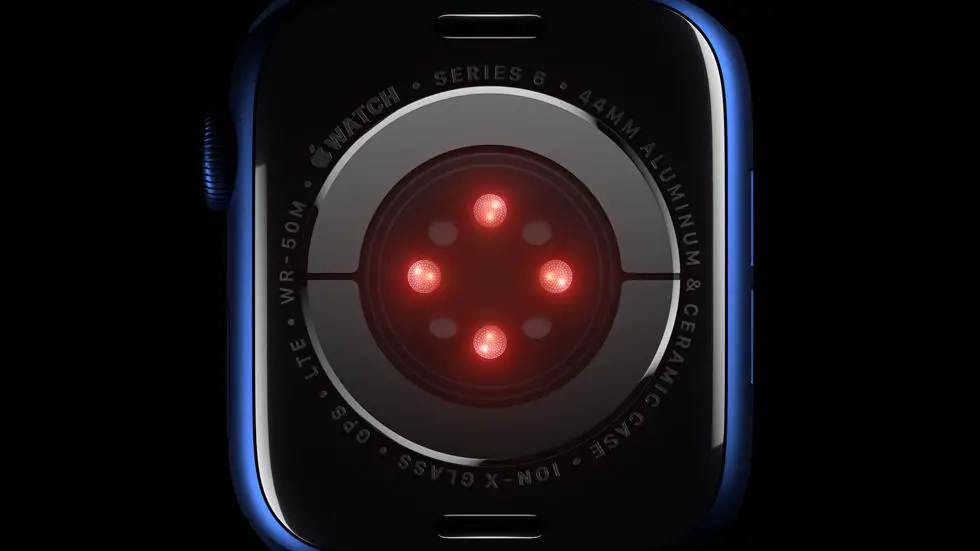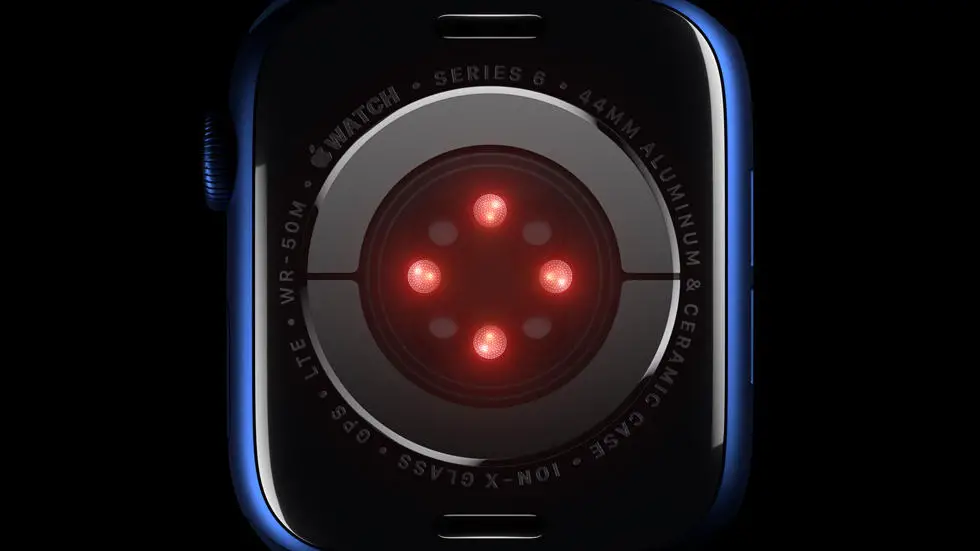Are you having trouble figuring out how to send voice messages on your new Apple Watch 6? You’re not alone! Many people struggle with this feature, especially if they’re new to the Apple Watch. It can be frustrating to try and figure it out on your own, but don’t worry – I’m here to help.
As someone who works for a website that reviews thousands of wearable products, I’ve had the opportunity to test out the Apple Watch 6 and all of its features. I’ve seen firsthand how confusing it can be to navigate through all the different functions, especially when it comes to sending voice messages. But after spending some time experimenting with the watch, I’ve discovered some tips and tricks that make it much easier.
In this article, I’ll walk you through the step-by-step process of sending voice messages on your Apple Watch 6. I’ll share my own experiences and insights, and provide you with all the information you need to master this feature. By the end of this article, I’m confident that you’ll feel much more comfortable using your Apple Watch to send voice messages.
How To Send Voice Message On Apple Watch 6?
1. Understanding the Basics of Voice Messaging
Voice messaging is a convenient way to communicate with others using your Apple Watch 6. It allows you to send quick voice recordings to your contacts, eliminating the need to type out text messages. This feature can be especially useful when you’re on the go or in situations where typing may not be practical.
2. Accessing the Voice Messaging Feature
To send a voice message on your Apple Watch 6, you’ll first need to access the Messages app. Simply tap on the Messages icon on your watch’s home screen to open the app. Once you’re in the app, select the contact you want to send the voice message to.
3. Recording and Sending a Voice Message
After selecting the contact, tap on the microphone icon to start recording your voice message. Hold down the icon and speak clearly into the watch’s microphone. Once you’ve finished recording, release the icon to stop recording. You’ll then have the option to review the message before sending it.
4. Sending a Voice Message Using Siri
Another way to send a voice message on your Apple Watch 6 is by using Siri, the virtual assistant. Simply raise your wrist and say “Hey Siri, send a voice message to [contact’s name].” Siri will then prompt you to record your message and send it to the specified contact.
5. Managing Voice Messages
Once you’ve sent a voice message, you can easily manage it through the Messages app on your Apple Watch 6. You can view sent and received voice messages, as well as delete or reply to them as needed.
6. The Benefits of Voice Messaging on Apple Watch 6
Voice messaging on the Apple Watch 6 offers several benefits, including the ability to communicate hands-free, the convenience of sending quick messages on the go, and the personal touch of hearing someone’s voice.
7. Conclusion
Sending voice messages on your Apple Watch 6 is a simple and efficient way to communicate with others. By understanding the basics of voice messaging and utilizing the features available, you can enhance your overall messaging experience on your Apple Watch 6.
FAQs: How To Send Voice Message On Apple Watch 6?
1. How do I send a voice message on Apple Watch 6?
To send a voice message on Apple Watch 6, follow these steps:
- Open the Messages app on your Apple Watch 6.
- Select the contact you want to send the voice message to.
- Tap on the microphone icon.
- Record your message by holding the microphone button and releasing it when you’re done.
- Tap on the send button to send the voice message.
2. Can I send a voice message from my Apple Watch 6 to someone who doesn’t have an Apple Watch?
Yes, you can send a voice message from your Apple Watch 6 to someone who doesn’t have an Apple Watch. The voice message will be sent as an audio file that can be played on any device.
3. How long can my voice message be on Apple Watch 6?
The maximum length of a voice message on Apple Watch 6 is 60 seconds.
4. Can I listen to my voice messages on my Apple Watch 6?
Yes, you can listen to your voice messages on your Apple Watch 6. To listen to a voice message, open the Messages app and tap on the voice message you want to listen to. The message will play automatically.
5. Can I send a voice message to a group on Apple Watch 6?
Yes, you can send a voice message to a group on Apple Watch 6. To send a voice message to a group, open the Messages app and select the group you want to send the message to. Tap on the microphone icon and record your message. Tap on the send button to send the voice message to the group.