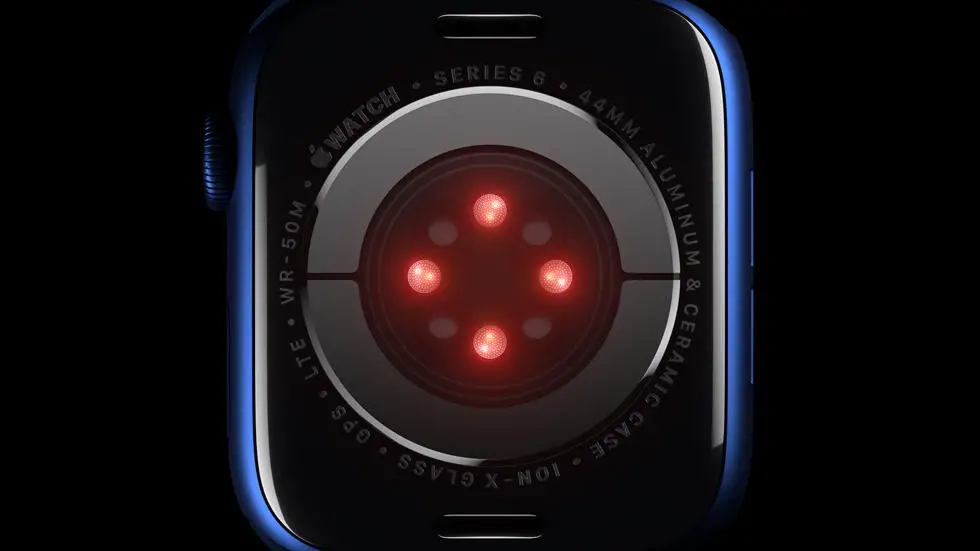Have you ever wondered how to delete activities on Garmin Connect? If you’re an avid user of this app, you may have noticed that deleting activities is not as straightforward as it seems. Whether you’re trying to clean up your activity history or remove a duplicate entry, finding the delete button can be a frustrating task. But don’t worry, you’re not alone. In this blog post, we’ll explore the steps you need to take to delete activities on Garmin Connect.
As someone who works for a website that reviews thousands of wearable products, I’ve seen my fair share of Garmin Connect issues. From syncing problems to data inaccuracies, I’ve heard it all. But one of the most common questions we receive is how to delete activities on Garmin Connect. And I can understand why. The process is not as intuitive as it should be, and it can be time-consuming to figure out on your own. That’s why I’ve decided to write this article to help you out.
If you’re looking for a solution to your Garmin Connect activity deletion problem, you’ve come to the right place. In this article, I’ll walk you through the steps you need to take to delete activities on the app. I’ll also provide some tips and tricks to make the process smoother and more efficient. So, if you’re ready to declutter your activity history and remove those pesky duplicate entries, let’s dive in!
How to Delete Activities on Garmin Connect
Introduction
Garmin Connect is a powerful tool for tracking fitness activities, but sometimes you may want to delete certain activities from your account. Whether it’s to declutter your profile or to remove an activity with incorrect data, knowing how to delete activities on Garmin Connect is essential. In this article, we’ll explain step-by-step how to delete activities on Garmin Connect.
Why Delete Activities on Garmin Connect?
There are several reasons why you may want to delete activities on Garmin Connect. Firstly, if you have too many activities on your profile, it can be overwhelming and make it difficult to find the ones you want. Secondly, if you have an activity with incorrect data, such as distance or time, it can skew your overall statistics. Lastly, if you’re sharing your profile with others, you may not want certain activities to be visible.
Step-by-Step Guide to Deleting Activities on Garmin Connect
1. Log in to your Garmin Connect account.
2. Click on the Activities tab on the top menu.
3. Select the activity you want to delete by clicking on it.
4. Click on the gear icon in the top right corner of the activity.
5. Select “Delete” from the dropdown menu.
6. Confirm that you want to delete the activity by clicking “Yes” on the pop-up window.
7. The activity will now be removed from your profile.
Deleting Multiple Activities on Garmin Connect
If you have multiple activities you want to delete, you can do so in bulk by following these steps:
1. Log in to your Garmin Connect account.
2. Click on the Activities tab on the top menu.
3. Select the activities you want to delete by clicking on the checkboxes next to each activity.
4. Click on the gear icon in the top right corner of the page.
5. Select “Delete” from the dropdown menu.
6. Confirm that you want to delete the activities by clicking “Yes” on the pop-up window.
7. The selected activities will now be removed from your profile.
What Happens When You Delete an Activity on Garmin Connect?
When you delete an activity on Garmin Connect, it will be permanently removed from your profile. This means that all data associated with the activity, such as distance, time, and heart rate, will be deleted. Additionally, any badges or achievements earned from the activity will also be removed.
Conclusion
Deleting activities on Garmin Connect is a simple process that can help you declutter your profile, remove incorrect data, and maintain your privacy. By following the step-by-step guide outlined in this article, you’ll be able to easily delete activities from your account. Remember, deleting an activity is a permanent action, so make sure you’re certain before you delete!
FAQs: How To Delete Activities Garmin Connect?
1. How do I delete an activity on Garmin Connect?
To delete an activity on Garmin Connect, follow these steps:
- Log in to your Garmin Connect account.
- Click on the “Activities” tab.
- Select the activity you want to delete.
- Click on the three-dot icon at the top right corner of the activity.
- Click “Delete” and confirm the action.
2. Can I delete multiple activities at once on Garmin Connect?
Yes, you can delete multiple activities at once on Garmin Connect. To do this, follow these steps:
- Log in to your Garmin Connect account.
- Click on the “Activities” tab.
- Select the activities you want to delete by checking the boxes next to them.
- Click on the “Delete” button at the top of the page.
- Confirm the action.
3. Will deleting an activity on Garmin Connect also delete it from my Garmin device?
No, deleting an activity on Garmin Connect will not delete it from your Garmin device. The activity will still be stored on your device.
4. Can I recover a deleted activity on Garmin Connect?
No, once you delete an activity on Garmin Connect, it cannot be recovered. Make sure you want to delete the activity before confirming the action.
5. Is there a way to automatically delete activities on Garmin Connect?
No, Garmin Connect does not have an automatic delete feature for activities. You will need to manually delete any activities you want to remove from your account.