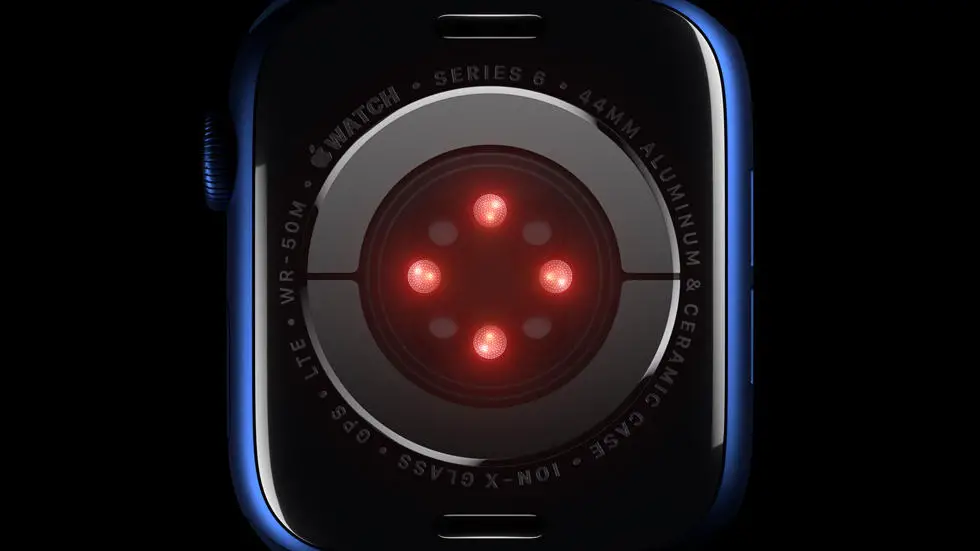Are you having trouble figuring out how to reset your Apple Watch 7? Don’t worry, you’re not alone! Many Apple Watch users encounter this issue and finding a solution can be quite frustrating. In this blog article, I will guide you through the process of resetting your Apple Watch 7, providing you with a step-by-step solution to this common problem.
As someone who works for a website that reviews thousands of wearable products, I have gained extensive knowledge and experience in the field. I have encountered numerous queries from Apple Watch users struggling with resetting their devices. Through my research and interactions with experts, I have gathered valuable insights into the most effective methods to reset the Apple Watch 7.
If you’re feeling overwhelmed and uncertain about how to reset your Apple Watch 7, you’ve come to the right place. In this article, I will share my expertise and provide you with a clear and concise solution to your problem. Whether you’re a tech-savvy individual or a beginner, I believe that by following the steps outlined in this article, you’ll be able to reset your Apple Watch 7 easily and successfully. So, let’s dive in and get your Apple Watch 7 back on track!
How To Reset Apple Watch 7?
Understanding the Need for a Reset
If you find that your Apple Watch 7 is not functioning as it should, a reset may be necessary to resolve any software issues. This can help to improve performance and address any glitches or bugs that may be impacting the device.
Backing Up Your Data
Before proceeding with a reset, it is important to back up any important data stored on your Apple Watch 7. This can be done through the paired iPhone using the Watch app. By doing so, you can ensure that your information is not lost during the reset process.
Performing a Soft Reset
If your Apple Watch 7 is still responsive, a soft reset can be performed by pressing and holding the side button until the power off slider appears. Then, drag the slider to turn off the device. To turn it back on, press and hold the side button again until the Apple logo appears.
Factory Resetting the Apple Watch 7
In cases where a soft reset does not resolve the issues, a factory reset may be necessary. This can be done by accessing the Settings app on the Apple Watch 7, selecting General, and then tapping on Reset. From there, choose Erase All Content and Settings to initiate the reset process.
Pairing the Apple Watch 7 After Reset
Once the reset is complete, you will need to pair your Apple Watch 7 with your iPhone again. This can be done through the Watch app on your iPhone by following the on-screen instructions to complete the pairing process.
Restoring Data After Reset
If you backed up your data prior to the reset, you can restore it during the pairing process. This will ensure that your Apple Watch 7 is set up with your preferred settings, apps, and information.
Seeking Further Assistance
If you encounter any difficulties during the reset process, or if the issues with your Apple Watch 7 persist, it may be necessary to seek assistance from Apple Support or visit an authorized service provider for further troubleshooting and potential repairs.
FAQs
1. How do I reset my Apple Watch 7?
To reset your Apple Watch 7, go to the Settings app, tap General, then tap Reset. Choose “Erase All Content and Settings” and confirm your selection. Your watch will then reset to its factory settings.
2. Can I reset my Apple Watch 7 without an iPhone?
Yes, you can reset your Apple Watch 7 without an iPhone. Simply go to the Settings app on your Apple Watch, tap General, then tap Reset. Choose “Erase All Content and Settings” and confirm your selection.
3. What should I do if my Apple Watch 7 is unresponsive?
If your Apple Watch 7 is unresponsive, you can force restart it by holding down the side button and the Digital Crown at the same time for at least 10 seconds. Release the buttons when you see the Apple logo appear on the screen.
4. Will resetting my Apple Watch 7 delete all my data?
Yes, resetting your Apple Watch 7 will erase all of your data and restore it to its factory settings. Make sure to back up any important data before performing a reset.
5. How long does it take to reset an Apple Watch 7?
The time it takes to reset an Apple Watch 7 can vary, but the process typically takes a few minutes to complete. Once the reset is finished, you will need to set up your watch again as if it were new.