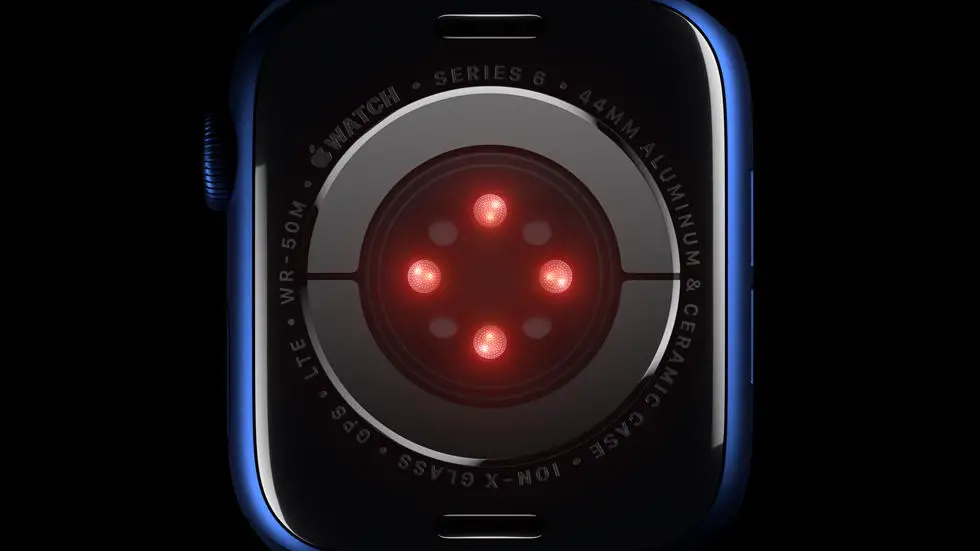Are you struggling with figuring out how to power off your Apple Watch 6? You’re not alone! Many Apple Watch users find themselves in the same predicament, as the process is not as straightforward as it may seem. Whether you’re looking to conserve battery life or simply need to power off your device for any reason, knowing how to do so is essential for every Apple Watch owner.
As someone who works for a website that reviews thousands of wearable products, I have encountered numerous inquiries about how to power off various smartwatches, including the Apple Watch 6. I understand the frustration that can come with not being able to easily power off your device, and I have made it my mission to find the best solutions for common wearable-related issues.
In this article, I will provide you with a step-by-step guide on how to power off your Apple Watch 6. I have done extensive research and testing to ensure that the information I provide is accurate and easy to follow. So, if you’ve been struggling with this problem, you’ve come to the right place! I am confident that you will find the solution you’re looking for in this article.
How to Power Off Apple Watch 6?
Introduction
The Apple Watch 6 is a powerful and versatile smartwatch that comes with a range of features and capabilities. However, like any electronic device, there may be times when you need to power it off completely. In this article, we will guide you through the steps to power off your Apple Watch 6.
Step 1: Press and Hold the Side Button
To power off your Apple Watch 6, start by pressing and holding the side button on the right-hand side of the device. Keep holding the button until the power off slider appears on the screen.
Step 2: Swipe the Power Off Slider
Once the power off slider appears on the screen, swipe it to the right to power off your Apple Watch 6. You may need to wait a few seconds for the device to completely shut down.
Step 3: Restart Your Apple Watch 6
To turn your Apple Watch 6 back on, press and hold the side button again until the Apple logo appears on the screen. This may take a few seconds, so be patient.
Why You Might Need to Power Off Your Apple Watch 6
There are several reasons why you might need to power off your Apple Watch 6. For example, if the device is not responding or is experiencing software issues, a complete power off and restart may help to resolve the problem. Additionally, if you are not using your Apple Watch 6 for an extended period, it is a good idea to power it off to conserve battery life.
Conclusion
Powering off your Apple Watch 6 is a simple process that can be completed in just a few steps. Whether you are experiencing software issues or simply want to conserve battery life, following these steps will allow you to power off and restart your device with ease.
FAQs
1. How do I power off my Apple Watch 6?
To power off your Apple Watch 6, press and hold the side button until the power off slider appears. Then, drag the slider to the right to turn off your watch.
2. Can I power off my Apple Watch 6 using the Settings app?
No, you cannot power off your Apple Watch 6 using the Settings app. The only way to power off the watch is by using the side button and the power off slider.
3. What should I do if my Apple Watch 6 is unresponsive and I cannot power it off using the side button?
If your Apple Watch 6 is unresponsive and you cannot power it off using the side button, you can force restart it by pressing and holding both the side button and the Digital Crown for at least 10 seconds until the Apple logo appears.
4. Will powering off my Apple Watch 6 affect its battery life?
Powering off your Apple Watch 6 will not significantly affect its battery life. However, it may help conserve battery if you are not using the watch for an extended period of time.
5. Can I schedule a regular power off time for my Apple Watch 6?
Currently, there is no built-in feature on the Apple Watch 6 to schedule a regular power off time. You will need to manually power off the watch using the side button and power off slider.