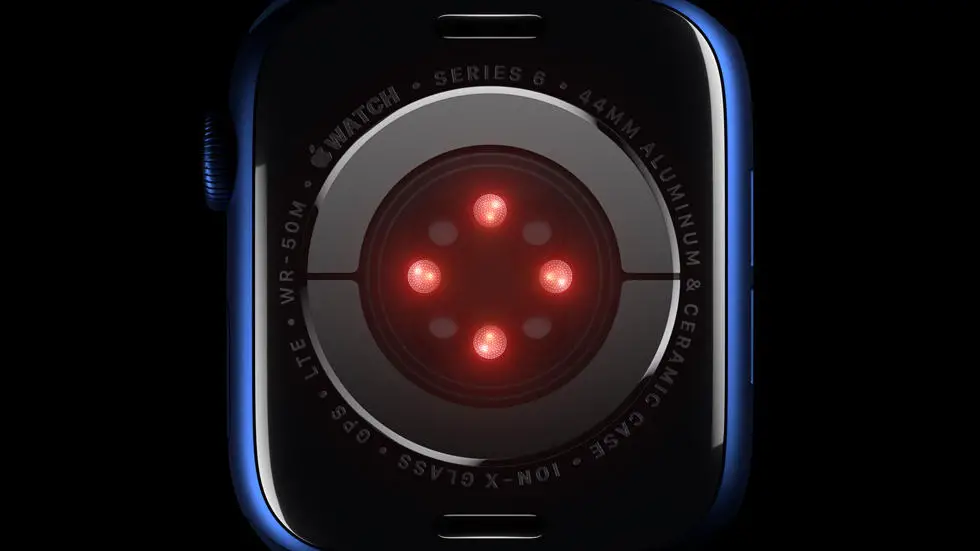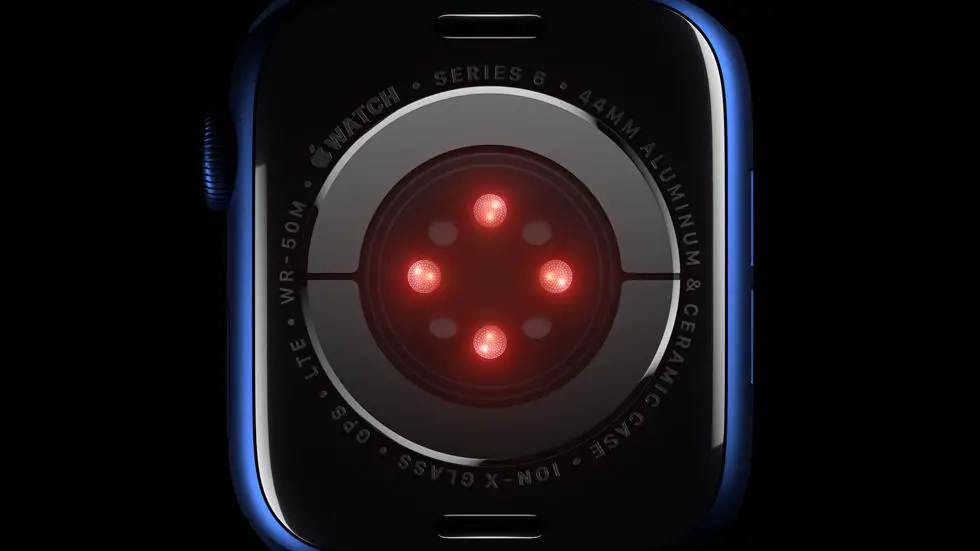Are you struggling with how to lock your Apple Watch 6? You’re not alone. Many users find it difficult to figure out the best way to secure their device and protect their personal information. Whether you’re worried about someone accessing your data or simply want to prevent accidental touches, finding the right method for locking your Apple Watch 6 is essential for peace of mind.
As someone who works for a website that reviews thousands of wearable products, I’ve had the opportunity to test out various locking methods for the Apple Watch 6. I’ve seen firsthand the frustration that can come with trying to navigate the settings and find the best solution for keeping your device secure. With so many options available, it can be overwhelming to know which one is the most effective.
In this article, I’ll share my insights and experiences with locking the Apple Watch 6. I’ll explore the different options available and provide you with a step-by-step guide to help you find the best method for securing your device. Whether you’re looking for a passcode, a wrist detection feature, or another locking method, I’ll help you find the right solution for your needs. So, if you’re struggling to lock your Apple Watch 6, you’ve come to the right place.
How To Lock Apple Watch 6?
Understanding the Importance of Locking Your Apple Watch 6
Locking your Apple Watch 6 is crucial for maintaining the security and privacy of your personal data. With the increasing use of wearable technology, it’s essential to take proactive measures to protect your information from unauthorized access.
Setting Up a Passcode for Your Apple Watch 6
To lock your Apple Watch 6, the first step is to set up a passcode. This passcode will be required every time you put on your watch or when it detects that it has been removed from your wrist. To do this, go to the Settings app on your Apple Watch, select Passcode, and then tap Turn Passcode On. You can choose a 4-digit or 6-digit passcode, or even use a custom alphanumeric code for added security.
Enabling Wrist Detection for Added Security
Wrist Detection is a feature that uses the heart rate sensor to determine if your Apple Watch is being worn. When enabled, your watch will automatically lock when it’s removed from your wrist, and you’ll need to enter your passcode to unlock it. To activate this feature, go to the Settings app, select Passcode, and then turn on Wrist Detection.
Using the Water Lock Feature
The Water Lock feature not only prevents accidental taps on your Apple Watch screen while swimming, but it also locks the screen to prevent any unwanted interactions. To use this feature, swipe up from the bottom of the watch face to access the Control Center, then tap the water droplet icon. After you’re done swimming or in a wet environment, turn the digital crown to unlock the screen and clear any water from the device.
Utilizing the Theater Mode for Discreet Locking
The Theater Mode on your Apple Watch 6 not only silences all alerts and notifications but also keeps the screen dark unless you tap it or press a button. This mode is useful for locking your watch discreetly, especially in situations where you don’t want the screen to light up or make sounds. To activate Theater Mode, swipe up from the bottom of the watch face to access the Control Center, then tap the theater mask icon.
Exploring the Auto Lock Feature for Convenience
The Auto Lock feature on your Apple Watch 6 allows you to set a specific time interval for the watch to automatically lock itself when not in use. This is useful for those who may forget to manually lock their device and want an added layer of security. To enable Auto Lock, go to the Settings app, select Passcode, and then tap on “Unlock with iPhone” to set the desired time interval.
Conclusion
Locking your Apple Watch 6 is an essential step in safeguarding your personal information and ensuring the security of your device. By following these simple steps and utilizing the various locking features available, you can have peace of mind knowing that your Apple Watch is protected from unauthorized access.
FAQs
1. How do I lock my Apple Watch 6?
To lock your Apple Watch 6, simply press the side button once. This will immediately lock your watch and require a passcode to unlock it.
2. Can I set up a passcode to lock my Apple Watch 6?
Yes, you can set up a passcode for your Apple Watch 6 by going to the Settings app on the watch, selecting Passcode, and then entering a 4-digit passcode of your choice.
3. Is there a way to automatically lock my Apple Watch 6?
Yes, you can enable the “Wrist Detection” feature on your Apple Watch 6, which will automatically lock the watch when you take it off your wrist.
4. What should I do if I forget my Apple Watch 6 passcode?
If you forget your passcode, you can reset it by using the paired iPhone. Simply open the Apple Watch app, go to My Watch, select Passcode, and then tap on “Reset Passcode”.
5. Can I use my iPhone to lock my Apple Watch 6 remotely?
Yes, if your Apple Watch 6 is lost or stolen, you can use the Find My app on your iPhone to remotely lock the watch and protect your data. Simply select your Apple Watch from the list of devices and choose the “Lost Mode” option.