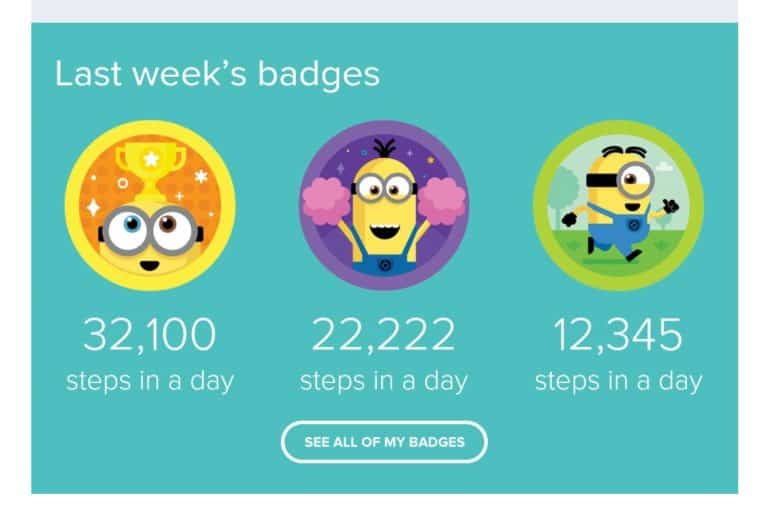Have you ever found yourself struggling to export a course in Garmin Connect? You’re not alone! Many users have encountered this issue, which can be frustrating when you want to share your course with others or simply keep a record of it for future reference.
As someone who works for a website that reviews wearable products, I’ve had my fair share of experience with Garmin Connect. I’ve seen how it can be a powerful tool for tracking your fitness progress and staying motivated, but I’ve also seen how it can be confusing and difficult to navigate at times.
If you’re struggling with exporting a course in Garmin Connect, don’t worry – you’ve come to the right place. In this article, I’ll be sharing my tips and tricks for getting the job done, so you can easily export your courses and share them with others. Whether you’re a seasoned Garmin Connect user or just getting started, I think you’ll find this article helpful and informative. So let’s dive in and get started!
How to Export a Course in Garmin Connect?
Understanding the Need for Course Export
Garmin Connect is a popular platform for tracking and analyzing fitness activities. It allows users to create courses and routes for running, cycling, and other activities. However, there may be times when you need to export a course from Garmin Connect to another platform or device. This could be because you want to share the course with others, or because you want to use the course on a different device.
Step-by-Step Guide to Exporting a Course in Garmin Connect
Exporting a course in Garmin Connect is a straightforward process. Here are the steps to follow:
Step 1: Log in to Garmin Connect
To export a course, you need to log in to your Garmin Connect account. If you don’t have an account, you’ll need to create one.
Step 2: Navigate to the Course
Once you’re logged in, navigate to the course you want to export. You can do this by clicking on the “Courses” tab in the main menu.
Step 3: Click on the Course
Click on the course you want to export. This will take you to the course details page.
Step 4: Click on the “Export” Button
On the course details page, you’ll see an “Export” button. Click on this button to start the export process.
Step 5: Choose the Export Format
Garmin Connect allows you to export courses in various formats, including GPX, TCX, and FIT. Choose the format that’s compatible with the platform or device you want to use the course on.
Step 6: Save the Exported File
Once you’ve chosen the export format, click on the “Export” button. This will download the exported file to your computer. Save the file to a location where you can easily find it.
Conclusion
Exporting a course in Garmin Connect is a simple process that can be completed in just a few steps. By following the steps outlined above, you can easily export a course and use it on another platform or device. Whether you want to share the course with friends or use it for your own training, exporting a course in Garmin Connect is a useful feature that can save you time and effort.
FAQs
1. What is Garmin Connect?
Garmin Connect is a web-based platform that allows users to track and analyze their fitness data. It is used by Garmin device owners to store, analyze, and share their activity data.
2. How do I export a course in Garmin Connect?
To export a course in Garmin Connect, follow these steps:
- Log in to your Garmin Connect account.
- Click on the “Courses” tab.
- Select the course you want to export.
- Click on the “Export” button.
- Choose the file format you want to export the course in.
- Click “Export” to download the file.
3. What file formats can I export a course in Garmin Connect?
Garmin Connect allows users to export courses in several file formats, including GPX, TCX, and FIT.
4. Can I export a course from Garmin Connect to another fitness tracking platform?
Yes, you can export a course from Garmin Connect and import it into another fitness tracking platform that supports the same file format. For example, you can export a course in GPX format from Garmin Connect and import it into Strava.
5. Why would I want to export a course from Garmin Connect?
Exporting a course from Garmin Connect allows you to share it with others, import it into another fitness tracking platform, or use it on a different device. It also allows you to back up your course data in case you lose access to your Garmin Connect account.