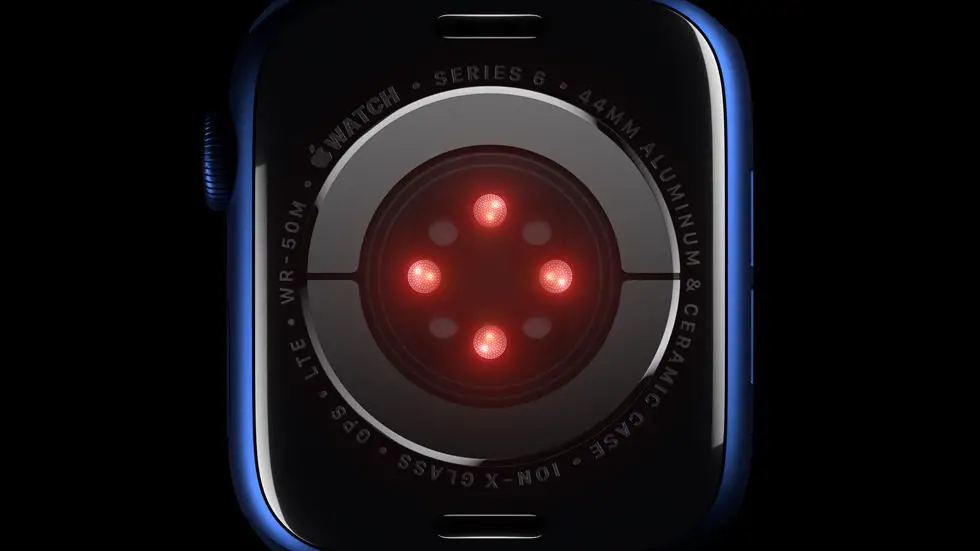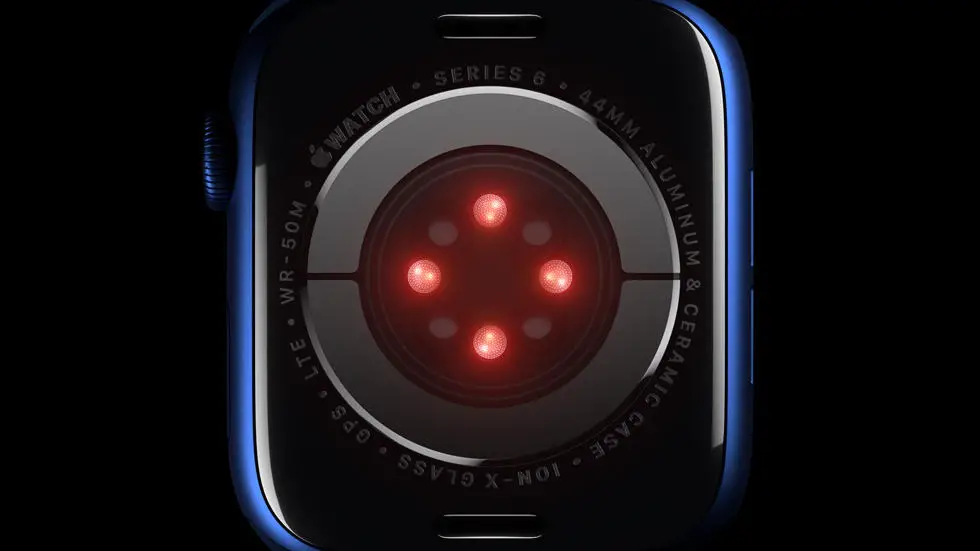Have you ever struggled with how to download Garmin Connect data? Maybe you’re having trouble adding sleep to your Garmin Connect account, or perhaps you’re having difficulty with exporting your workout data. Whatever the case may be, downloading data from Garmin Connect can be a frustrating experience for many users.
As someone who works for a website that reviews thousands of wearable products, I’ve seen my fair share of issues when it comes to downloading data from Garmin Connect. While the platform is generally user-friendly, it can be tricky to navigate at times, especially if you’re not familiar with the interface.
If you’re struggling with how to download Garmin Connect data, don’t worry – you’ve come to the right place. In this article, I’ll be sharing my top tips and tricks for downloading data from Garmin Connect, as well as providing solutions to common problems that users face. Whether you’re looking to export your workout data, add sleep to your account, or simply navigate the platform more efficiently, this article has got you covered.
How to Download Garmin Connect Data?
Introduction
Garmin Connect is a popular platform used by fitness enthusiasts to track their activities, set goals, and monitor progress. It offers a wide range of features that help users stay motivated and achieve their fitness goals. However, many users are unaware of how to download their data from Garmin Connect. In this article, we will guide you through the process of downloading your Garmin Connect data.
Step 1: Log in to Garmin Connect
The first step to download your Garmin Connect data is to log in to your account. You can access Garmin Connect through the web or mobile app. Once you have logged in, navigate to the “Activities” tab.
Step 2: Select the Activity
In the “Activities” tab, you will see a list of all your recorded activities. Select the activity that you want to download.
Step 3: Click on the Gear Icon
Once you have selected the activity, click on the gear icon located in the top right corner of the screen. This will open a drop-down menu.
Step 4: Click on “Export Original”
In the drop-down menu, click on “Export Original”. This will download a .fit file of your activity.
Step 5: Use Third-Party Tools
If you want to download all your Garmin Connect data, you can use third-party tools such as Tapiriik or SyncMyTracks. These tools allow you to sync your Garmin Connect data with other fitness apps such as Strava, Endomondo, or Runkeeper. Once you have synced your data, you can download it from these apps.
Step 6: Use Garmin Connect Export
Garmin Connect Export is a free tool that allows you to download all your Garmin Connect data. To use this tool, go to https://garmin-connect-export.com/ and log in with your Garmin Connect credentials. Once you have logged in, select the data range and the type of data you want to download. You can choose from activities, wellness, and other data types. Once you have made your selection, click on “Create Export” to download your data.
Step 7: Save the Data
Once you have downloaded your data, save it to your computer or cloud storage. You can use this data to analyze your performance, set new goals, or share it with your coach or friends.
Conclusion
Downloading your Garmin Connect data is easy and can be done in a few simple steps. Whether you want to download a single activity or all your data, there are various tools available to help you. By downloading your data, you can gain insights into your performance, track your progress, and stay motivated to achieve your fitness goals.
FAQs
What is Garmin Connect?
Garmin Connect is a platform that allows you to track your fitness activities and progress. It is compatible with Garmin devices, and it provides you with insights into your performance, including your heart rate, calories burned, and more.
How do I download Garmin Connect data?
To download your Garmin Connect data, follow these steps:
- Log in to your Garmin Connect account.
- Click on the “Activities” tab.
- Select the activity you want to download.
- Click on the “Export” button.
- Choose the file format you want to download (e.g., GPX, CSV).
- Click on the “Download” button.
What file formats are available for downloading Garmin Connect data?
Garmin Connect allows you to download your data in several file formats, including GPX, CSV, FIT, and TCX. GPX and TCX files are commonly used for GPS data, while CSV and FIT files are used for more detailed data, such as heart rate and cadence.
Can I download data for multiple activities at once?
Yes, you can download data for multiple activities at once. To do so, follow these steps:
- Log in to your Garmin Connect account.
- Click on the “Activities” tab.
- Select the activities you want to download by clicking on the checkboxes next to each activity.
- Click on the “Export” button.
- Choose the file format you want to download (e.g., GPX, CSV).
- Click on the “Download” button.
Can I download Garmin Connect data to my smartphone or tablet?
Yes, you can download Garmin Connect data to your smartphone or tablet by using the Garmin Connect Mobile app. Simply log in to your account, select the activity you want to download, and click on the “Export” button. From there, you can choose to download the data to your device or email it to yourself.