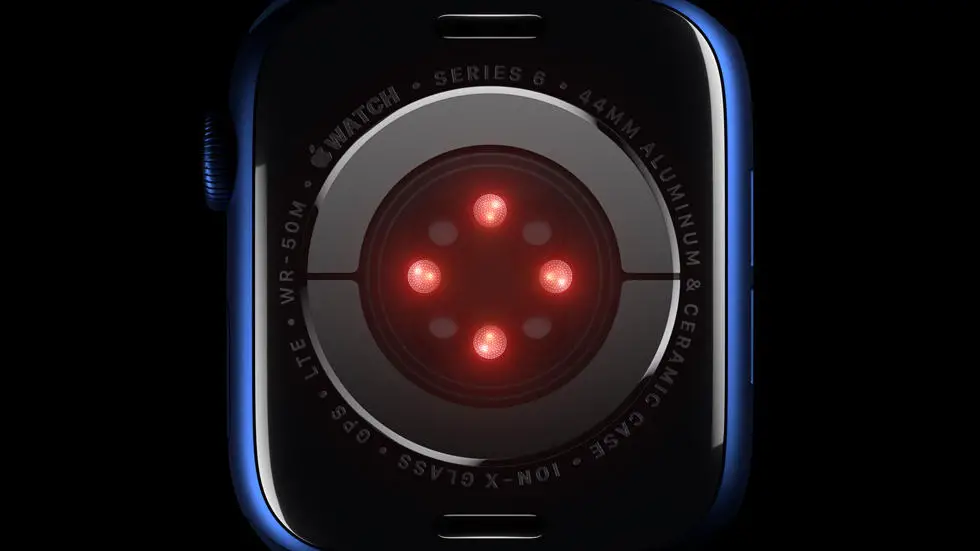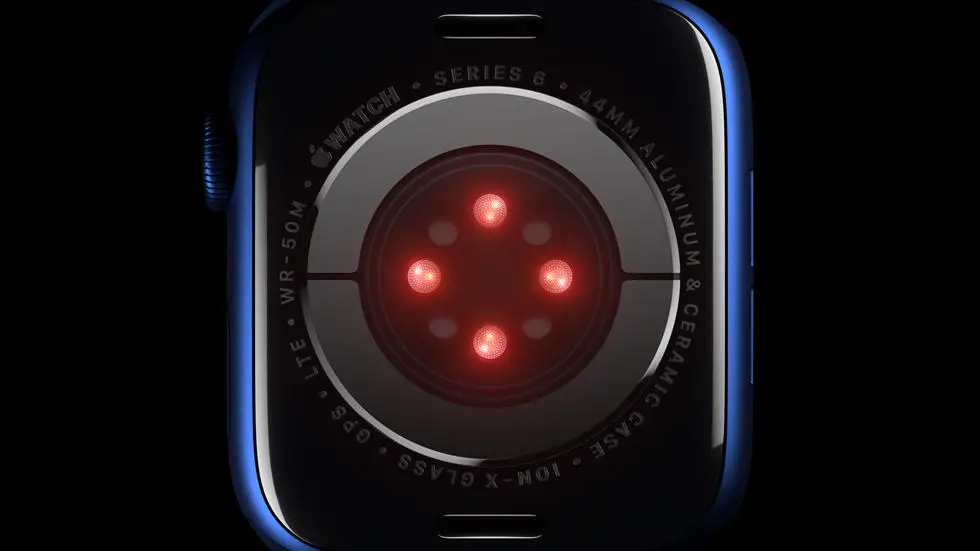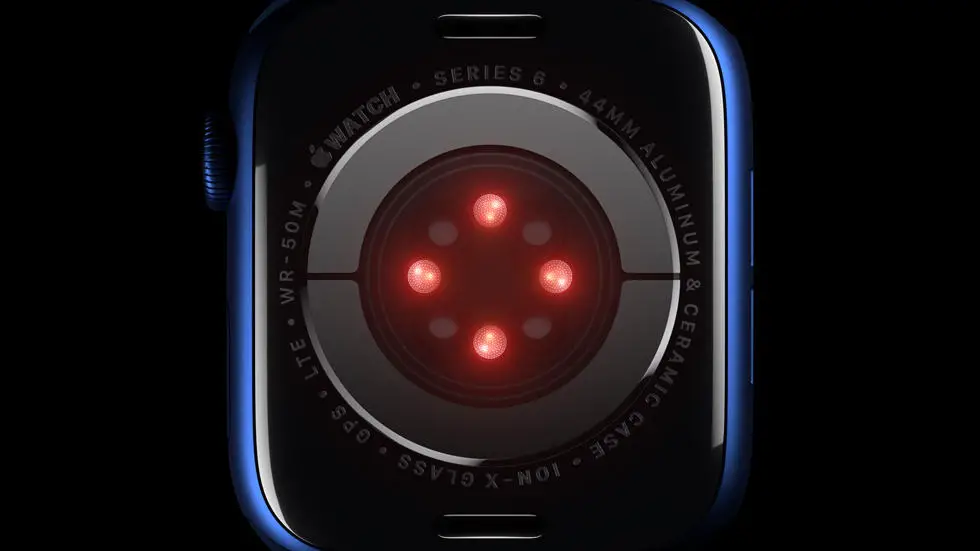Have you ever found yourself struggling to connect your Garmin device to your Fitness Pal account? You’re not alone. Many people face this issue and find it frustrating to track their fitness progress. One common problem is adding sleep to Garmin Connect. It can be difficult to figure out how to sync your sleep data to your Fitness Pal account.
As someone who works for a website that reviews thousands of wearable products, I’ve come across this issue multiple times. I’ve had to do extensive research and testing to find the best solution for connecting Garmin to Fitness Pal. It can be a time-consuming process, but it’s worth it to have all your fitness data in one place.
In this article, I will provide you with a solution to your problem, if it exists. I will share my personal experience and give you step-by-step instructions on how to connect your Garmin device to your Fitness Pal account. Whether you’re a fitness enthusiast or just starting your fitness journey, this article will help you streamline your tracking process and make it easier to achieve your fitness goals.
How to Connect Garmin to Fitness Pal?
Introduction
Garmin is a leading brand in the fitness industry that offers a range of smartwatches and activity trackers. On the other hand, MyFitnessPal, also known as Fitness Pal, is a popular calorie counting app that helps users track their food intake and exercise. Connecting Garmin to Fitness Pal can be beneficial for users who want to keep track of their fitness goals in one place. In this article, we will discuss how to connect Garmin to Fitness Pal.
Step 1: Download Garmin Connect App
To connect Garmin to Fitness Pal, the first step is to download the Garmin Connect app on your smartphone. The app is available for both iOS and Android devices and can be downloaded from the respective app stores.
Step 2: Connect Garmin Device to Garmin Connect App
Once you have downloaded the Garmin Connect app, the next step is to connect your Garmin device to the app. Follow the instructions provided in the app to pair your device with the app.
Step 3: Link Garmin Connect App to MyFitnessPal
After you have successfully connected your Garmin device to the Garmin Connect app, the next step is to link the app to MyFitnessPal. Open the Garmin Connect app and navigate to the “More” tab. From there, select “Settings” and then “Partner Apps”. Find MyFitnessPal and select “Connect”. Follow the instructions provided to link the two apps.
Step 4: Choose Data to Sync
Once you have linked Garmin Connect to MyFitnessPal, the next step is to choose what data you want to sync between the two apps. You can choose to sync your daily steps, calories burned, and workouts.
Step 5: Sync Data
After you have selected what data you want to sync, the final step is to sync the data between the two apps. The data will be automatically synced between Garmin Connect and MyFitnessPal, allowing you to track your fitness goals in one place.
Conclusion
Connecting Garmin to Fitness Pal can be a great way to keep track of your fitness goals in one place. By following the steps outlined in this article, you can easily connect your Garmin device to MyFitnessPal and start syncing your data. Stay motivated and achieve your fitness goals with the help of these two powerful apps.
FAQs
How do I connect my Garmin to Fitness Pal?
To connect your Garmin to Fitness Pal, follow these steps:
- Open the Garmin Connect app on your phone.
- Tap on the hamburger menu and select “Settings”.
- Tap on “Partner Apps” and select “Fitness Pal”.
- Follow the on-screen prompts to authorize the connection.
Why won’t my Garmin connect to Fitness Pal?
If your Garmin is not connecting to Fitness Pal, try these troubleshooting steps:
- Ensure that your Garmin device is compatible with Fitness Pal.
- Ensure that both the Garmin Connect and Fitness Pal apps are up-to-date.
- Check your internet connection and make sure it is stable.
- Try restarting both your Garmin device and your phone.
What data is synced between Garmin and Fitness Pal?
The following data is synced between Garmin and Fitness Pal:
- Steps
- Calories burned
- Workouts
- Weight
How often does Garmin sync with Fitness Pal?
Garmin syncs with Fitness Pal automatically every 24 hours. However, you can manually sync your data by opening the Garmin Connect app and tapping on the “Sync” button.
Can I disconnect my Garmin from Fitness Pal?
Yes, you can disconnect your Garmin from Fitness Pal by following these steps:
- Open the Garmin Connect app on your phone.
- Tap on the hamburger menu and select “Settings”.
- Tap on “Partner Apps” and select “Fitness Pal”.
- Tap on “Disconnect” and follow the on-screen prompts.