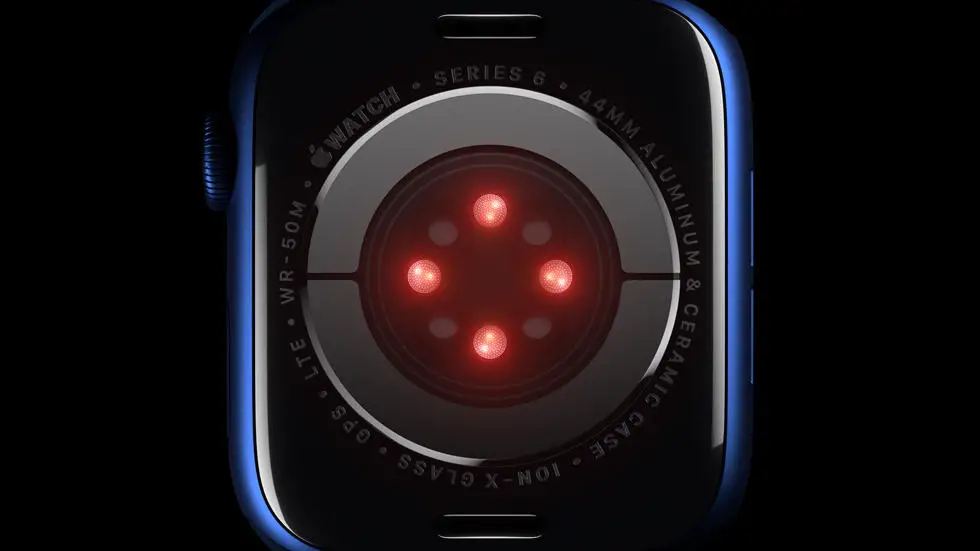Are you having trouble connecting your device to Garmin Basecamp? If so, you’re not alone. Many people struggle with this issue, and it can be frustrating trying to figure out how to get your device to sync with the software. But don’t worry, there is a solution to this problem!
As someone who works for a website that reviews thousands of wearable products, I’ve seen my fair share of issues with connecting devices to software. It can be a tricky process, and it’s easy to get stuck along the way. However, with a little bit of patience and some guidance, you can get your device connected to Garmin Basecamp in no time.
In this article, I’ll be sharing my knowledge and experience to help you connect your device to Garmin Basecamp. I’ll walk you through the steps you need to take, and provide you with tips and tricks to make the process as smooth as possible. So if you’re struggling to connect your device to Garmin Basecamp, keep reading – I think you’ll find the solution you’re looking for right here.
How To Connect Device To Garmin Basecamp?
Understanding Garmin Basecamp
Garmin Basecamp is a software designed to manage and organize GPS data. It allows users to view maps, plan routes, and transfer waypoints, tracks, and routes to and from Garmin devices.
Compatible Devices
Before connecting your device to Garmin Basecamp, make sure it is compatible. Garmin Basecamp is compatible with a wide range of Garmin devices, including handheld GPS devices, cycling computers, and marine chartplotters.
Connecting Your Device
To connect your device to Garmin Basecamp, follow these steps:
- Connect your device to your computer using a USB cable.
- Open Garmin Basecamp on your computer.
- Click on the “Devices” tab in the top menu bar.
- Select your device from the list of connected devices.
- Click on the “Send To Device” button to transfer data from Garmin Basecamp to your device.
- Click on the “Receive From Device” button to transfer data from your device to Garmin Basecamp.
Transferring Data
Transferring data between your device and Garmin Basecamp is easy. You can transfer waypoints, tracks, and routes to and from your device with just a few clicks. This allows you to plan your routes on your computer and then transfer them to your device for use in the field.
Troubleshooting
If you’re having trouble connecting your device to Garmin Basecamp, make sure you have the latest version of Garmin Basecamp installed on your computer. You should also ensure that your device is fully charged and that the USB cable is properly connected. If you continue to have issues, consult the Garmin support website for further assistance.
Conclusion
Connecting your device to Garmin Basecamp is a simple process that can greatly enhance your GPS experience. By transferring data between your computer and your device, you can plan your routes more efficiently and have a better understanding of your GPS data. With these steps, you can easily connect your device to Garmin Basecamp and start exploring with confidence.
FAQs
How do I connect my device to Garmin Basecamp?
To connect your device to Garmin Basecamp, follow these steps:
- Connect your device to your computer using a USB cable.
- Open Garmin Basecamp on your computer.
- Click on the “Devices” tab in the left-hand menu.
- Select your device from the list of available devices.
- Click on the “Send to Device” button to transfer data to your device.
What devices are compatible with Garmin Basecamp?
Garmin Basecamp is compatible with a wide range of Garmin devices, including handheld GPS units, cycling computers, and marine devices. To check if your device is compatible, visit the Garmin website and look for the “Basecamp” section under the “Maps & Software” category.
Can I use Garmin Basecamp without a Garmin device?
Yes, you can use Garmin Basecamp without a Garmin device. The software allows you to view and organize maps, plan routes, and create custom waypoints and tracks. However, some features, such as transferring data to a device, will not be available without a compatible Garmin device.
How do I import maps into Garmin Basecamp?
To import maps into Garmin Basecamp, follow these steps:
- Download the map file in a compatible format (such as GPX or KML).
- Open Garmin Basecamp on your computer.
- Click on the “File” menu and select “Import”.
- Select the map file from your computer and click “Open”.
- The map will now be displayed in Garmin Basecamp.
How do I create a route in Garmin Basecamp?
To create a route in Garmin Basecamp, follow these steps:
- Click on the “Routes” tab in the left-hand menu.
- Click on the “New Route” button.
- Click on the map to add waypoints along your route.
- Drag the waypoints to adjust the route as needed.
- Click on the “Save” button to save your route.