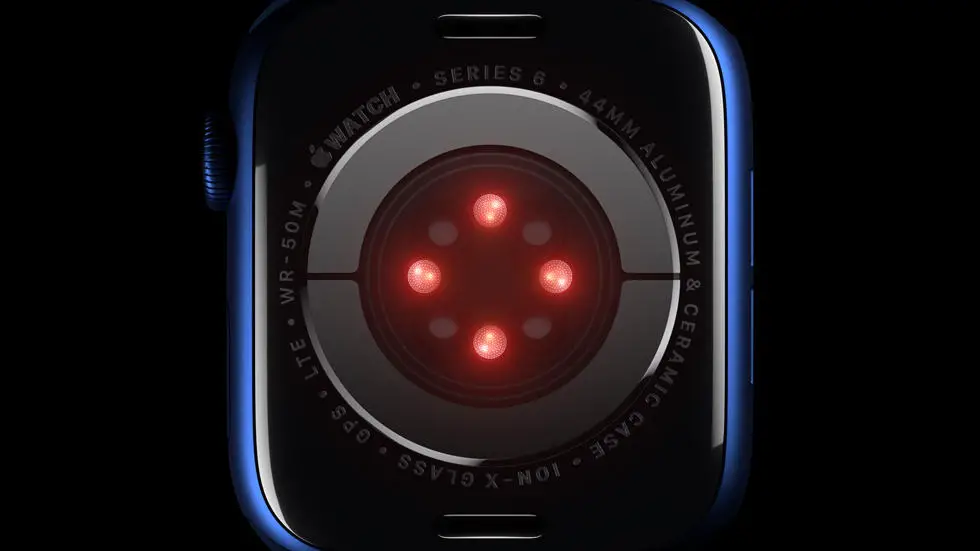Are you having trouble figuring out how to clear messages on your Fitbit Versa 2? If so, you’re not alone. Many users of this popular fitness tracker have struggled with this issue. It can be frustrating to have a cluttered inbox on your device, and not know how to get rid of those old messages. But don’t worry, I’m here to help!
As someone who works for a website that reviews wearable products, I have had the opportunity to test out many different fitness trackers, including the Fitbit Versa 2. I’ve seen firsthand how confusing it can be to navigate the settings and features of these devices. But through my experience, I’ve learned some tips and tricks that can make using these devices much easier.
In this article, I will walk you through the steps to clear messages on your Fitbit Versa 2. I’ll provide you with a simple, easy-to-follow guide that will help you declutter your device and get back to enjoying all the great features it has to offer. So if you’ve been struggling with this issue, don’t worry – I’ve got you covered!
How To Clear Messages On Fitbit Versa 2?
Understanding the Messaging System on Fitbit Versa 2
The Fitbit Versa 2 comes with a messaging system that allows users to receive and view notifications from their smartphones. These notifications can include text messages, emails, and app alerts. The messaging system is designed to keep users connected and informed throughout the day.
Accessing the Messages
To access the messages on your Fitbit Versa 2, simply swipe down from the top of the screen to open the notifications panel. From there, you can scroll through the notifications and select the message you want to clear.
Clearing Individual Messages
Once you have selected the message you want to clear, press and hold the message to bring up the options menu. From there, you can choose to clear the message, which will remove it from the notifications panel on your Fitbit Versa 2.
Clearing All Messages
If you have multiple messages that you want to clear at once, you can clear all notifications by swiping down from the top of the screen to open the notifications panel and then tapping the “Clear All” button.
Customizing Message Notifications
If you want to customize how messages appear on your Fitbit Versa 2, you can do so by accessing the settings on the Fitbit app on your smartphone. From there, you can choose which apps send notifications to your Fitbit Versa 2 and how those notifications appear.
Common Issues with Clearing Messages
Some users may experience issues with clearing messages on their Fitbit Versa 2, such as messages not clearing properly or notifications not appearing as expected. In such cases, it is recommended to restart the device and ensure that the Fitbit app is up to date.
Final Thoughts
Clearing messages on your Fitbit Versa 2 is a simple process that can help you stay organized and focused throughout the day. By following these steps and customizing your message notifications, you can make the most of the messaging system on your Fitbit Versa 2.
FAQs
1. How do I delete messages on Fitbit Versa 2?
To delete a message on your Fitbit Versa 2, swipe left on the message and tap the trash can icon to remove it from your device.
2. Can I clear all messages at once on my Fitbit Versa 2?
Yes, you can clear all messages at once by tapping and holding the screen on the message list, then tapping “Clear All” to remove all messages from your device.
3. Is there a way to permanently delete messages from my Fitbit Versa 2?
Currently, there is no way to permanently delete messages from your Fitbit Versa 2. However, you can clear them from your device to free up space.
4. What happens to deleted messages on my Fitbit Versa 2?
Deleted messages are removed from your device, but they may still be stored in the message history on your connected smartphone or computer.
5. Can I customize the message settings on my Fitbit Versa 2?
Yes, you can customize message settings in the Fitbit app on your smartphone to control which notifications appear on your Fitbit Versa 2.