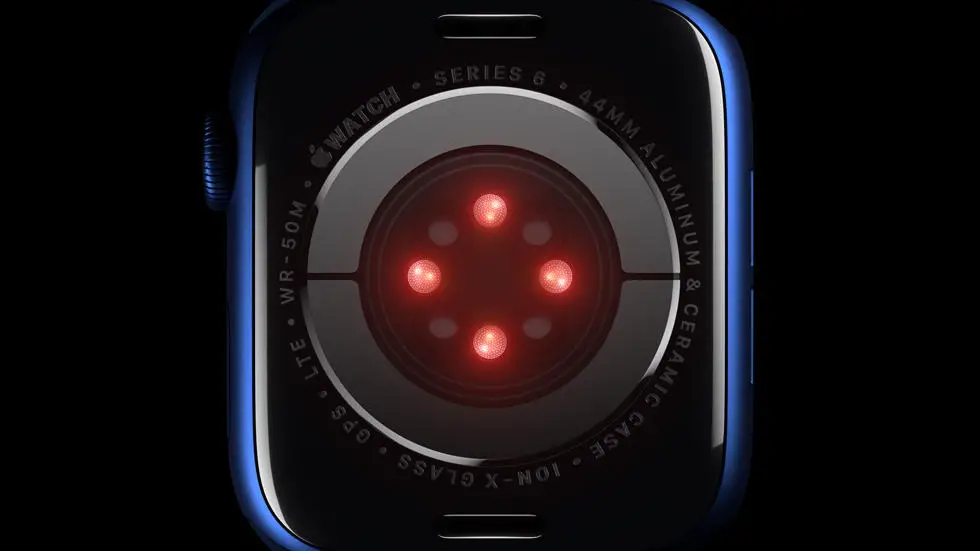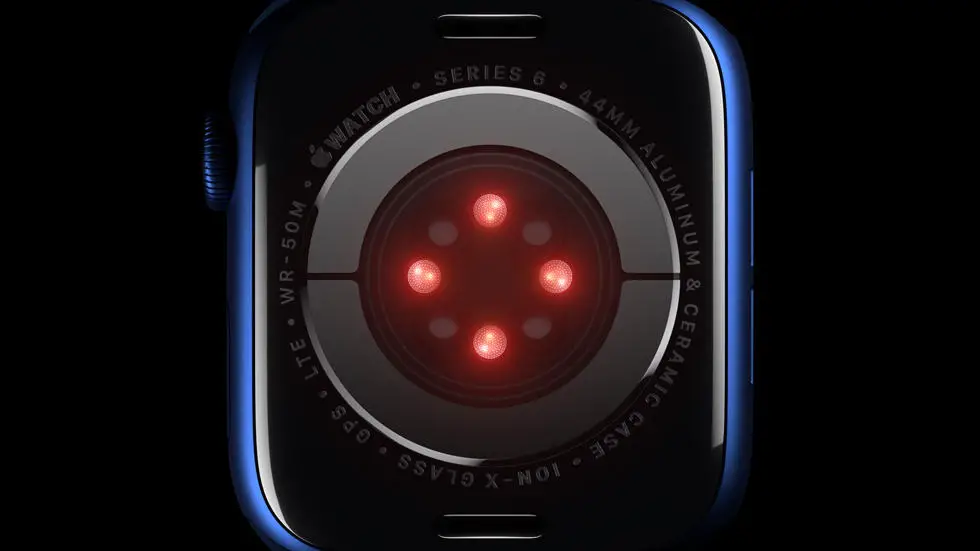Do you ever find yourself wondering how to upload your activities to Garmin Connect? It can be a frustrating experience trying to figure out how to add your sleep data or other activities to your Garmin Connect account. I know I’ve had my fair share of struggles trying to navigate the platform.
As someone who works for a website that reviews thousands of wearable products, I’ve had the opportunity to test out various devices and platforms. Through my experience, I’ve come to understand the importance of being able to easily upload your activity data to a platform like Garmin Connect.
If you’re struggling with adding your activities to Garmin Connect, don’t worry. In this article, I’ll be sharing some tips and tricks that I’ve learned along the way to help you navigate the platform and successfully upload your data. Whether you’re trying to add sleep data or other activities, I’m confident that you’ll find a solution to your problem in this article. So, let’s get started!
How To Upload Activity To Garmin Connect?
Introduction
Garmin Connect is a popular platform that allows you to track your fitness activities and monitor your progress. Whether you’re an athlete or a fitness enthusiast, uploading your activities to Garmin Connect is an essential part of tracking your progress and staying motivated.
Step 1: Connect Your Device
The first step to uploading your activity to Garmin Connect is to connect your device to your computer or mobile device. If you’re using a Garmin device, you can connect it to your computer using a USB cable or sync it wirelessly using Bluetooth.
Step 2: Sync Your Activity
Once your device is connected, you need to sync your activity to Garmin Connect. This can be done automatically if you have set up your device to sync with Garmin Connect or manually by selecting the “Sync” option on your device.
Step 3: Review Your Activity
After syncing your activity, you can review it on Garmin Connect. This includes details such as the distance covered, duration, calories burned, and heart rate. You can also view your activity on a map and see your pace and elevation.
Step 4: Edit Your Activity
If you need to make any changes to your activity, such as correcting the distance or adding notes, you can do so on Garmin Connect. Simply click on the “Edit” button and make the necessary changes.
Step 5: Share Your Activity
One of the great features of Garmin Connect is the ability to share your activity with others. You can share your activity on social media or with friends and family who are also on Garmin Connect. This is a great way to stay motivated and get support from others.
Step 6: Analyze Your Data
Garmin Connect provides a wealth of data and analytics that can help you track your progress and achieve your fitness goals. You can view your activity history, set goals, and track your progress over time. This can help you stay motivated and make progress towards your fitness goals.
Conclusion
Uploading your activity to Garmin Connect is a simple process that can help you track your progress and stay motivated. By following these steps, you can easily upload your activity, review your data, and share your progress with others. So why not give it a try and see how Garmin Connect can help you achieve your fitness goals?
FAQs: How To Upload Activity To Garmin Connect?
1. How do I upload an activity to Garmin Connect?
To upload an activity to Garmin Connect, follow the below steps:
- Connect your Garmin device to your computer using a USB cable.
- Open Garmin Express and select your device.
- Click on the Activities tab.
- Select the activity you want to upload and click on Upload.
- Once the upload is complete, the activity will be available on Garmin Connect.
2. Can I upload activities to Garmin Connect from my phone?
Yes, you can upload activities to Garmin Connect from your phone using the Garmin Connect app. Follow the below steps:
- Open the Garmin Connect app on your phone.
- Tap on the + icon in the bottom right corner.
- Select the type of activity you want to upload.
- Follow the prompts to complete the activity.
- Once the activity is complete, it will automatically sync to Garmin Connect.
3. How long does it take for an activity to upload to Garmin Connect?
The time it takes for an activity to upload to Garmin Connect depends on the size of the activity file and the speed of your internet connection. Typically, it takes a few minutes for an activity to upload.
4. What file types are supported for activity uploads on Garmin Connect?
Garmin Connect supports the following file types for activity uploads:
- .fit
- .tcx
- .gpx
- .csv
5. Can I edit an activity after it has been uploaded to Garmin Connect?
Yes, you can edit an activity after it has been uploaded to Garmin Connect. Follow the below steps:
- Log in to Garmin Connect and select the activity you want to edit.
- Click on the Edit button.
- Make the necessary changes and click on Save.
- The updated activity will be available on Garmin Connect.