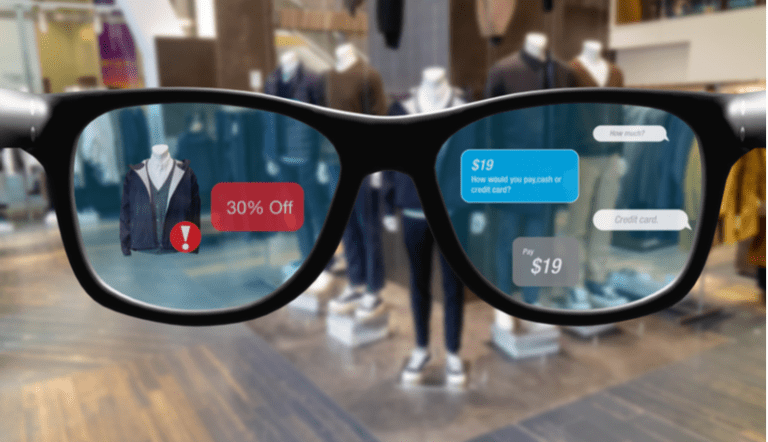Are you struggling to figure out how to set up your new Fossil Gen 5 smartwatch? You’re not alone. Many people find the process of setting up a new wearable device to be confusing and frustrating. Whether it’s connecting to your phone, syncing your data, or customizing your settings, getting started with a new smartwatch can be a real headache.
As someone who works for a website that reviews thousands of wearable products, I’ve seen firsthand how challenging it can be to set up a new smartwatch. I’ve tested and reviewed countless wearable devices, and I’ve encountered all kinds of issues and roadblocks along the way. But through my experience, I’ve also learned a thing or two about how to make the setup process as smooth and painless as possible.
If you’re struggling to set up your Fossil Gen 5 smartwatch, you’ve come to the right place. In this article, I’ll walk you through the setup process step by step and provide you with all the information you need to get your new smartwatch up and running in no time. Whether it’s connecting to your phone, customizing your watch face, or setting up notifications, I’ll help you find a solution to your problem. So sit back, relax, and let me guide you through the process of setting up your Fossil Gen 5 smartwatch.
How To Set Up Fossil Gen 5?
1. Unboxing and Initial Setup
When you first unbox your Fossil Gen 5 smartwatch, you will find the watch itself, a magnetic USB charging cable, and a quick start guide. To begin the setup process, you will need to charge the watch using the provided cable.
2. Powering On and Pairing
Once the watch is fully charged, press and hold the middle button on the right side of the watch to power it on. Follow the on-screen instructions to pair the watch with your smartphone using the Wear OS by Google app.
3. Customizing Watch Faces and Settings
After pairing the watch with your smartphone, you can customize the watch face and settings to your preference. Simply tap and hold the watch face to access the customization options and make adjustments as desired.
4. Installing Apps and Updates
To enhance the functionality of your Fossil Gen 5 smartwatch, you can install various apps from the Google Play Store directly on the watch. Additionally, make sure to regularly check for software updates to ensure that your watch is running the latest version of Wear OS.
5. Setting Up Notifications and Alerts
One of the key features of the Fossil Gen 5 smartwatch is its ability to receive notifications and alerts from your smartphone. Use the Wear OS app to manage which notifications you want to receive on your watch and customize the notification settings.
6. Utilizing Fitness and Health Features
The Fossil Gen 5 smartwatch comes equipped with various fitness and health tracking features, such as heart rate monitoring, activity tracking, and GPS capabilities. Take advantage of these features by setting up the Google Fit app and customizing your fitness goals.
7. Exploring Additional Features and Functions
Beyond the basic setup, the Fossil Gen 5 smartwatch offers a range of additional features and functions, including Google Assistant integration, music controls, and contactless payments with Google Pay. Familiarize yourself with these features to make the most of your smartwatch experience.
FAQs
1. What are the initial steps to set up Fossil Gen 5 smartwatch?
To set up your Fossil Gen 5 smartwatch, you will need to first charge the device, download the Wear OS by Google app on your smartphone, and follow the on-screen instructions to pair your smartwatch with your phone.
2. How do I customize the settings on my Fossil Gen 5 smartwatch?
You can customize the settings on your Fossil Gen 5 smartwatch by accessing the settings menu on the watch and adjusting options such as display brightness, watch face, notifications, and more.
3. What apps can I use with my Fossil Gen 5 smartwatch?
Your Fossil Gen 5 smartwatch is compatible with a wide range of apps available on the Google Play Store, including fitness and health apps, productivity tools, music streaming services, and more.
4. Can I make and receive calls on my Fossil Gen 5 smartwatch?
Yes, you can make and receive calls on your Fossil Gen 5 smartwatch if it is connected to your smartphone via Bluetooth. You can use the watch’s built-in microphone and speaker to handle calls directly from your wrist.
5. How do I update the software on my Fossil Gen 5 smartwatch?
To update the software on your Fossil Gen 5 smartwatch, ensure that it is connected to your smartphone and has a sufficient battery level. Then, open the Settings app on the watch, navigate to System, and select “System updates” to check for and install any available updates.