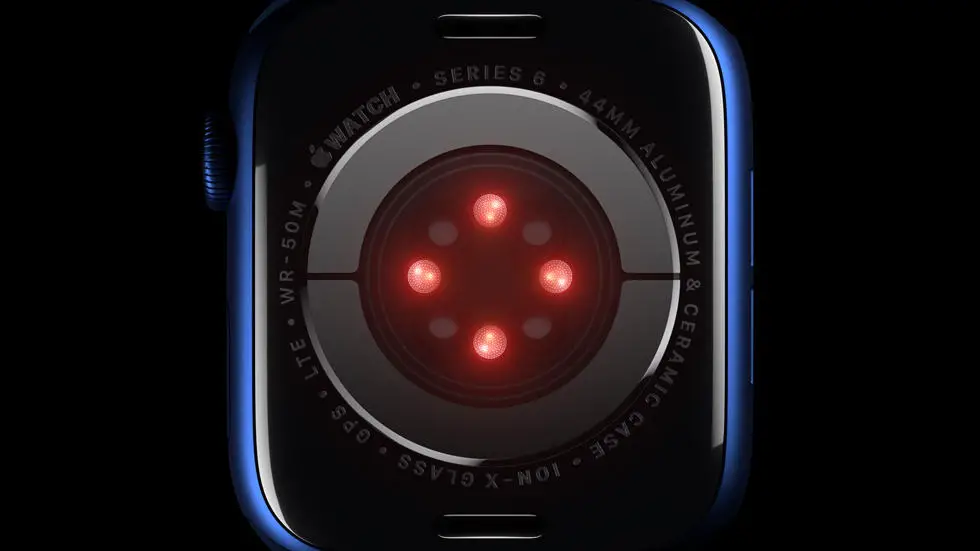Are you constantly finding yourself needing to charge your Apple Watch 6 throughout the day? Do you feel like the battery life just isn’t cutting it for your needs? If so, you’re not alone. Many Apple Watch 6 users struggle with maximizing their battery life, especially with the device’s many features and functions.
As someone who works for a website that reviews thousands of wearable products, I’ve had the opportunity to test and analyze the Apple Watch 6 extensively. I’ve heard from many users who have expressed frustration with the device’s battery life and have been on a mission to find solutions to help them save battery and get the most out of their Apple Watch 6.
In this article, I will share my insights and tips on how to save battery on Apple Watch 6. I’ll provide practical and easy-to-implement solutions that I believe will help you extend the battery life of your device. Whether it’s adjusting settings, optimizing usage, or utilizing power-saving features, I’m confident that you’ll find the solution you’re looking for to improve your Apple Watch 6 battery life.
How To Save Battery On Apple Watch 6?
Optimize Display Settings
To save battery on your Apple Watch 6, consider adjusting the display settings. Enable the “Wake Screen on Wrist Raise” feature only when necessary, as it can drain the battery quickly. Additionally, consider using a lower brightness level to conserve power throughout the day.
Manage Notifications
Notifications can be a significant drain on your Apple Watch 6 battery. To save power, review and manage your notification settings. Disable unnecessary notifications and prioritize the most important ones to reduce the frequency of the watch lighting up and using battery power.
Limit Background App Refresh
Background app refresh can consume a considerable amount of battery on your Apple Watch 6. To save power, limit the number of apps that are allowed to refresh in the background. This can be done by going to the Watch app on your iPhone and adjusting the settings for each individual app.
Use Power Saving Mode
When your Apple Watch 6 battery is running low, consider using the power saving mode. This mode disables certain features and reduces performance to extend the battery life until you can recharge the device. It’s a useful option to conserve power when you need your watch to last longer.
Avoid Overusing Workout Features
While the workout features on the Apple Watch 6 are convenient, they can also drain the battery quickly. To save power, avoid overusing these features and consider using them only when necessary. Additionally, consider using a third-party fitness tracker to offload some of the battery usage.
Keep Software Up to Date
Apple regularly releases software updates that include improvements to battery life. To ensure that your Apple Watch 6 is running efficiently, keep the software up to date. This can help optimize the device’s performance and extend the battery life.
Monitor Battery Usage
To effectively save battery on your Apple Watch 6, monitor the battery usage regularly. This can be done by checking the battery usage statistics in the settings. By identifying which apps and features are consuming the most power, you can take steps to minimize their usage and conserve battery life.
FAQs
1. How can I adjust the display settings to save battery on my Apple Watch 6?
To adjust the display settings on your Apple Watch 6, go to Settings > Display & Brightness. From there, you can lower the brightness of your display and set the screen to turn off more quickly when you’re not using it.
2. What are some tips for conserving battery life during workouts on my Apple Watch 6?
To conserve battery life during workouts, consider using the Power Saving Mode during longer workouts. You can also disable the heart rate sensor if you don’t need it for your workout.
3. Are there any settings I can adjust to extend the battery life of my Apple Watch 6?
Yes, you can adjust settings such as Background App Refresh, Location Services, and Notifications to help extend the battery life of your Apple Watch 6. Go to Settings > General to find these options.
4. How can I optimize the use of the Workout app to save battery on my Apple Watch 6?
To optimize the use of the Workout app, try using the Outdoor Walk or Outdoor Run workout types instead of the GPS-based workout types, as they consume less battery. You can also turn off the Always On Display feature during workouts to save battery.
5. What are some general tips for maximizing the battery life of my Apple Watch 6?
Some general tips for maximizing battery life include keeping your software up to date, using a watch face with fewer complications, and disabling unnecessary features such as Wake on Wrist Raise and Sound & Haptics settings.