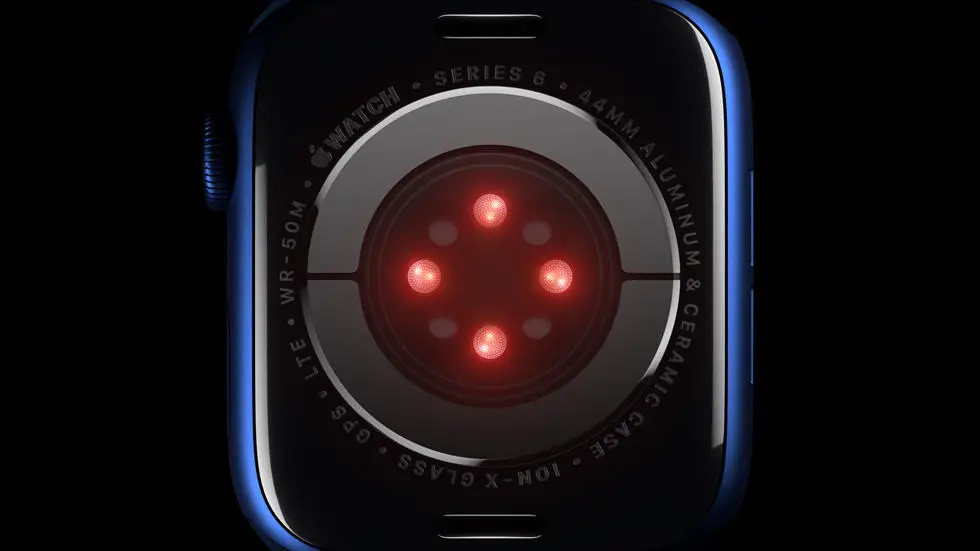Are you a Crossfit enthusiast struggling to log your workouts on Garmin Connect? You’re not alone! Many users face the same issue and find it challenging to track their progress accurately. Logging your Crossfit sessions on Garmin Connect is essential to monitor your fitness goals and stay motivated.
As someone who works for a website that reviews wearable products, I have come across several users who face this problem. In my opinion, Garmin Connect is an excellent tool to track your fitness journey, but it can be challenging to navigate for beginners. Fortunately, there is a solution, and I am here to help!
In this article, you will find a step-by-step guide on how to log Crossfit in Garmin Connect. I have researched and tested various methods to ensure that you get the most accurate results. So, if you’re struggling to log your Crossfit workouts on Garmin Connect, keep reading, and I’m confident that you’ll find the solution you’ve been looking for.
How to Log Crossfit in Garmin Connect?
Introduction
Garmin Connect is a popular platform for fitness enthusiasts to track their workouts and monitor their progress. However, logging Crossfit workouts on Garmin Connect can be a bit confusing, as there is no specific category for Crossfit. In this article, we will guide you through the process of logging Crossfit workouts on Garmin Connect.
Step 1: Select the Activity Type
To log a Crossfit workout on Garmin Connect, you need to select the activity type as “Strength Training” or “Functional Training.” Both of these categories are suitable for logging Crossfit workouts.
Step 2: Enter the Workout Details
Once you have selected the activity type, you need to enter the workout details. This includes the duration of the workout, the number of sets and reps, and the weight used. You can also add notes about the workout, such as any modifications or scaling you did.
Step 3: Add the Exercises
Under the “Exercise” section, you can add the specific exercises you did during your Crossfit workout. This could include exercises such as squats, deadlifts, pull-ups, or burpees. You can add as many exercises as you like, and Garmin Connect will track your progress for each one.
Step 4: Sync Your Data
Once you have entered all the details of your Crossfit workout, you need to sync your data with Garmin Connect. This can be done by connecting your Garmin device to your computer or mobile device and syncing the data. Alternatively, you can use the Garmin Connect app to sync your data wirelessly.
Step 5: Analyze Your Data
After syncing your data, you can analyze your Crossfit workout in Garmin Connect. You can see your progress over time, track your personal records, and compare your performance to other Crossfit athletes. This data can help you identify areas where you need to improve and set goals for future workouts.
Conclusion
Logging Crossfit workouts in Garmin Connect is easy once you know the steps. By selecting the appropriate activity type, entering the workout details, adding the exercises, syncing your data, and analyzing your progress, you can track your Crossfit journey and achieve your fitness goals. So, start logging your Crossfit workouts in Garmin Connect today and take your fitness to the next level!
FAQs
1. What is Garmin Connect?
Garmin Connect is a platform that enables you to track your fitness activities and monitor your progress. It allows you to sync your Garmin device with your smartphone or computer to view your data, set goals, and share your achievements with others.
2. How do I log Crossfit in Garmin Connect?
To log Crossfit in Garmin Connect, you need to follow these steps:
- Select the “Add” button on the bottom right corner of the screen
- Choose “Strength” from the activity type options
- Select “Crossfit” from the list of strength activities
- Enter the details of your workout, such as the duration, intensity, and any additional notes
- Click “Save” to log your Crossfit workout
3. Can I customize my Crossfit workout in Garmin Connect?
Yes, you can customize your Crossfit workout in Garmin Connect by creating a custom activity. To do this, follow these steps:
- Select the “Add” button on the bottom right corner of the screen
- Choose “Strength” from the activity type options
- Select “Create a Custom Activity” at the bottom of the list of strength activities
- Enter the name of your custom activity and select the exercises you want to include
- Click “Save” to create your custom Crossfit workout
4. How can I view my Crossfit workout history in Garmin Connect?
To view your Crossfit workout history in Garmin Connect, follow these steps:
- Select the “Menu” button on the top left corner of the screen
- Choose “Activities” from the list of options
- Select “Strength” from the activity type options
- Scroll down to view your Crossfit workout history
5. Can I share my Crossfit workouts with others on Garmin Connect?
Yes, you can share your Crossfit workouts with others on Garmin Connect by following these steps:
- Select the “Menu” button on the top left corner of the screen
- Choose “Social” from the list of options
- Select “Connections” to view your list of friends on Garmin Connect
- Select the friend you want to share your Crossfit workout with
- Click “Share” to post your Crossfit workout to their activity feed