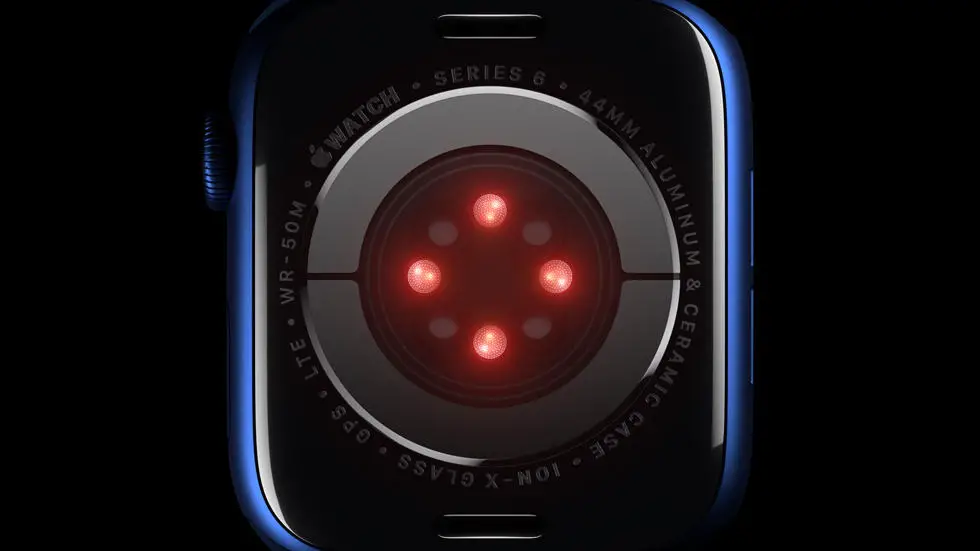Are you struggling to get your Wahoo Elemnt rides to show up on Garmin Connect? You’re not alone. Many cyclists have faced this issue, and it can be quite frustrating. But don’t worry, there’s a solution out there, and we’re here to help.
As someone who works for a website that reviews thousands of wearable products, I’ve come across this issue quite frequently. I’ve seen people trying different methods to get their Wahoo Elemnt rides to sync with Garmin Connect, but not all of them have been successful. It’s important to find a reliable solution that works for you.
In this article, you’ll find a solution, if it exists, to your problem. We’ll explore different methods to get your Wahoo Elemnt rides to show up on Garmin Connect. Whether you’re a beginner or an experienced cyclist, we’ve got you covered. So, let’s dive in and find a way to get your rides synced up and ready to go.
How to Get Wahoo Elemnt Rides to Garmin Connect?
Introduction
Are you a cycling enthusiast who uses Wahoo Elemnt for your rides but wants to track your data on Garmin Connect? If yes, then you have come to the right place. In this article, we will guide you on how to get your Wahoo Elemnt rides to Garmin Connect.
Step 1: Connect Wahoo Elemnt to Your Phone
The first step is to connect your Wahoo Elemnt device to your phone using the Wahoo Elemnt app. Once connected, ensure that your ride data is being synced to the app.
Step 2: Export Your Ride Data
After completing your ride, open the Wahoo Elemnt app and navigate to the ride you want to export. Click on the “Share” icon and select “Export Original”. This will save the ride data to your phone.
Step 3: Convert the File Format
Garmin Connect only accepts files in GPX, FIT, and TCX formats. Therefore, you need to convert the exported file from Wahoo Elemnt to one of these formats. You can use online file converters or download software like GPSBabel to do this.
Step 4: Import the File to Garmin Connect
Once you have converted the file to the required format, log in to your Garmin Connect account and click on the “Import” button. Select the converted file and upload it to your account.
Step 5: Review Your Ride Data
After importing the file, you can review your ride data on Garmin Connect. You can analyze your performance, view your route, and compare your stats with previous rides.
Step 6: Sync Your Garmin Connect Account with Other Apps
If you use other fitness apps like Strava or MyFitnessPal, you can sync your Garmin Connect account with them to keep all your data in one place. This will help you track your progress and set new goals.
Conclusion
In conclusion, getting your Wahoo Elemnt rides to Garmin Connect is a simple process that can be done in a few easy steps. By following the steps outlined in this article, you can track your ride data on Garmin Connect and analyze your performance to achieve your fitness goals.
FAQs
What is Wahoo Elemnt?
Wahoo Elemnt is a popular GPS bike computer that tracks your cycling performance and provides navigation while riding.
What is Garmin Connect?
Garmin Connect is a web-based platform that allows you to track, analyze and share your fitness data. It is used by Garmin GPS devices and other fitness trackers.
Can Wahoo Elemnt rides be synced to Garmin Connect?
Yes, Wahoo Elemnt rides can be synced to Garmin Connect. You can use third-party apps like Strava, MyFitnessPal, or Ride with GPS to sync your rides to Garmin Connect.
How to sync Wahoo Elemnt rides to Garmin Connect?
To sync Wahoo Elemnt rides to Garmin Connect, you need to connect your Wahoo account to a third-party app like Strava. Once you have connected your accounts, all your Wahoo rides will be automatically synced to Garmin Connect.
Are there any other ways to sync Wahoo Elemnt rides to Garmin Connect?
Yes, you can also use the Wahoo Companion app to sync your rides to Garmin Connect. Open the app, go to Settings, and then select Connect Accounts. From there, you can connect your Garmin Connect account and start syncing your rides.