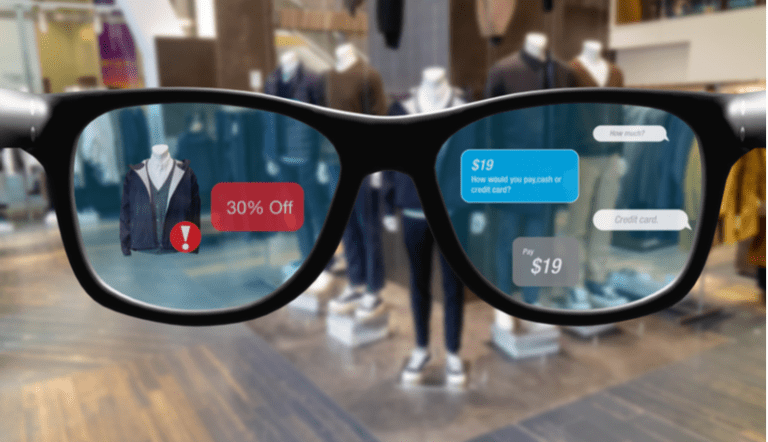Have you ever found yourself struggling to export your fit files from Garmin Connect? It can be a frustrating experience, especially if you’re trying to share your workout data with friends or upload it to another fitness app. In my opinion, Garmin Connect could do a better job of making this process more user-friendly.
As someone who works for a website that reviews thousands of wearable products, I’ve seen my fair share of fitness apps. I think that Garmin Connect is a great platform for tracking your workouts and monitoring your progress over time. However, when it comes to exporting your data, things can get a little tricky.
If you’re struggling to export your fit files from Garmin Connect, you’ve come to the right place. In this article, I’ll walk you through the process step-by-step and provide you with some helpful tips along the way. Whether you’re trying to share your data with friends or upload it to another fitness app, I’m confident that you’ll find a solution to your problem here. So, let’s get started!
How to Export Fit Files from Garmin Connect?
Introduction
Garmin Connect is a popular platform for fitness enthusiasts to track their workouts and monitor their progress. However, many users are unaware of how to export their fit files from Garmin Connect. This article aims to provide a step-by-step guide on how to export fit files from Garmin Connect.
Step 1: Log in to Garmin Connect
The first step is to log in to your Garmin Connect account. You can do this by visiting the Garmin Connect website and entering your login credentials.
Step 2: Navigate to the Activity Details Page
Once you are logged in, navigate to the activity details page of the workout you want to export. You can do this by clicking on the activity from your dashboard or by searching for it using the search bar.
Step 3: Click on the Gear Icon
On the activity details page, you will see a gear icon in the top right corner. Click on this icon to open the activity settings menu.
Step 4: Select Export Original
From the activity settings menu, select the option to “Export Original.” This will download the fit file to your device.
Step 5: Save the Fit File
Once the fit file is downloaded, save it to a location on your device where you can easily access it.
Step 6: Import the Fit File
Now that you have the fit file saved to your device, you can import it into other fitness tracking platforms or software. This will allow you to view your workout data in different formats and analyze it in different ways.
Conclusion
Exporting fit files from Garmin Connect is a simple process that can be done in just a few clicks. By following the steps outlined in this article, you can easily export your workout data and use it to improve your fitness routine. So, start exporting your fit files today and take your fitness tracking to the next level!
FAQs: How To Export Fit Files From Garmin Connect?
1. How can I export Fit files from Garmin Connect?
To export Fit files from Garmin Connect, follow these simple steps:
- Log in to your Garmin Connect account.
- Select the activity you want to export.
- Click on the gear icon in the upper right corner of the page.
- Select “Export Original” from the drop-down menu.
- Your Fit file will download to your computer.
2. Can I export multiple Fit files at once from Garmin Connect?
Unfortunately, Garmin Connect does not currently offer the option to export multiple Fit files at once. You will need to export each activity individually.
3. What is a Fit file?
A Fit file is a file format used by Garmin devices to store fitness data such as heart rate, speed, distance, and other metrics. These files can be uploaded to various fitness tracking platforms for analysis and tracking.
4. What programs can open Fit files?
There are several programs that can open Fit files, including Garmin Connect, Strava, TrainingPeaks, and Golden Cheetah. These programs allow you to view and analyze your fitness data in various ways.
5. Can I import Fit files into other fitness tracking apps?
Most fitness tracking apps allow you to import Fit files, including Strava, TrainingPeaks, and Golden Cheetah. Check with the specific app you are using to see if they support Fit file imports.