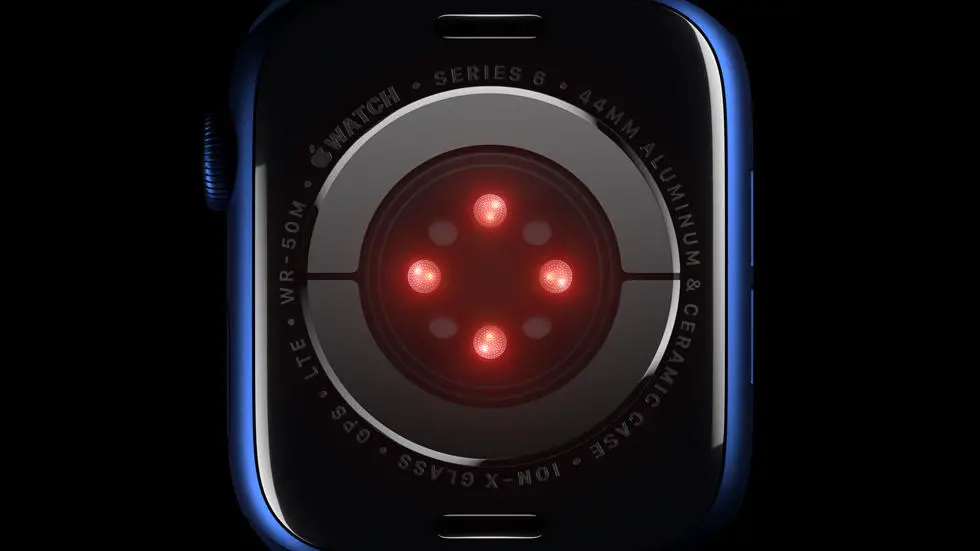Have you been struggling to connect your Garmin Venu to Spotify? If so, you’re not alone. Many people have been experiencing difficulties when trying to connect these two devices. It can be frustrating when you can’t seem to get them to sync up properly, especially if you’re someone who loves to listen to music during your workouts. But fear not, because there is a solution to this problem.
As someone who works for a website that reviews thousands of wearable products, I’ve had the opportunity to test out a wide variety of devices and software. I’ve seen firsthand how frustrating it can be when things don’t work the way they’re supposed to. That’s why I’m excited to share my experience with you and help you connect your Garmin Venu to Spotify.
In this article, you’ll find everything you need to know about connecting your Garmin Venu to Spotify. I’ll walk you through the steps and provide tips and tricks to make the process as smooth as possible. By the end of this article, you’ll be able to listen to your favorite tunes while you work out, without any hassle. So, let’s dive in and get started!
How to Connect Garmin Venu to Spotify?
Step 1: Download the Spotify App on Your Garmin Venu
To connect your Garmin Venu to Spotify, you need to download the Spotify app on your watch. You can do this by going to the Connect IQ Store on your watch and searching for the Spotify app. Once you find it, download and install it on your watch.
Step 2: Connect Your Garmin Venu to Wi-Fi
To use the Spotify app on your Garmin Venu, you need to connect your watch to Wi-Fi. You can do this by going to the settings on your watch and selecting Wi-Fi. From there, select your Wi-Fi network and enter your password to connect.
Step 3: Link Your Spotify Account to Your Garmin Venu
Once you have the Spotify app installed on your Garmin Venu and your watch is connected to Wi-Fi, you need to link your Spotify account to your watch. To do this, open the Spotify app on your watch and select “Link New Device.” Follow the on-screen instructions to link your account.
Step 4: Download Your Favorite Spotify Playlists
After you have linked your Spotify account to your Garmin Venu, you can start downloading your favorite Spotify playlists to your watch. To do this, open the Spotify app on your watch and select “Your Library.” From there, select the playlist you want to download and select “Download.”
Step 5: Connect Your Bluetooth Headphones to Your Garmin Venu
To listen to your Spotify playlists on your Garmin Venu, you need to connect your Bluetooth headphones to your watch. To do this, go to the settings on your watch and select “Bluetooth.” From there, select your headphones and follow the on-screen instructions to pair them with your watch.
Step 6: Enjoy Your Spotify Playlists on Your Garmin Venu
Once you have downloaded your favorite Spotify playlists and connected your Bluetooth headphones to your Garmin Venu, you can start enjoying your music on the go. Simply open the Spotify app on your watch and select the playlist you want to listen to.
Step 7: Troubleshooting Tips
If you are having trouble connecting your Garmin Venu to Spotify, try restarting your watch and your phone. You can also try uninstalling and reinstalling the Spotify app on your watch. If you continue to have issues, contact Garmin customer support for assistance.
FAQs
How do I connect my Garmin Venu to Spotify?
To connect your Garmin Venu to Spotify, follow these steps:
- Make sure your Garmin Venu is updated to the latest software version.
- Download and install the Spotify app on your Garmin Venu from the Connect IQ store.
- Open the Spotify app on your Garmin Venu and log in to your Spotify account.
- Connect your Garmin Venu to a Wi-Fi network or your smartphone’s data network.
- Select the music you want to listen to on your Garmin Venu and start playing.
Can I use Spotify on my Garmin Venu without a smartphone?
Yes, you can use Spotify on your Garmin Venu without a smartphone if your watch is connected to a Wi-Fi network. However, if you want to listen to music on the go, you will need to connect your Garmin Venu to your smartphone’s data network.
What Spotify features are available on the Garmin Venu?
The Spotify app on the Garmin Venu allows you to browse and play your saved playlists, albums, and podcasts. You can also control playback, skip tracks, and adjust volume directly from your watch.
Do I need a Spotify Premium subscription to use Spotify on my Garmin Venu?
Yes, you need a Spotify Premium subscription to use Spotify on your Garmin Venu. If you don’t have a Spotify Premium subscription, you can sign up for one on the Spotify website.
How do I troubleshoot Spotify connectivity issues on my Garmin Venu?
If you’re having trouble connecting your Garmin Venu to Spotify, try the following troubleshooting steps:
- Make sure your Garmin Venu is updated to the latest software version.
- Make sure your Garmin Venu is connected to a Wi-Fi network or your smartphone’s data network.
- Try restarting your Garmin Venu and your smartphone.
- Uninstall and reinstall the Spotify app on your Garmin Venu.
- If none of these steps work, contact Garmin customer support for further assistance.