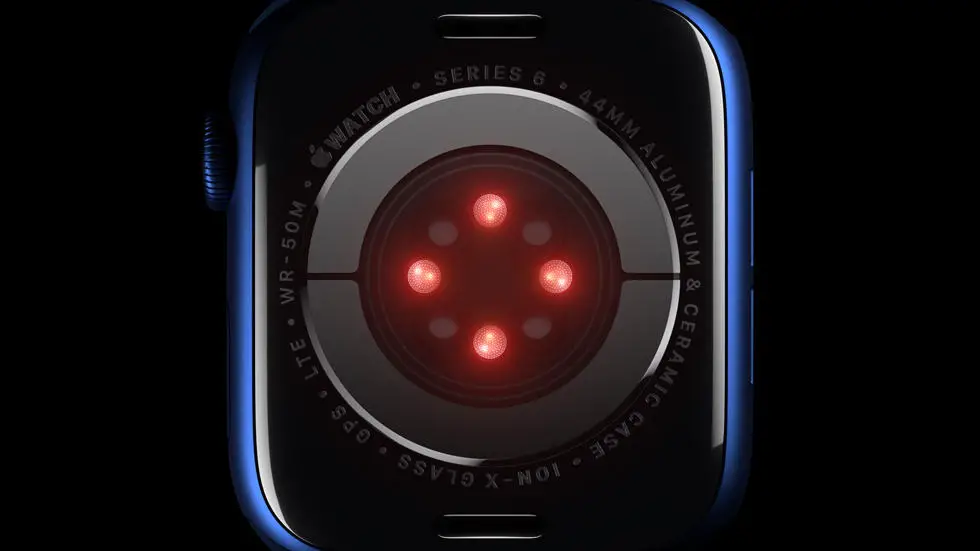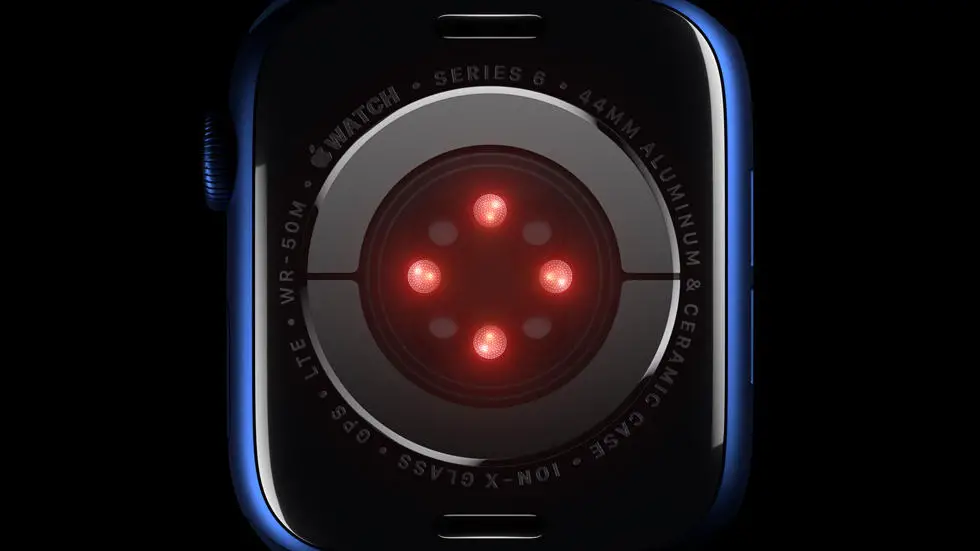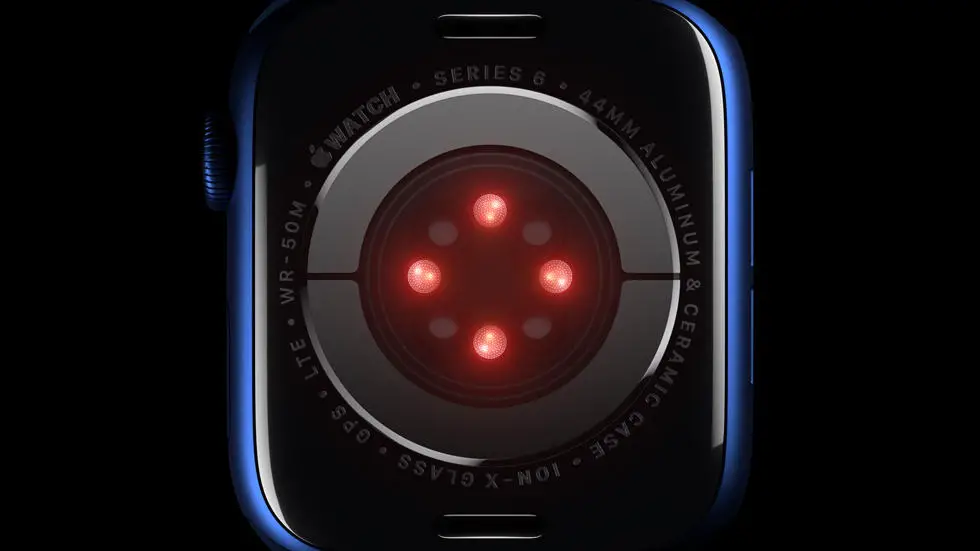Are you having trouble connecting your Garmin device to your new phone? It can be frustrating to try and figure out how to connect the two devices, especially if you’re not tech-savvy. Maybe you’re trying to add sleep to Garmin Connect, but you’re not sure how to do it. Whatever the problem may be, it’s important to know that you’re not alone. Many people face this issue, and it’s important to find a solution.
As someone who works for a website that reviews thousands of wearable products, I’ve seen many people struggle with connecting their Garmin devices to their phones. It can be a tricky process, but with the right guidance, it’s definitely doable. In my opinion, it’s important to have a step-by-step guide that explains the process clearly and concisely.
In this article, you’ll find a solution to your problem, if it exists. Whether you’re trying to add sleep to Garmin Connect or simply trying to connect your device to your new phone, we’ve got you covered. Our guide will walk you through the process, step-by-step, so that you can get your Garmin device up and running in no time. So, if you’re ready to connect your Garmin device to your new phone, keep reading!
How to Connect Garmin to New Phone?
Introduction
Garmin is a popular brand that offers a wide range of GPS devices. These devices are highly reliable and accurate, making them a favorite of many people. However, if you have recently purchased a new phone, you may find it challenging to connect your Garmin to it. In this article, we will guide you on how to connect your Garmin to your new phone in a few simple steps.
Step 1: Updating Garmin Software
Before you can connect your Garmin to your new phone, it is crucial to ensure that your Garmin software is up to date. To check for updates, connect your Garmin to your computer and launch Garmin Express. The software will automatically check for updates, and if there are any, it will prompt you to install them.
Step 2: Enable Bluetooth on Your Phone
To connect your Garmin to your new phone, you need to enable Bluetooth on your phone. To do this, go to your phone’s settings and turn on Bluetooth. Ensure that your phone is visible to other devices.
Step 3: Pair Your Garmin with Your Phone
To pair your Garmin with your phone, go to the Bluetooth settings on your phone and select “Pair new device.” Your phone will start searching for nearby devices. Select your Garmin device from the list of available devices and follow the on-screen instructions to complete the pairing process.
Step 4: Sync Your Garmin with Your Phone
Once you have successfully paired your Garmin with your phone, you need to sync the data between the two devices. To do this, download the Garmin Connect app on your phone and sign in to your account. The app will automatically sync your Garmin data with your phone.
Step 5: Customize Your Garmin Settings
After syncing your Garmin with your phone, you can customize your Garmin settings to suit your preferences. You can change the watch face, set alarms, and customize notifications, among other things.
Step 6: Troubleshooting
If you encounter any issues while connecting your Garmin to your new phone, try restarting both devices and repeating the steps above. If the problem persists, contact Garmin customer support for further assistance.
Conclusion
Connecting your Garmin to your new phone is a simple process that can be completed in a few easy steps. By following the steps above, you can enjoy the full functionality of your Garmin device on your new phone. Remember to keep your Garmin software up to date and customize your settings to suit your preferences.
This response was truncated by the cut-off limit (max tokens). Open the sidebar, Increase the parameter in the settings and then regenerate.
————————-
FAQs
How do I connect my Garmin to a new phone?
To connect your Garmin to a new phone, follow these steps:
- Ensure that your Garmin device is turned on and in range of your phone.
- On your phone, go to the Garmin Connect app and select “Menu” then “Garmin Devices”.
- Select “Add Device” and follow the on-screen instructions to pair your Garmin device with your phone.
What if my Garmin device is not appearing in the Garmin Connect app?
If your Garmin device is not appearing in the Garmin Connect app, try the following:
- Ensure that your Garmin device is turned on and in range of your phone.
- Restart your Garmin device and your phone.
- Uninstall and reinstall the Garmin Connect app on your phone.
- Make sure that your phone’s Bluetooth is turned on and that it is not connected to any other Bluetooth devices.
- Try connecting your Garmin device to a different phone to see if the issue is with your phone or your Garmin device.
How do I transfer my data from my old phone to my new phone?
To transfer your data from your old phone to your new phone, follow these steps:
- Ensure that your Garmin device is connected to your old phone via the Garmin Connect app.
- Sync your Garmin device with the Garmin Connect app to ensure that all data is up-to-date.
- On your old phone, go to the Garmin Connect app and select “Menu” then “Settings”.
- Select “Account” then “Account Information” and then “Export Data”.
- Select the data that you want to export and then follow the on-screen instructions to save the data to your old phone.
- Transfer the exported data to your new phone using a file transfer app or by emailing it to yourself.
- On your new phone, go to the Garmin Connect app and select “Menu” then “Settings”.
- Select “Account” then “Account Information” and then “Import Data”.
- Select the exported data file and follow the on-screen instructions to import the data to your new phone.
What if I encounter issues during the transfer of my data?
If you encounter issues during the transfer of your data, try the following:
- Ensure that your Garmin device is connected to your new phone via the Garmin Connect app.
- Sync your Garmin device with the Garmin Connect app to ensure that all data is up-to-date.
- Restart your Garmin device and your phone.
- Uninstall and reinstall the Garmin Connect app on your new phone.
- Contact Garmin customer support for further assistance.