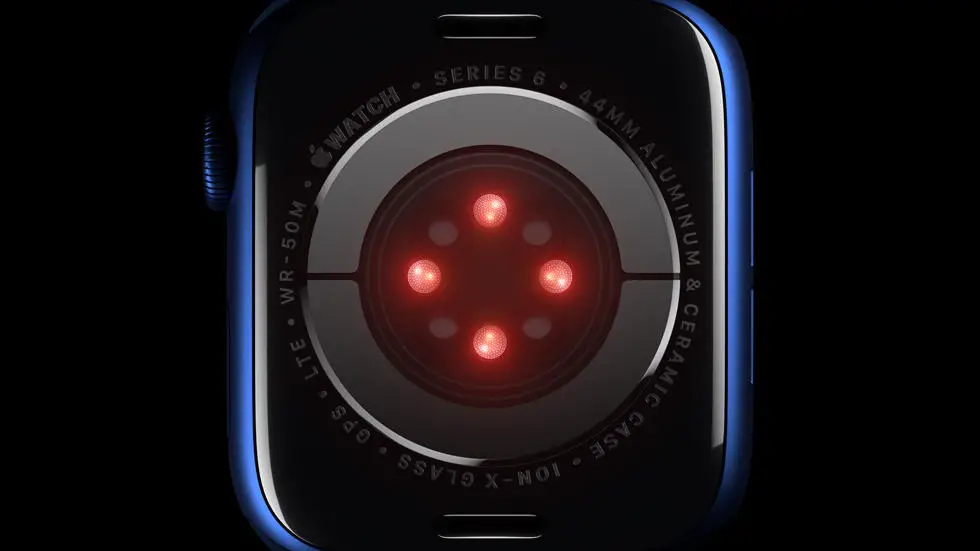Have you ever found yourself struggling with connecting your Garmin Forerunner 35 to your iPhone? It can be a frustrating experience when you can’t seem to figure out how to sync your data from your watch to your phone. One particular issue that users have experienced is adding sleep data to Garmin Connect. If you’re struggling with this problem, keep reading to learn more.
As someone who works for a website that reviews thousands of wearable products, I’ve seen my fair share of connectivity issues. However, I’ve also learned that every device is unique and requires a different approach. That’s why I’m here to help you connect your Garmin Forerunner 35 to your iPhone seamlessly. With my experience in the field, I’ve learned some tips and tricks that can make the process much easier.
In this article, I’ll be sharing some solutions to your Garmin Forerunner 35 connectivity issues. Whether you’re having trouble adding sleep data to Garmin Connect or simply can’t seem to get your watch to sync with your phone, I’ve got you covered. So, if you’re tired of struggling with your Garmin Forerunner 35 and want to start enjoying all its features, keep reading to find out how to connect your Garmin Forerunner 35 to your iPhone.
How to Connect Garmin Forerunner 35 to iPhone
Step 1: Download the Garmin Connect App
To connect your Garmin Forerunner 35 to your iPhone, you need to download the Garmin Connect app from the App Store. This app is free and available for download on iOS devices.
Step 2: Turn on Bluetooth on Your iPhone
Before you can connect your Garmin Forerunner 35 to your iPhone, you need to make sure that Bluetooth is turned on. You can do this by going to Settings and then selecting Bluetooth.
Step 3: Pair Your Garmin Forerunner 35 with Your iPhone
To pair your Garmin Forerunner 35 with your iPhone, open the Garmin Connect app and select the “Add Device” option. Follow the on-screen instructions to complete the pairing process.
Step 4: Sync Your Garmin Forerunner 35 with Your iPhone
Once your Garmin Forerunner 35 is paired with your iPhone, you can sync your data by opening the Garmin Connect app and selecting the “Sync” option. This will transfer your activity data to your iPhone.
Step 5: Customize Your Settings
To get the most out of your Garmin Forerunner 35 and iPhone connection, you can customize your settings. This includes setting up notifications, adjusting your activity tracking settings, and more.
Step 6: Troubleshoot Connection Issues
If you experience any issues with connecting your Garmin Forerunner 35 to your iPhone, there are a few troubleshooting steps you can take. This includes resetting your devices, checking for software updates, and more.
Step 7: Enjoy Your Connected Experience
Once you have successfully connected your Garmin Forerunner 35 to your iPhone, you can enjoy all of the benefits of a connected experience. This includes tracking your activity, receiving notifications, and more.
FAQs: How To Connect Garmin Forerunner 35 To iPhone?
1. How do I connect my Garmin Forerunner 35 to my iPhone?
To connect your Garmin Forerunner 35 to your iPhone, follow these steps:
- Download and install the Garmin Connect app on your iPhone.
- Turn on Bluetooth on your iPhone and make sure your watch is in pairing mode.
- Open the Garmin Connect app and tap on the “+” icon in the top left corner.
- Select “Add Device” and follow the on-screen instructions to pair your watch with your iPhone.
2. Why won’t my Garmin Forerunner 35 connect to my iPhone?
If your Garmin Forerunner 35 won’t connect to your iPhone, try these troubleshooting steps:
- Make sure your watch is in pairing mode and that Bluetooth is turned on on your iPhone.
- Restart both your watch and your iPhone.
- Unpair your watch from your iPhone and then try pairing them again.
- If none of these steps work, contact Garmin customer support for further assistance.
3. What features can I access on my Garmin Forerunner 35 when it’s connected to my iPhone?
When your Garmin Forerunner 35 is connected to your iPhone, you can access the following features:
- Smart notifications, which allow you to receive text messages, emails, and other notifications on your watch.
- Music controls, which allow you to play, pause, and skip tracks on your iPhone from your watch.
- LiveTrack, which allows your friends and family to track your location and progress during a workout.
- Automatic data syncing, which ensures that your workout data is automatically uploaded to your Garmin Connect account.
4. Can I use my Garmin Forerunner 35 with an Android phone?
Yes, you can use your Garmin Forerunner 35 with an Android phone. To connect your watch to an Android phone, follow the same steps as you would to connect it to an iPhone.
5. How do I disconnect my Garmin Forerunner 35 from my iPhone?
To disconnect your Garmin Forerunner 35 from your iPhone, follow these steps:
- Open the Garmin Connect app on your iPhone.
- Tap on the three horizontal lines in the top left corner to open the menu.
- Select “Garmin Devices” and then select your watch.
- Tap “Remove Device” and follow the on-screen instructions to disconnect your watch from your iPhone.