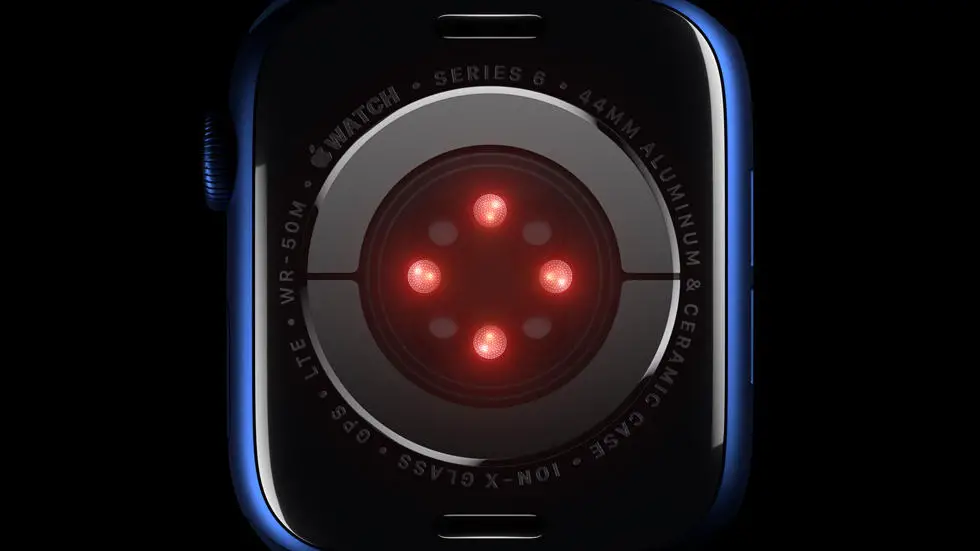Are you having trouble connecting your Garmin 78Sc to your computer? You’re not alone. Many people have faced this issue and it can be frustrating. Whether you want to transfer data, update your device, or simply charge it, a successful connection is essential. But don’t worry, there are solutions to this problem.
As someone who has been reviewing wearable products for a long time, I understand the importance of a seamless connection between your device and computer. I have seen many people struggle with connecting their Garmin 78Sc to their computer and have helped them find solutions. I have tested various methods and have come up with some tips and tricks that can help you connect your device to your computer.
In this article, you will find a step-by-step guide on how to connect your Garmin 78Sc to your computer. I will share my experience and knowledge to help you overcome any obstacles you may face. So, if you’re tired of searching for solutions to this problem, you’ve come to the right place. Keep reading to find out how to connect your Garmin 78Sc to your computer.
How to Connect Garmin 78Sc to Computer?
Step 1: Gather the Required Equipment
To connect your Garmin 78Sc to your computer, you will need a USB cable that is compatible with the device. The cable should have a mini-USB connector on one end and a standard USB connector on the other. You will also need a computer with a USB port and internet connectivity.
Step 2: Install Garmin Express Software
Before connecting your Garmin 78Sc to your computer, you will need to install the Garmin Express software. This software is available for free on the Garmin website and is compatible with both Windows and Mac operating systems. The software allows you to manage your Garmin device, update software and maps, and transfer data between your device and computer.
Step 3: Connect the USB Cable
Once you have installed the Garmin Express software, connect one end of the USB cable to your Garmin 78Sc and the other end to your computer’s USB port. Your computer should recognize the device and automatically install any necessary drivers.
Step 4: Open Garmin Express Software
After connecting your Garmin 78Sc to your computer, open the Garmin Express software. The software will automatically detect your device and display its name and model number.
Step 5: Transfer Data
To transfer data between your Garmin 78Sc and computer, click on the ‘Sync’ button in the Garmin Express software. This will initiate the transfer of data such as waypoints, routes, and tracks.
Step 6: Update Maps and Software
In addition to transferring data, you can also use the Garmin Express software to update the maps and software on your Garmin 78Sc. Simply click on the ‘Update’ button in the software and follow the on-screen instructions.
Step 7: Eject the Device
Once you have finished transferring data or updating maps and software, it is important to eject your Garmin 78Sc from your computer. This will ensure that no data is lost or corrupted. To eject the device, click on the ‘Eject’ button in the Garmin Express software and wait for the device to safely disconnect.
Conclusion
Connecting your Garmin 78Sc to your computer is a simple and straightforward process that can be completed in just a few easy steps. By following the steps outlined in this article, you can easily transfer data, update maps and software, and manage your device using the Garmin Express software.
FAQs: How To Connect Garmin 78Sc To Computer?
1. What are the requirements to connect Garmin 78Sc to a computer?
To connect Garmin 78Sc to a computer, you need a USB cable, a computer with a USB port, and Garmin BaseCamp software installed on your computer.
2. How do I connect Garmin 78Sc to my computer?
To connect Garmin 78Sc to your computer, follow these steps:
- Connect one end of the USB cable to your Garmin device and the other end to your computer’s USB port.
- Turn on your Garmin device.
- Open Garmin BaseCamp software on your computer.
- Click on “Devices” in the menu bar and select “Add a Device”.
- Follow the on-screen instructions to complete the setup process.
3. How do I transfer data between Garmin 78Sc and my computer?
To transfer data between Garmin 78Sc and your computer, follow these steps:
- Connect your Garmin device to your computer using a USB cable.
- Open Garmin BaseCamp software on your computer.
- Select the data you want to transfer from your Garmin device.
- Drag and drop the selected data to the desired location on your computer.
4. How do I update software on my Garmin 78Sc?
To update software on your Garmin 78Sc, follow these steps:
- Connect your Garmin device to your computer using a USB cable.
- Open Garmin Express software on your computer.
- Click on “Add a Device” and follow the on-screen instructions to add your Garmin device.
- Click on “Software Updates” and select “Install” to update the software on your Garmin device.
5. How do I troubleshoot connection issues between Garmin 78Sc and my computer?
If you are experiencing connection issues between Garmin 78Sc and your computer, try these troubleshooting steps:
- Check if the USB cable is properly connected to both your Garmin device and computer.
- Try using a different USB cable or USB port on your computer.
- Restart your Garmin device and computer.
- Update Garmin BaseCamp or Garmin Express software on your computer.
- Contact Garmin customer support for further assistance.