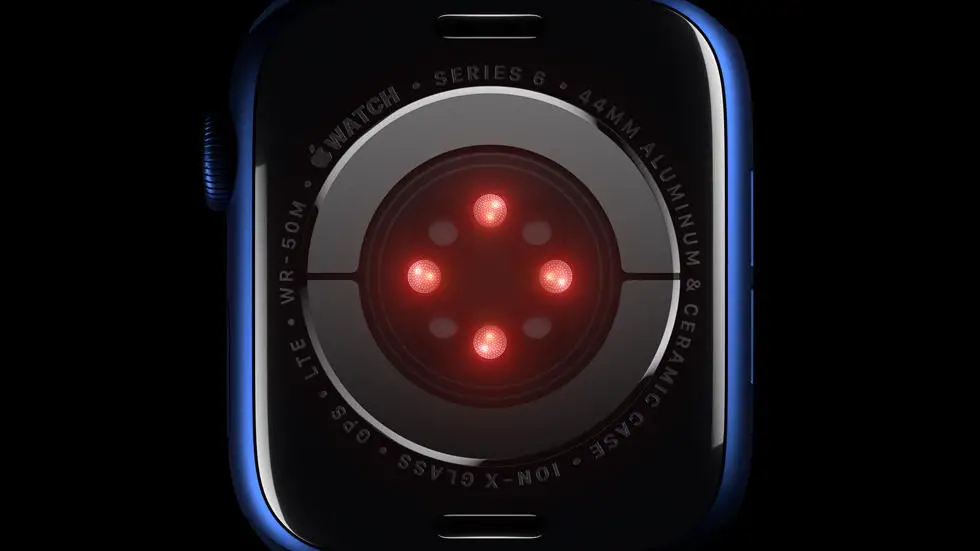Are you struggling to connect your Apple Watch to your iPhone 7? You’re not alone! Many Apple users have faced this common issue, and it can be quite frustrating. In this blog article, I will discuss the problem of connecting an Apple Watch to an iPhone 7 and provide you with a possible solution.
As someone who works for a website that reviews thousands of wearable products, I have come across various connectivity issues between devices. Connecting an Apple Watch to an iPhone 7 can be a bit tricky, especially if you’re not familiar with the process. But don’t worry, I’m here to help!
In this article, I will guide you through the steps to connect your Apple Watch to your iPhone 7 successfully. I will share my personal experience and provide you with tips and tricks that I have discovered along the way. So, if you’re looking for a solution to this problem, look no further! I believe that by the end of this article, you will be able to connect your Apple Watch to your iPhone 7 without any hassle. Let’s get started!
How To Connect Apple Watch To iPhone 7?
1. Check Compatibility
Before attempting to connect your Apple Watch to your iPhone 7, it is important to ensure that both devices are compatible with each other. The Apple Watch is compatible with iPhone 5 or later models running the latest version of iOS. Make sure that your iPhone 7 meets this requirement before proceeding with the connection process.
2. Update Software
To ensure a smooth and successful connection between your Apple Watch and iPhone 7, it is crucial to update the software on both devices. Check for any available software updates on your iPhone 7 by going to Settings > General > Software Update. Similarly, update the software on your Apple Watch by going to the Watch app on your iPhone and navigating to General > Software Update.
3. Turn on Bluetooth and Wi-Fi
Bluetooth and Wi-Fi are essential for establishing a connection between your Apple Watch and iPhone 7. Make sure that both Bluetooth and Wi-Fi are turned on and functioning properly on your iPhone 7. You can do this by accessing the Control Center on your iPhone and ensuring that both Bluetooth and Wi-Fi icons are highlighted.
4. Pair Your Devices
To connect your Apple Watch to your iPhone 7, you will need to pair the two devices. Open the Watch app on your iPhone and select “Start Pairing.” Follow the on-screen instructions to complete the pairing process, which may involve scanning a code displayed on your Apple Watch. Once the pairing is successful, your Apple Watch will be connected to your iPhone 7.
5. Set Up Apple Watch
After pairing your Apple Watch with your iPhone 7, you will need to set up the watch by following the on-screen instructions. This may include choosing a language, setting up Apple Pay, and creating a passcode. Once the setup is complete, your Apple Watch will be ready to use in conjunction with your iPhone 7.
6. Customize Your Settings
Once your Apple Watch is connected to your iPhone 7, you can customize various settings to tailor the device to your preferences. This includes adjusting notifications, selecting watch faces, and configuring the activity and workout settings. Take some time to explore the different customization options available on your Apple Watch to optimize its functionality.
7. Enjoy Seamless Integration
With your Apple Watch successfully connected to your iPhone 7, you can now enjoy the seamless integration between the two devices. Take advantage of features such as receiving notifications on your wrist, tracking your fitness and activity, and using the Apple Watch to make quick and convenient payments. Embrace the convenience and efficiency that comes with having your Apple Watch connected to your iPhone 7.
FAQs
1. How do I pair my Apple Watch with my iPhone 7?
To pair your Apple Watch with your iPhone 7, make sure both devices are turned on and close to each other. Open the Apple Watch app on your iPhone and follow the on-screen instructions to pair the devices.
2. What should I do if my Apple Watch is not connecting to my iPhone 7?
If your Apple Watch is not connecting to your iPhone 7, try restarting both devices and ensuring that they are within close proximity. If the issue persists, you may need to unpair and then re-pair the devices.
3. Can I connect multiple Apple Watches to my iPhone 7?
Yes, you can connect multiple Apple Watches to your iPhone 7. Simply follow the pairing process for each additional Apple Watch.
4. Do I need a Wi-Fi connection to connect my Apple Watch to my iPhone 7?
No, you do not need a Wi-Fi connection to connect your Apple Watch to your iPhone 7. The devices can be paired using Bluetooth.
5. What features are available when my Apple Watch is connected to my iPhone 7?
When your Apple Watch is connected to your iPhone 7, you can access features such as notifications, messages, calls, and health data syncing. Additionally, you can use the Apple Watch to control certain iPhone functions, such as music playback and camera shutter.