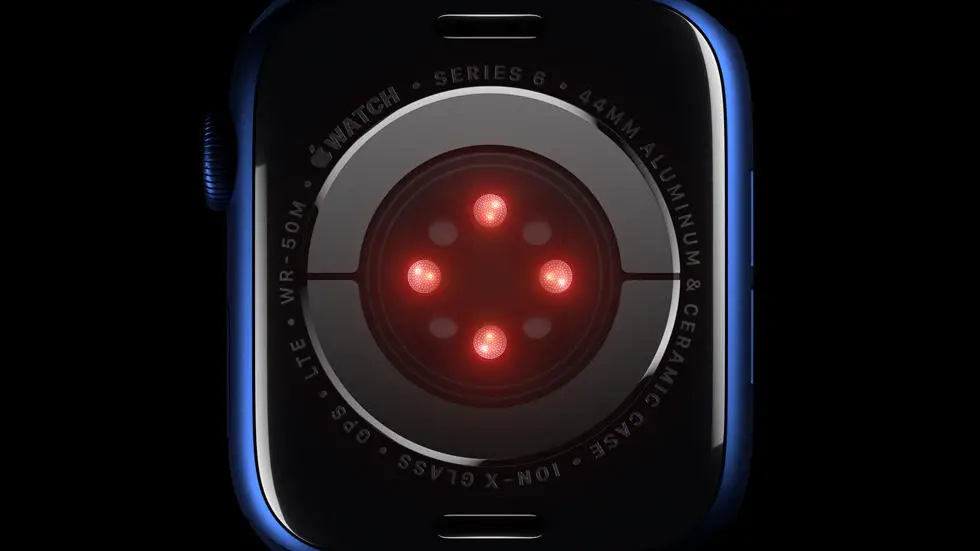Have you ever found yourself frustrated with the start of the week on your Garmin Connect app? Maybe you prefer your week to start on Monday instead of Sunday, but can’t seem to figure out how to change it. Well, you’re not alone! Many people struggle with this issue and it can be a real hassle when you’re trying to keep track of your fitness goals.
As someone who works for a website that reviews wearable products, I’ve seen this issue come up time and time again. It’s a common problem for Garmin Connect users, and it’s one that can be easily solved with a little bit of know-how. In my opinion, it’s important to have your app set up in a way that works best for you, and changing the start of your week can make a big difference in how you approach your fitness routine.
If you’re looking for a solution to your Garmin Connect start of week problem, you’ve come to the right place! In this article, we’ll explore the steps you need to take to change the start of your week on the app. Whether you’re a seasoned Garmin Connect user or just getting started, we’ll guide you through the process and help you get your app set up just the way you like it. So, let’s get started!
How to Change Start of Week on Garmin Connect?
Introduction
Garmin Connect is a popular fitness tracking app that helps users track their daily activities, workouts, and health data. One of the features of the app is the ability to set the start of the week. By default, the start of the week is set to Sunday, but users can change it to any other day of the week. In this article, we will discuss how to change the start of the week on Garmin Connect.
Step 1: Open the Garmin Connect App
The first step is to open the Garmin Connect app on your smartphone. The app is available for both iOS and Android devices and can be downloaded for free from the respective app stores.
Step 2: Go to the Settings Menu
Once you have opened the app, navigate to the settings menu. You can do this by tapping on the three horizontal lines in the top left corner of the screen and then tapping on the “Settings” option.
Step 3: Select the “User Settings” Option
In the settings menu, scroll down until you see the “User Settings” option. Tap on it to access the user settings page.
Step 4: Change the Start of the Week
On the user settings page, you will see an option labeled “Start of Week.” By default, this is set to Sunday. Tap on it to change it to any other day of the week. You can choose from Monday, Tuesday, Wednesday, Thursday, Friday, Saturday, or Sunday.
Step 5: Save Your Changes
After you have selected the new start of the week, make sure to save your changes by tapping on the “Save” button at the bottom of the screen.
Step 6: Sync Your Device
Once you have saved your changes, you will need to sync your device with the Garmin Connect app to ensure that the new start of the week is reflected on your device. To do this, connect your device to your smartphone and follow the on-screen instructions.
Conclusion
Changing the start of the week on Garmin Connect is a simple process that can be done in just a few steps. By following the steps outlined in this article, you can customize your Garmin Connect app to fit your preferences and make tracking your fitness goals even easier. So, go ahead and change your start of the week today!
FAQs
How to change start of week on Garmin Connect?
Garmin Connect allows you to customize the start of your week according to your preference. Here are some frequently asked questions related to changing the start of the week on Garmin Connect:
Can I change the start of the week on Garmin Connect?
Yes, you can change the start of the week on Garmin Connect. The default start of the week is Sunday, but you can change it to Monday or any other day of the week that you prefer.
How to change the start of the week on Garmin Connect?
To change the start of the week on Garmin Connect, follow these steps:
- Log in to your Garmin Connect account.
- Click on the three horizontal lines in the top left corner of the screen.
- Select “Settings” from the dropdown menu.
- Click on “General” in the left-hand menu.
- Under “Date and Time,” click on “Start of Week.”
- Select the day of the week that you want to start your week on.
- Click “Save” to apply the changes.
Will changing the start of the week affect my previous data on Garmin Connect?
No, changing the start of the week on Garmin Connect will not affect your previous data. The change will only affect the way your data is displayed going forward.
Can I change the start of the week on the Garmin Connect app?
Yes, you can change the start of the week on the Garmin Connect app. Follow the same steps as changing it on the website: go to Settings, then General, then Start of Week, and select the day you want to start your week on.