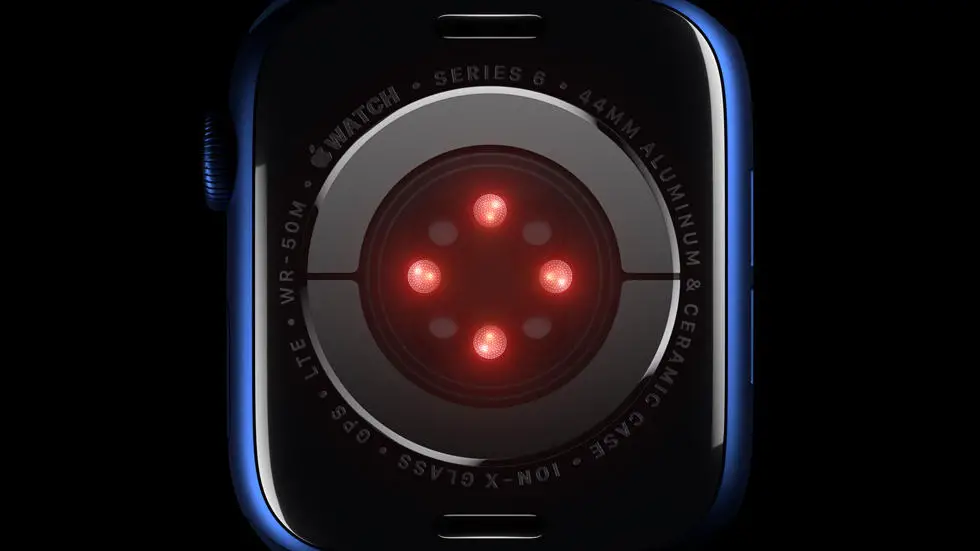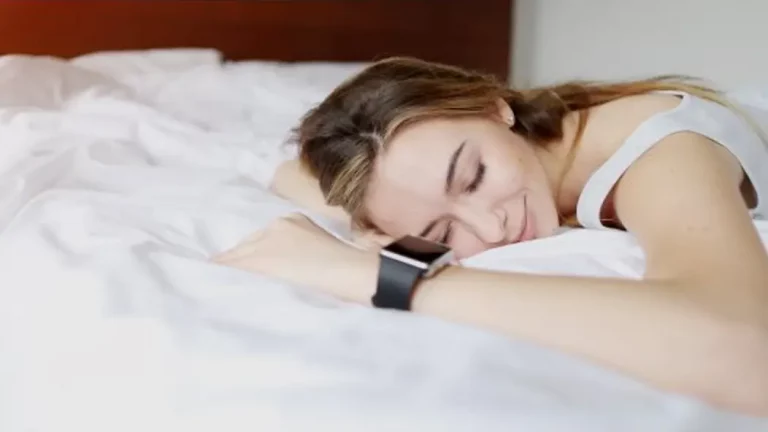Are you having trouble changing the face on your Apple Watch 6? You’re not alone. Many Apple Watch users struggle with customizing their watch faces to fit their style and needs. Whether you want to change the color, complications, or layout of your watch face, it can be frustrating trying to figure out how to do it.
As someone who works for a website that reviews thousands of wearable products, I’ve had the opportunity to test out and troubleshoot various issues with the Apple Watch 6. I’ve seen firsthand how confusing it can be to navigate the settings and options for customizing watch faces. I’ve also seen the impact that finding the right watch face can have on a user’s overall experience with their Apple Watch.
In this article, I will walk you through the steps to change the face on your Apple Watch 6. I’ll provide tips and tricks to make the process as smooth and straightforward as possible. By the end of this article, I hope you’ll feel confident in customizing your watch face to perfectly suit your style and needs.
How To Change Face On Apple Watch 6?
Understanding the Basics
The Apple Watch 6 comes with a variety of watch faces that you can choose from. These watch faces not only display the time but also provide access to various apps and features on your Apple Watch.
Accessing the Watch Faces
To change the watch face on your Apple Watch 6, simply tap and hold the current watch face. This will take you to the watch face gallery where you can browse through the available options.
Customizing the Watch Face
Once you have selected a new watch face, you can customize it to your preference. This includes changing the color, complications, and layout of the watch face to suit your style and needs.
Adding Complications
Complications are small widgets that can be added to the watch face to display additional information such as weather, calendar events, and activity tracking. To add complications, simply tap and hold the watch face, then select “Edit” to customize the complications.
Using Photos as Watch Faces
If you want to use a personal photo as your watch face, you can do so by selecting the “Photos” watch face option. This allows you to choose a photo from your iPhone’s gallery and set it as the watch face on your Apple Watch 6.
Switching Between Watch Faces
You can easily switch between watch faces on your Apple Watch 6 by swiping left or right on the watch face. This allows you to quickly access different watch faces based on your current needs or preferences.
Final Thoughts
Changing the watch face on your Apple Watch 6 is a simple and effective way to personalize your device and make it work for you. With a wide range of options and customization features, you can easily find the perfect watch face to suit your style and needs. So go ahead, explore the possibilities and make your Apple Watch 6 truly your own.
FAQs
1. How do I change the watch face on my Apple Watch 6?
To change the watch face on your Apple Watch 6, simply swipe left or right on the watch face until you find the one you want to use. Then, tap on the watch face to select it.
2. Can I customize the watch face on my Apple Watch 6?
Yes, you can customize the watch face on your Apple Watch 6 by pressing and holding the watch face, then tapping “Customize”. From there, you can change the color, complications, and other settings to personalize your watch face.
3. How do I add new watch faces to my Apple Watch 6?
To add new watch faces to your Apple Watch 6, open the Watch app on your iPhone and tap on “Face Gallery”. From there, you can browse and download new watch faces to use on your Apple Watch 6.
4. Can I set different watch faces for different activities on my Apple Watch 6?
Yes, you can set different watch faces for different activities on your Apple Watch 6 by using the “Time Travel” feature. This allows you to quickly switch between watch faces based on the time of day or your current activity.
5. Is it possible to share watch faces with other Apple Watch 6 users?
Yes, you can share watch faces with other Apple Watch 6 users by using the “Share Sheet” feature. Simply press and hold the watch face, then tap on the “Share” button to send the watch face to another Apple Watch user.