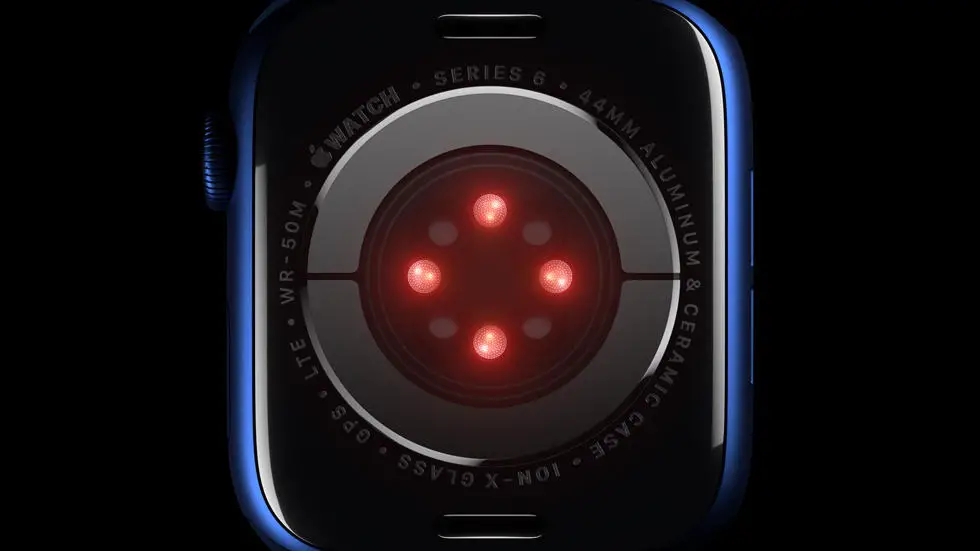Have you ever struggled with adding friends on Garmin Connect? You’re not alone. Many users find it difficult to navigate the app and add their friends to their network. It can be frustrating when you want to connect with others and share your fitness progress, but you don’t know how to do it.
As someone who works for a website that reviews thousands of wearable products, I have seen this issue come up time and time again. Users want to know how to add friends on Garmin Connect, but they don’t know where to start. It can be overwhelming to try and figure it out on your own, especially if you’re new to the app.
Luckily, in this article, you’ll find a solution to your problem. Whether you’re a seasoned user or a beginner, I think you’ll find this guide helpful. I’ll walk you through the steps to add friends on Garmin Connect and give you some tips on how to make the most of your network. So, if you’re ready to connect with others and share your fitness journey, read on!
How To Add Friends On Garmin Connect?
Introduction
Garmin Connect is a popular fitness tracking platform that allows users to track their fitness activities, set goals, and connect with friends. Adding friends on Garmin Connect is a great way to stay motivated and share your progress with others. In this article, we will guide you on how to add friends on Garmin Connect.
Step 1: Create a Garmin Connect Account
To add friends on Garmin Connect, you must first create an account on the platform. Simply visit the Garmin Connect website or download the app on your smartphone and follow the instructions to create an account.
Step 2: Find Friends on Garmin Connect
Once you have created your account, you can find friends on Garmin Connect by searching for their username or email address. You can also connect with friends on Facebook or Google by linking your accounts.
Step 3: Send a Friend Request
Once you have found a friend on Garmin Connect, you can send them a friend request by clicking on their profile and selecting the “Add Friend” button. Your friend will receive a notification of your request and can choose to accept or decline it.
Step 4: Accept Friend Requests
If someone sends you a friend request on Garmin Connect, you will receive a notification. To accept the request, simply click on the notification and select the “Accept” button. You can also choose to decline the request if you do not want to connect with that person.
Step 5: Connect with Groups
Garmin Connect also allows users to connect with groups based on their interests or fitness goals. You can join groups or create your own and invite friends to join. This is a great way to stay motivated and connect with like-minded individuals.
Step 6: Share Your Progress
Once you have added friends on Garmin Connect, you can share your progress with them by posting updates, photos, and achievements. You can also view your friends’ progress and provide encouragement and support.
Conclusion
Adding friends on Garmin Connect is a great way to stay motivated and share your progress with others. By following these simple steps, you can easily connect with friends and join groups on the platform. So, what are you waiting for? Start adding friends on Garmin Connect today and take your fitness journey to the next level!
FAQs: How To Add Friends On Garmin Connect?
1. How do I add friends on Garmin Connect?
To add friends on Garmin Connect, follow these steps:
- Log in to your Garmin Connect account.
- Click on the “Connections” tab on the top navigation bar.
- Click on the “Find Connections” button.
- Enter the name or email address of the person you want to add as a friend.
- Click on the “Send Request” button next to their name.
2. Can I add friends on Garmin Connect using their username?
No, you cannot add friends on Garmin Connect using their username. You can only add friends by searching for their name or email address.
3. How do I accept a friend request on Garmin Connect?
To accept a friend request on Garmin Connect, follow these steps:
- Log in to your Garmin Connect account.
- Click on the “Connections” tab on the top navigation bar.
- Click on the “Pending Invitations” tab.
- Click on the “Accept” button next to the friend request you want to accept.
4. How many friends can I add on Garmin Connect?
There is no limit to the number of friends you can add on Garmin Connect.
5. How do I remove a friend on Garmin Connect?
To remove a friend on Garmin Connect, follow these steps:
- Log in to your Garmin Connect account.
- Click on the “Connections” tab on the top navigation bar.
- Click on the “My Connections” tab.
- Click on the “Remove” button next to the friend you want to remove.