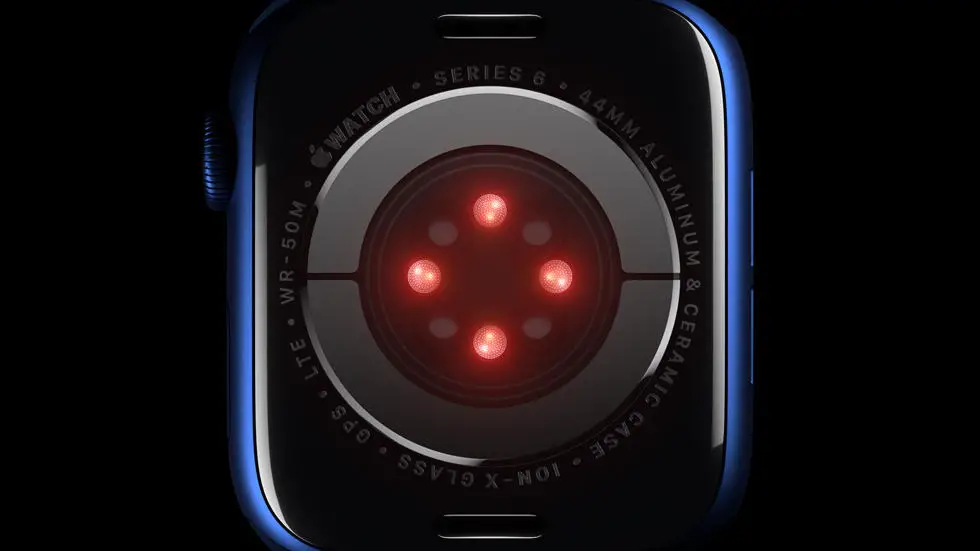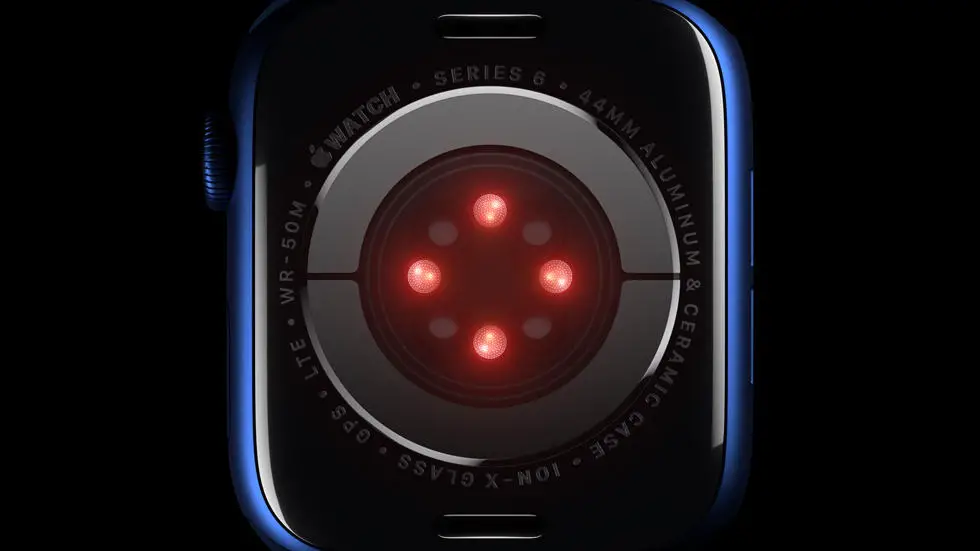Are you struggling with adding apps to your new Apple Watch 6? You’re not alone! Many Apple Watch users find it difficult to navigate the process of adding apps to their device. Whether it’s a fitness app, productivity tool, or entertainment platform, figuring out how to seamlessly integrate new apps into your Apple Watch 6 can be a frustrating experience.
As someone who works for a website that reviews thousands of wearable products, I’ve had the opportunity to test and explore various features of the Apple Watch 6. Through my experience, I’ve gained valuable insights into the process of adding apps to this device. I understand the challenges and confusion that users may face when attempting to customize their Apple Watch with their favorite apps.
If you’re looking for a solution to your app integration woes, you’ve come to the right place! In this article, I will provide you with a step-by-step guide on how to add apps to your Apple Watch 6. I will share my personal tips and tricks to make the process as smooth and straightforward as possible. By the end of this article, you’ll have the knowledge and confidence to customize your Apple Watch with the apps that best suit your lifestyle and preferences.
How To Add Apps To Apple Watch 6
Understanding the Process of Adding Apps to Apple Watch 6
Adding apps to your Apple Watch 6 can enhance its functionality and make it more useful in your daily life. The process of adding apps to your Apple Watch 6 is simple and can be done directly from your iPhone.
Syncing Apps from iPhone to Apple Watch 6
To add apps to your Apple Watch 6, you need to first download the app on your iPhone. Once the app is downloaded on your iPhone, it will automatically sync to your Apple Watch 6 if it has a compatible watch app.
Using the Watch App on iPhone
To manage the apps on your Apple Watch 6, you can use the Watch app on your iPhone. Open the Watch app and scroll down to the “Available Apps” section. Here, you will see a list of apps that have a compatible watch app. You can then select the apps you want to add to your Apple Watch 6.
Customizing App Layout on Apple Watch 6
Once you have added apps to your Apple Watch 6, you can customize the layout to your preference. Press firmly on the display of your Apple Watch 6 to enter “Edit” mode. From here, you can rearrange the apps and create a layout that works best for you.
Managing Apps on Apple Watch 6
If you want to remove an app from your Apple Watch 6, you can do so from the Watch app on your iPhone. Simply go to the “My Watch” tab, select the app you want to remove, and toggle off the “Show App on Apple Watch” option.
Exploring the App Store on Apple Watch 6
In addition to adding apps from your iPhone, you can also explore the App Store directly from your Apple Watch 6. With watchOS 6 and later, you can download and install apps directly on your Apple Watch 6 without needing to use your iPhone.
Conclusion
Adding apps to your Apple Watch 6 can greatly enhance its functionality and make it more personalized to your needs. By following the simple steps outlined above, you can easily add and manage apps on your Apple Watch 6 to make the most out of your wearable device.
FAQs
1. How do I add apps to my Apple Watch 6?
To add apps to your Apple Watch 6, you can use the Watch app on your paired iPhone. Open the Watch app, then tap “My Watch” and scroll down to “Available Apps.” From there, you can browse and select the apps you want to add to your Apple Watch.
2. Can I add apps directly from my Apple Watch 6?
No, you cannot add apps directly from your Apple Watch 6. You will need to use the Watch app on your paired iPhone to browse and add apps to your Apple Watch.
3. Are there specific apps designed for Apple Watch 6?
Yes, there are apps specifically designed for Apple Watch 6, taking advantage of its features such as the always-on Retina display and advanced health monitoring. You can find these apps in the “Available Apps” section of the Watch app on your iPhone.
4. Can I rearrange the apps on my Apple Watch 6?
Yes, you can rearrange the apps on your Apple Watch 6 by pressing and holding an app icon until it starts to jiggle. Then, you can drag the app to a new position on the screen.
5. How do I remove apps from my Apple Watch 6?
To remove apps from your Apple Watch 6, open the Watch app on your paired iPhone, go to the “My Watch” tab, and scroll down to the app you want to remove. Tap on the app, then toggle off the “Show App on Apple Watch” option to remove it from your watch.