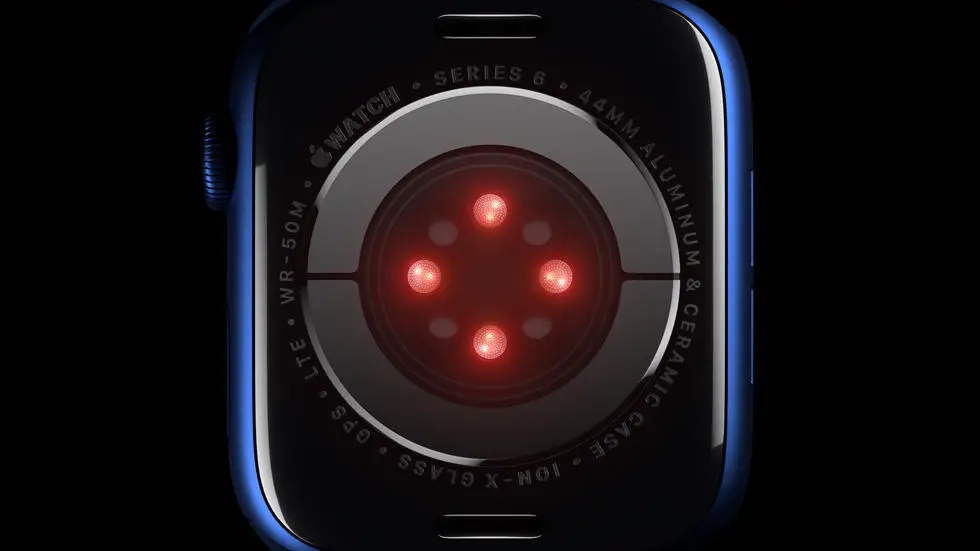Have you ever found yourself wondering how to add a new device to Garmin Connect? Maybe you recently purchased a new wearable device and are having trouble syncing it with your Garmin Connect account. Or perhaps you’re trying to add a new feature, such as sleep tracking, and can’t seem to figure out how to do it. Whatever the reason, adding a new device to Garmin Connect can be a daunting task for many users.
As someone who works for a website that reviews thousands of wearable products, I’ve had my fair share of experience with Garmin Connect. I’ve seen firsthand how frustrating it can be for users to navigate the platform and add new devices or features. However, I’ve also seen how rewarding it can be once you figure out the process and start using all of the features that Garmin Connect has to offer.
If you’re struggling to add a new device or feature to Garmin Connect, you’ve come to the right place. In this article, I’ll be sharing my tips and tricks for adding new devices and features to Garmin Connect, as well as troubleshooting common issues that users may encounter. Whether you’re a seasoned Garmin Connect user or a newcomer to the platform, I think you’ll find the information in this article helpful and informative. So, let’s get started!
How To Add A New Device To Garmin Connect?
Introduction
Garmin Connect is a popular platform for tracking fitness activities and health data. It allows users to sync their Garmin devices and monitor their progress over time. Adding a new device to Garmin Connect can be a bit confusing, especially for first-time users. In this article, we will guide you through the process of adding a new device to Garmin Connect.
Step 1: Download Garmin Connect App
The first step in adding a new device to Garmin Connect is to download the Garmin Connect app on your smartphone. The app is available for both iOS and Android devices and can be downloaded from the App Store or Google Play Store.
Step 2: Create A Garmin Connect Account
Once you have downloaded the app, you need to create a Garmin Connect account. You can either sign up using your Facebook account or create a new account with your email address.
Step 3: Pair Your Device With The App
To add a new device to Garmin Connect, you need to pair your device with the app. Turn on your device and make sure it is in pairing mode. Open the Garmin Connect app on your smartphone and select the “Add Device” option. Follow the on-screen instructions to complete the pairing process.
Step 4: Customize Your Device Settings
Once your device is paired with the app, you can customize your device settings. You can choose to enable or disable certain features, such as notifications, GPS, and heart rate monitoring.
Step 5: Sync Your Device With Garmin Connect
After customizing your device settings, you need to sync your device with Garmin Connect. Open the app and select the “Sync” option. The app will automatically sync your device data with your Garmin Connect account.
Step 6: Monitor Your Progress
Now that your device is synced with Garmin Connect, you can monitor your progress over time. The app allows you to view your daily activity, track your workouts, and monitor your health data.
Step 7: Troubleshooting
If you encounter any issues while adding a new device to Garmin Connect, you can troubleshoot the problem by checking the app settings or contacting Garmin customer support. They are available 24/7 to assist you with any issues you may have.
Conclusion
Adding a new device to Garmin Connect is a simple process that can be completed in just a few steps. By following the steps outlined in this article, you can easily add your device to Garmin Connect and start monitoring your progress today. Remember to customize your device settings and sync your device with the app to get the most out of your Garmin device. Happy tracking!
FAQs: How To Add A New Device To Garmin Connect?
1. How do I add a new device to Garmin Connect?
To add a new device to Garmin Connect, follow these steps:
- Open the Garmin Connect app on your phone or go to the Garmin Connect website on your computer.
- Click on the “Menu” icon and select “Garmin Devices”.
- Click on the “Add Device” button and follow the on-screen instructions to connect your device to Garmin Connect.
2. What devices can be added to Garmin Connect?
Garmin Connect is compatible with a wide range of Garmin devices, including fitness trackers, smartwatches, and GPS devices. Some popular devices that can be added to Garmin Connect include the Garmin Forerunner series, Garmin Venu, and Garmin Vivoactive series.
3. Do I need to have a Garmin account to add a new device to Garmin Connect?
Yes, you need to have a Garmin account to add a new device to Garmin Connect. If you don’t have one, you can create a new account by visiting the Garmin website and clicking on “Sign In” at the top of the page. Follow the on-screen instructions to create a new account.
4. What information can I track on Garmin Connect?
Garmin Connect allows you to track a wide range of information related to your fitness and wellness, including your daily steps, heart rate, sleep, calories burned, and more. You can also set goals, track your progress over time, and connect with friends and family members to stay motivated.
5. Can I sync my Garmin Connect data with other fitness apps?
Yes, you can sync your Garmin Connect data with other fitness apps, including MyFitnessPal, Strava, and Apple Health. To do so, you’ll need to connect your Garmin Connect account with the other app and follow the on-screen instructions to authorize the data sharing.