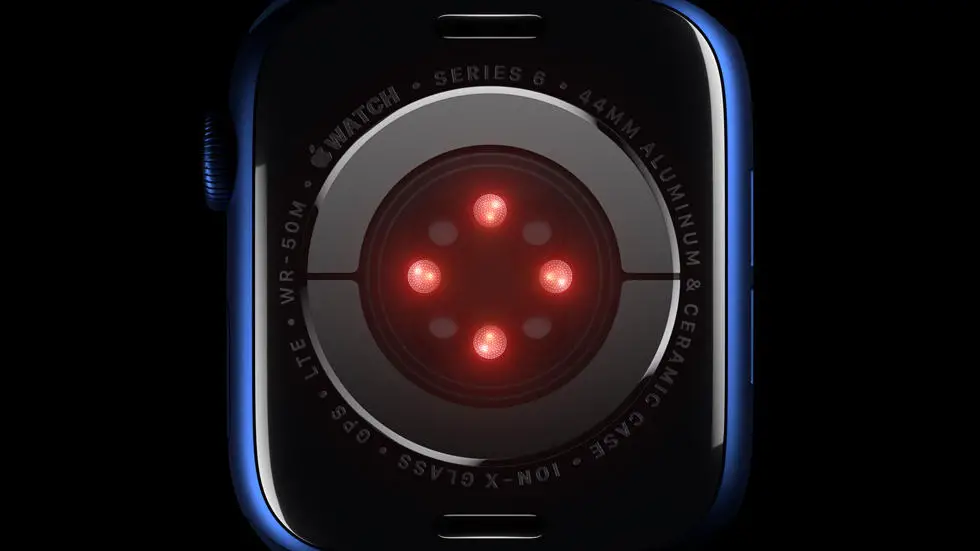Have you ever wondered how to export your Garmin Connect data? It can be frustrating when you want to analyze your data outside of the Garmin Connect platform or share it with others, but can’t seem to figure out how to do it. Maybe you’re looking for a way to export your sleep data or your heart rate data for a specific period of time. Whatever the case may be, exporting data from Garmin Connect can be a challenge.
As someone who works for a website that reviews thousands of wearable products, I’ve seen this problem come up time and time again. Users want to be able to export their data in order to gain deeper insights into their fitness and wellness journey, but they’re not sure how to do it. In my opinion, Garmin Connect is a great platform for tracking your activities and progress, but it can be limiting when it comes to analyzing your data in more detail.
In this blog article, I’ll share with you some tips and tricks for exporting your Garmin Connect data. Whether you’re looking to export your sleep data, heart rate data, or other metrics, I’ll help you find a solution if one exists. So, if you’re tired of being stuck in the Garmin Connect platform and want to take your data analysis to the next level, keep reading!
How to Export Garmin Connect Data?
Introduction
Garmin Connect is a popular platform for fitness enthusiasts to record and analyze their workouts. However, there may be times when you want to export your Garmin Connect data to share with others or analyze it in a different way. This article will guide you through the steps to export your Garmin Connect data.
Step 1: Log in to Garmin Connect
To export your Garmin Connect data, you must first log in to your account on the Garmin Connect website.
Step 2: Navigate to the “Activities” page
Once you are logged in, navigate to the “Activities” page. This page will display a list of all the workouts you have recorded on Garmin Connect.
Step 3: Select the activities you want to export
Select the activities you want to export by clicking the checkboxes next to each activity. You can select multiple activities at once.
Step 4: Click the “Export” button
After you have selected the activities you want to export, click the “Export” button. This will open a dropdown menu with several export options.
Step 5: Choose the export format
Choose the export format you want to use. Garmin Connect offers several options, including TCX, FIT, and CSV. Each format has its own benefits and drawbacks, so choose the one that best suits your needs.
Step 6: Save the exported file
After you have chosen the export format, save the exported file to your computer. The file will be saved in the format you selected, and you can use it however you like.
Step 7: Analyze or share your data
Now that you have exported your Garmin Connect data, you can analyze it in a different program or share it with others. This can be useful for comparing your workouts with others, tracking your progress over time, or simply sharing your achievements with friends and family.
Conclusion
Exporting your Garmin Connect data is a simple process that can be done in just a few steps. By following the steps outlined in this article, you can easily export your data and use it however you like. Whether you want to analyze your workouts in a different program or share your achievements with others, exporting your Garmin Connect data is a great way to get more out of your fitness tracking.
FAQs
How can I export Garmin Connect data?
Exporting Garmin Connect data is a simple process. First, log in to your Garmin Connect account. Then, navigate to the “Activities” tab and select the activity you want to export. Click on the gear icon in the top right corner and select “Export Original.” Choose the file format you want to export the data in, and click “Download.”
What file formats are available for exporting Garmin Connect data?
Garmin Connect allows you to export your data in several file formats, including TCX, GPX, FIT, and CSV. TCX and GPX are commonly used for GPS tracking data, while FIT is used for fitness data. CSV is a spreadsheet format that can be opened in programs like Microsoft Excel.
Can I export all of my Garmin Connect data at once?
Yes, you can export all of your Garmin Connect data at once. To do this, navigate to the “Settings” tab in your Garmin Connect account. Click on “Export Data” and select the file format you want to export in. Garmin Connect will then generate a zip file containing all of your data in the selected format.
What can I do with my exported Garmin Connect data?
Your exported Garmin Connect data can be used in a variety of ways. You can analyze it using third-party software, import it into other fitness tracking apps, or share it with friends and coaches. Some popular third-party software options for analyzing Garmin Connect data include TrainingPeaks, Strava, and GoldenCheetah.
Is there a limit to how much data I can export from Garmin Connect?
There is no limit to how much data you can export from Garmin Connect. However, larger exports may take longer to generate and download. If you are having trouble exporting large amounts of data, try breaking it up into smaller chunks and exporting each chunk separately.